| Muhammad Uzair
Power Apps, a part of the
Microsoft Power Platform
offers a powerful solution for creating business process
flows that streamline and automate repetitive tasks.
With the ability to design intuitive and customized
workflows, Power Apps empowers businesses to achieve new
levels of efficiency and productivity.
Whether you are new to
Power Apps development
or looking to enhance your existing workflows,
understanding how to create effective business process
flows is crucial. This article will explore the ins and
outs of Power Apps business process flows, providing you
with the knowledge and tools to optimize your
organization's workflow automation.
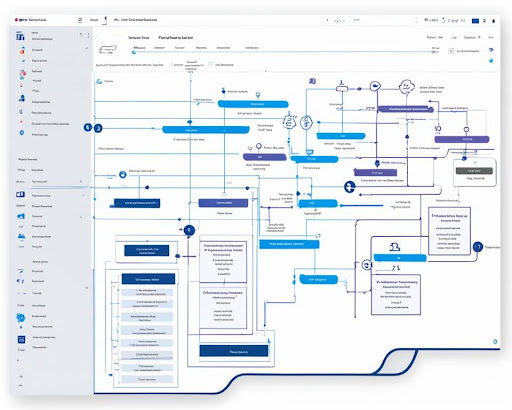
Key Takeaways:
- Power Apps business process flows are a game-changer for workflow automation.
- The Microsoft Power Platform offers a robust development environment for creating customized workflows.
- By integrating Power Apps with external systems, organizations can achieve seamless data exchange.
- Monitoring and analyzing business process flows with Power BI can provide valuable insights for process optimization.
- Following best business process flow creation practices ensures optimal user experience and performance.
Understanding Business Process Flows
Business process flows are a fundamental aspect of workflow automation in organizations. They visually represent the steps in a specific business process, guiding users through the tasks required to complete it successfully.


Microsoft Business Process Flow is a powerful tool
within the Power Apps platform that enables
organizations to design and implement structured
workflows. With its intuitive interface and seamless
integration with other Microsoft tools, such as Power
Automate, businesses can streamline their operations and
increase productivity.
One of the key advantages of business process flows is
their ability to standardize and automate repetitive
tasks. Businesses can ensure consistency and efficiency
across their operations by defining the stages and steps
involved in a process.
"Business process flows allow us to streamline our
operations, provide clear guidance to our employees, and
ensure that tasks are completed accurately and on time."
Integration with Power Automate further enhances the
automation capabilities of business process flows. Power
Automate allows organizations to create automated
workflows that can be triggered based on specific
conditions or events within the business process flow.
For example, a business process flow for employee
onboarding could trigger an email notification to the HR
department when a new employee reaches a particular
stage. Integrating business process flows and Power
Automate enables organizations to reduce manual effort
and improve efficiency.
With the combined power of Microsoft Business Process
Flow and Power Automate, organizations can optimize
their workflows, improve collaboration, and drive better
business outcomes.
The next section will explore Power Apps as a
development platform and delve into its various features
and functionalities.
Exploring Power Apps as a Development Platform
Power Apps is a versatile development platform that
empowers organizations to create custom business
applications, streamline processes, and enhance
productivity. With its intuitive interface and robust
features, Power Apps offers developers a wide range of
capabilities for building impactful solutions.
One of the key strengths of Power Apps is its ability to
seamlessly integrate with other systems and services
through connectors. Connectors provide a bridge between
Power Apps and various external data sources, allowing
for smooth data exchange and real-time updates. Whether
it's connecting to cloud-based storage, databases, APIs,
or even legacy systems, Power Apps connectors make it
possible to incorporate data from multiple sources into
your applications.
Power Apps Connector Library

The Power Apps Connector Library offers a comprehensive
collection of connectors covering a wide array of
services and platforms. These connectors enable
developers to integrate Power Apps with popular tools
such as Microsoft Office 365, SharePoint, Dynamics 365,
and many more. By leveraging these connectors, you can
seamlessly access and interact with data from external
systems within your Power Apps applications.
Power Apps connectors provide a powerful foundation for
creating robust and connected applications. With the
wide range of available connectors, developers can
leverage the capabilities of various systems and
services to enhance their Power Apps solutions.
In addition to connectors, Power Apps also supports
integration with Power Automate (formerly known as
Microsoft Flow). Power Automate allows you to automate
workflows and processes, taking advantage of the
seamless integration between Power Apps and other
Microsoft services. By combining the power of Power Apps
and Power Automate, you can create sophisticated
business process flows that automate tasks, trigger
actions, and ensure smooth operations.
Enhancing Business Process Flows with Power Apps
When it comes to creating effective business process
flows, Power Apps offers a comprehensive set of tools
and functionalities. Power Apps provides a user-friendly
interface for designing and customizing business process
flows, from defining stages and steps to configuring
conditions and actions.
Furthermore, with Power Apps' integration capabilities,
you can seamlessly incorporate data from external
systems into your business process flows. This means you
can leverage the full potential of your existing
infrastructure while enhancing it with the flexibility
and scalability of Power Apps.
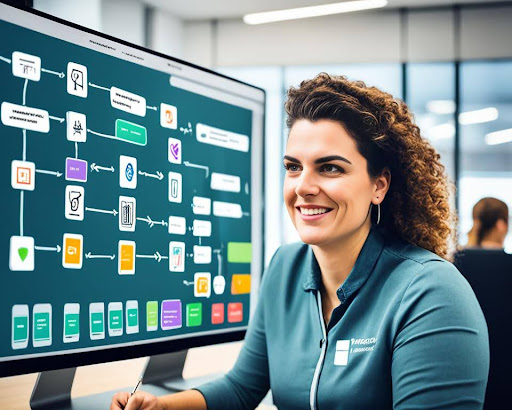
Key Features of Power Apps Development Platform
| Feature | Description |
|---|---|
| Drag-and-drop interface | Power Apps provides an intuitive visual interface that allows developers to create applications without writing extensive code. |
| Responsive design | Power Apps offers built-in responsive design capabilities, ensuring that your applications look and function seamlessly across different devices. |
| Rich set of controls | With a wide variety of controls and data input options, Power Apps enables developers to create dynamic and interactive user interfaces. |
| Customizable layouts | Power Apps allows for easy customization of the application layout, enabling developers to create a cohesive and branded user experience. |
| Formulas and expressions | Power Apps supports the use of formulas and expressions, enabling developers to perform complex operations and manipulate data within their applications. |
Power Apps is not just a development platform; it's a powerful tool that enables organizations to create tailored business applications that meet their unique needs. With its extensive integration, customization, and automation capabilities, Power Apps empowers developers to build solutions that drive efficiency, productivity, and growth.
Getting Started with Business Process Flow Creation
Creating a business process flow in Power Apps is straightforward and allows you to automate your workflows efficiently. By following a few simple steps, you can design a customized flow tailored to your organization's needs.
Step 1: Initial Setup
To begin, navigate to your Power Apps environment and
select the "Business Process Flows" option from the
left-hand menu. Click on "New" to create a new process
flow.
Give your business process flow a meaningful name and,
if desired, provide a brief description. Then, select
the entity with which the flow will be associated,
ensuring that it aligns with the specific business
process you are designing.
Step 2: Define Stages and Steps
In this step, you will define the stages and steps that
make up your business process flow. Stages represent the
broad phases of your workflow, while steps are the
individual tasks or actions within each stage.
Click on "Add Stage" to create your first stage. Give it
a clear name that reflects its purpose, such as "Lead
Qualification" or "Customer Onboarding." Then, add the
corresponding steps for that stage, specifying the
actions that need to be completed.
Repeat this process to define all the necessary stages
and steps, ensuring that your business process flow
accurately represents your workflow from start to
finish.
Step 3: Configure Conditions and Actions
Once you have defined the stages and steps, it's time to
configure the conditions and actions associated with
each step. Conditions determine when a step should be
displayed or hidden based on certain criteria, while
actions define what happens when a step is completed.
You can set conditions for each step to control the flow
based on data values, user roles, or other relevant
factors. Additionally, you can specify actions such as
assigning tasks, sending notifications, or updating data
fields upon completing a step.
"By leveraging conditions and actions in your business
process flow, you can create a dynamic and interactive
workflow that guides users through each step."
Summary
Creating a business process flow in Power Apps is a
powerful way to automate your organization's workflows.
By following the steps outlined above, you can design a
customized flow that streamlines your processes and
improves efficiency.
When designing your business process flow, remember to
consider your organization's specific needs and desired
outcomes. With proper setup, defined stages and steps,
and thoughtful configuration of conditions and actions,
you can create a seamless workflow that aligns with your
business objectives.
Customizing Business Process Flow Layout and Design
Customizing the layout and design of your business
process flow in Power Apps allows you to create a
user-friendly and visually appealing experience. By
configuring fields, adding screens, and incorporating
branding elements, you can tailor the flow to align with
your organization's branding guidelines and user
preferences.
When customizing the layout, consider the following:
- Configuring Fields: Take advantage of Power Apps' flexible data manipulation capabilities to display relevant information in your business process flow. Identify the key fields that users need to interact with and customize their display and behavior according to your specific requirements. This can include formatting options, validations, and data mapping.
- Adding Screens: Power Apps allows you to create multiple screens within your business process flow. Each screen can be designed to capture specific data or display different stages of the process. By intelligently segmenting the flow into screens, you enhance user experience and simplify the data entry process.
- Incorporating Branding Elements: To reinforce your organization's branding and create a cohesive user experience, consider incorporating branding elements into your business process flow. This can include logos, colors, fonts, and other visual elements that align with your organization's brand identity.
Incorporating a visually appealing design and intuitive user interface in your business process flow can significantly enhance user adoption and overall process efficiency. By customizing the layout and design, you can create a flow that streamlines your business processes and reflects your organization's unique identity.
To provide a visual representation of the customization options available in Power Apps' business process flow layout and design, refer to the table below:
| Customization Option | Description |
|---|---|
| Configuring Fields | Customize the display and behavior of key fields in the flow, including formatting, validations, and data mapping. |
| Adding Screens | Create multiple screens within the flow to capture specific data or display different stages of the process. |
| Incorporating Branding Elements | Incorporating logos, colors, fonts, and other visual elements can enhance user experience and reinforce your organization's brand identity. |
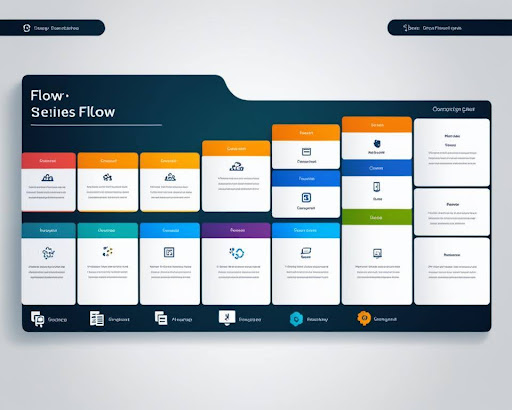
Automating Workflows with Business Process Flows
In today's fast-paced business landscape, organizations
are constantly seeking ways to streamline their
operations and increase productivity. One powerful
solution that has gained popularity is Business Process
Automation (BPA) through Power Apps Business Process
Flows and Power Automate.
Business Process Flows in Power Apps visually represent
a series of steps required to complete a specific task
or process within an organization. These flows offer a
structured approach to workflow automation, ensuring
consistency and efficiency across different departments.
By incorporating Power Automate into the mix,
organizations can automate these business process flows,
eliminating manual interventions and reducing the risk
of errors. Power Automate allows for seamless
integration with various systems and applications,
enabling data transfer and triggering actions based on
predefined conditions.
Automating workflows with Power Apps Business Process
Flows saves time and effort, enhances accuracy, and
reduces the likelihood of human errors. It empowers
organizations to focus on higher-value tasks while
routine processes are handled automatically.
There are various use cases where business process
automation through Power Apps Business Process Flows and
Power Automate can bring significant benefits. Let's
explore a few examples:
- Employee Onboarding: Automating the onboarding process, from document collection to access provisioning, ensures a smooth and consistent experience for new hires.
- Sales Pipeline Management: By automating the movement of leads through different sales pipeline stages, sales teams can prioritize their efforts more effectively.
- Approval Workflows: Streamlining approval processes by automating notifications and routing can significantly reduce turnaround times and enhance collaboration.
- Service Request Management: Automating service request management workflows enables prompt resolution and improved customer satisfaction.
By leveraging the power of business process automation,
organizations can achieve greater efficiency, reduce
costs, and improve overall productivity. With Power Apps
Business Process Flows and Power Automate, workflow
automation is more accessible and customizable than ever
before.
Take a look at the table below to understand the key
benefits of automating workflows with Power Apps
Business Process Flows and Power Automate:
| Benefits | Description |
|---|---|
| Time Savings | Automating repetitive tasks frees up valuable time for employees to focus on more strategic activities. |
| Error Reduction | Automated workflows minimize the risk of human errors and ensure consistent execution of processes. |
| Improved Efficiency | Streamlining workflows leads to faster turnaround times, improved collaboration, and greater productivity. |
| Enhanced Visibility | Automated workflows provide real-time insights and visibility into the status and progress of processes. |
| Flexibility and Scalability | Power Apps Business Process Flows and Power Automate offer flexible and scalable automation solutions that can adapt to evolving business needs. |
In conclusion, automating workflows with Power Apps Business Process Flows and Power Automate enables organizations to streamline their operations, eliminate manual interventions, and achieve greater efficiency. By embracing business process automation, businesses can stay ahead in today's competitive landscape.
Monitoring and Analyzing Business Process Flows
It is vital to monitor and analyze the data associated
with business process flows to optimize efficiency and
identify bottlenecks. By doing so, organizations can
gain valuable insights and make data-driven decisions to
streamline their operations.
One powerful tool that can aid in this process is Power
BI, a business analytics service provided by Microsoft.
Power BI allows users to visualize and analyze process
flow data, providing valuable insights into the
performance and effectiveness of business processes.
With its intuitive interface and powerful capabilities,
Power BI empowers organizations to optimize their
business process flows for maximum efficiency and
productivity.
By leveraging the capabilities of Power BI,
organizations can monitor key performance indicators
(KPIs) related to their business process flows. They can
track metrics such as process completion time, stage
durations, and step success rates, enabling them to
identify areas for improvement and take proactive
measures to enhance their workflows.
Furthermore, Power BI offers various visualization
options, including charts, graphs, and interactive
dashboards. These visual representations of process flow
data enable stakeholders to quickly comprehend and
analyze complex information, facilitating better
decision-making at all levels of the organization.
Here's an example of an interactive dashboard in Power
BI that displays real-time data about a company's sales
process:
| Process Stage | Average Duration (Days) | Success Rate |
|---|---|---|
| Lead Generation | 5 | 85% |
| Qualification | 3 | 92% |
| Negotiation | 7 | 78% |
| Closing | 2 | 95% |
Through visualizations like the one above, organizations
can quickly identify areas where their business process
flows are experiencing delays or inefficiencies. They
can then take proactive measures to rectify these
issues, improving overall performance and customer
satisfaction.
With Power BI as a monitoring and analysis tool,
organizations can unlock valuable insights from their
business process flows and make data-driven decisions to
optimize efficiency and drive success.
Best Practices for Creating Effective Business Process Flows
When developing business process flows in Power Apps, best practices must be followed to ensure efficiency, scalability, and optimal user experience. Implementing the following guidelines allows you to create effective business process flows that streamline workflows and drive productivity.
1. Clearly Define Goals and Objectives
Before designing your business process flow, clearly defining the goals and objectives you want to achieve clearly is crucial. Identify the processes you wish to automate or streamline and map out the desired outcomes. Understanding your objectives will help create a well-structured and purpose-driven business process flow.
2. Keep It Simple and Intuitive
Simplicity and intuitiveness are key when designing business process flows. Keep the flow logical and easy to follow, ensuring users can navigate the steps effortlessly. Minimize complexity by breaking down processes into manageable stages and steps. Additionally, use descriptive labels and instructions to guide users through the flow.
3. Regularly Test and Refine
Testing is a critical aspect of business process flow development. Regularly test the flow to ensure its functionality and usability. Pay attention to any errors or bottlenecks and refine the flow accordingly. Solicit feedback from end-users to gather insights and make improvements that enhance the flow's effectiveness.
4. Consider Scalability
When designing business process flows, consider scalability to accommodate future growth and evolving needs. Anticipate potential changes in your organization's processes and plan for flexibility within the flow. This will help you avoid the need for major redesigns in the future and ensure the longevity of your business process flow.
5. Optimize Performance
To maximize efficiency, optimize the performance of your business process flows. Minimize unnecessary steps and avoid processes that may cause delays or impede productivity. Streamline data entry and integration with other systems to reduce manual effort and improve overall flow performance.
6. Leverage Power Apps Consulting Services
If you're new to developing business process flows or need expert guidance, consider leveraging Power Apps consulting services. Consulting professionals can provide valuable insights, assist in streamlining your processes, and ensure the successful implementation of your business process flows.
7. Stay Updated with the Latest Power Apps Features
Power Apps consistently introduces new features and
enhancements. Stay updated with the latest developments
to leverage new functionalities to optimize your
business process flows. Regularly check for updates and
explore relevant documentation and resources Microsoft
provides to stay ahead of the curve.
Adhering to these best practices can help you create
effective business process flows in Power Apps that
drive workflow automation and enable seamless operations
within your organization.
Integrating Business Process Flows with External Systems
Power Apps offers seamless integration capabilities that
allow businesses to connect their business process flows
with external systems. This integration enables smooth
data exchange between Power Apps and external platforms,
facilitating efficient workflows and enhancing overall
productivity.
Integrating business process flows with external systems
brings numerous benefits to organizations. It eliminates
manual data entry and automates the transfer of
information, reducing errors and saving valuable time.
By leveraging the power of integration, businesses can
streamline their processes and ensure consistent data
across all systems.
Let's explore a few popular integration scenarios where
Power Apps business process flows can be connected with
external systems:
- Integration with Customer Relationship Management (CRM) Systems: By linking business process flows with CRM systems such as Salesforce or Microsoft Dynamics 365, businesses can leverage customer data to drive efficient sales processes, improve customer satisfaction, and enhance overall relationship management.
- Integration with Enterprise Resource Planning (ERP) Systems: Integrating business process flows with ERP systems like SAP or Oracle enables organizations to align their workflows with financial, inventory, and supply chain processes. This integration ensures a seamless data flow across departments, optimizing decision-making and resource allocation.
- Integration with Document Management Systems: Connecting business process flows with document management systems like SharePoint or Google Drive enables businesses to automate document creation, collaboration, and storage. This integration streamlines document-centric processes and ensures easy access to relevant information.
Integration Benefits
By integrating business process flows with external systems, organizations can achieve the following benefits:
- Enhanced Efficiency: Automation through integration eliminates manual data entry and repetitive tasks, allowing employees to focus on higher-value activities.
- Improved Accuracy: With data automatically synchronized between systems, the chances of human error are minimized, ensuring data consistency and reliability.
- Streamlined Workflows: Integration enables seamless data exchange, eliminating information silos and ensuring a smooth flow of data across systems.
- Real-time Insights: Businesses can gain actionable insights and make informed decisions based on up-to-date information by connecting business process flows with data analytics platforms like Power BI.
Integrating business process flows with external systems unlocks the full potential of Power Apps, empowering organizations to optimize their workflows, improve collaboration, and achieve higher productivity levels.
| Integration Scenario | Benefits |
|---|---|
| Integration with CRM Systems | Improved customer relationship management Enhanced sales processes Streamlined customer data management |
| Integration with ERP Systems | Aligned workflows and processes Optimized resource allocation Better decision-making |
| Integration with Document Management Systems | Automated document creation and collaboration Efficient information storage and retrieval Streamlined approval processes |
Enhancing Business Productivity with Power Apps Business Process Flows
Power Apps business process flows have proven to be a
game-changer for organizations looking to enhance their
productivity and streamline operations. By leveraging
the power of workflow automation, businesses can
optimize their processes, minimize manual interventions,
and achieve greater efficiency.
Let's take a look at some real-world examples of how
organizations have successfully utilized Power Apps
business process flows to drive productivity
improvements:
Automating Sales Pipeline Management
Company XYZ, a leading sales organization, implemented a customized business process flow in Power Apps to automate their sales pipeline management. The sales team can effortlessly track and manage leads, opportunities, and customer interactions by defining stages, steps, and conditions within the process flow. This streamlined approach has significantly accelerated the sales cycle, improved collaboration between team members, and ultimately increased revenue.
Streamlining Employee Onboarding
Company ABC, a growing tech startup, recognized the need
to optimize their employee onboarding process. They
developed a business process flow in Power Apps that
automates the onboarding journey, from collecting
employee information to provisioning accounts and
assigning tasks. This end-to-end automation has not only
streamlined the onboarding process but also improved new
hires' experience, reduced manual errors, and ensured
smooth assimilation into the organization.
These examples highlight the tangible benefits that
Power Apps business process flows can bring to
organizations across various industries. By automating
critical workflows, businesses can eliminate
time-consuming manual tasks, reduce errors, and drive
higher productivity. Whether managing sales pipelines,
streamlining employee onboarding, or optimizing other
key processes, Power Apps business process flows provide
the tools and capabilities to transform business
operations and achieve significant efficiency gains.
Automating critical workflows with Power Apps business
process flows can unleash organizations' true potential,
allowing them to focus on high-value activities and
achieve remarkable productivity improvements.
With workflow automation at the core, Power Apps
business process flows empower businesses to streamline
operations, boost collaboration, and deliver exceptional
customer experiences. Organizations can achieve greater
efficiency and agility in today's fast-paced business
landscape by eliminating manual bottlenecks and ensuring
seamless handoffs between tasks.
Conclusion
Throughout this article, we have explored the power of
business process flows in Power Apps and their
significant role in workflow automation. By leveraging
the robust features and functionalities of Power Apps,
organizations can streamline their processes, enhance
productivity, and drive business success.
Microsoft Power Platform empowers users to create custom
business process flows tailored to their needs. With its
intuitive development environment and extensive
integration capabilities, Power Apps provides a flexible
solution for automating and optimizing workflows.
Business process automation is the way forward for
organizations looking to achieve operational efficiency
and stay ahead in the competitive landscape. Power Apps,
backed by the Microsoft Power Platform, offers a
comprehensive suite of tools for businesses to redefine
their workflows and achieve digital transformation.
We can expect Power Apps business process flow
development to continue evolving with new features and
enhancements. Microsoft's commitment to innovation
ensures that organizations can access cutting-edge tools
for building efficient and intelligent business process
flows.
FAQ
How do I create a Business Process Flow in Power Apps?
To create a Business Process Flow in Power Apps, follow these steps: 1. Open Power Apps and navigate to the desired app. 2. Click "Home" and select "Business Process Flows" from the sidebar. 3. Click the "New" button to create a new Business Process Flow. 4. Define the stages and steps of your process flow by adding entities and fields. 5. Configure conditions and actions for each step to determine the flow's behavior. 6. Customize the layout and design of the process flow to align with your organization's branding. 7. Save and publish the Business Process Flow to make it available in Power Apps.
What are Business Process Flows, and how do they work?
Business Process Flows in Power Apps are visual representations of an organization's specific process or workflow. They guide users through several stages and steps, ensuring consistency and efficiency. Business Process Flows work by defining the structure, rules, and actions required to move from one stage to another, providing a clear roadmap for executing tasks and making decisions.
How can I integrate Business Process Flows with Power Automate?
Integrating Business Process Flows with Power Automate allows for seamless automation and advanced workflow capabilities. Power Automate connectors can trigger actions and initiate processes based on specific conditions in your Business Process Flows. This integration enables you to automate repetitive tasks, send notifications, create records, and perform data manipulations as part of your overall business process automation strategy.
What are Power Apps, and how do they support business process flow development?
Power Apps is a low-code development platform that empowers users to build custom business applications without extensive coding knowledge. Power Apps provides a range of features, templates, and connectors that support the development of business process flows. It offers an intuitive interface for creating and configuring process flow stages, steps, conditions, and actions, making it easy to design and deploy efficient workflows within an organization.
What are some best practices for creating effective Business Process Flows?
Here are some best practices for creating effective
Business Process Flows in Power Apps:
1. Clearly define the stages and steps of your process
flow before building it.
2. Keep the process simple and avoid unnecessary
complexity.
3. Consider the user experience by organizing steps
logically and providing clear instructions.
4. Test the process flow thoroughly to identify and
resolve any issues or bottlenecks.
5. Review and optimize the process flow based on user
feedback and performance metrics.
6. Ensure scalability by designing the process flow to
accommodate future growth and changes in requirements.
7. Follow naming conventions and documentation standards
to ensure maintainability.
8. Keep the process flow up to date with any changes in
your organization's processes or systems.
9. Continuously train and educate users on how to
effectively use the process flow for maximum
productivity.
How can I monitor and analyze Business Process Flows using Power BI?
Power BI offers robust data analysis and visualization capabilities that can be leveraged to monitor and analyze Business Process Flows. By connecting Power BI to your Power Apps environment, you can create visual reports and dashboards that provide insights into the performance and efficiency of your process flows. You can track metrics such as completion rates and average time per stage and identify bottlenecks or areas for improvement.
What are some real-world examples of organizations benefiting from Power Apps Business Process Flows?
Many organizations across various industries have experienced significant productivity gains and process improvements by implementing Power Apps Business Process Flows. For example, a retail company used Business Process Flows to streamline its order management process, reducing errors and improving order fulfillment times. A healthcare provider implemented process flows to automate patient onboarding, reducing administrative overhead and improving patient care. These examples demonstrate the effectiveness of Power Apps Business Process Flows in enhancing operational efficiency and achieving business objectives.
How can I integrate Business Process Flows with external systems?
Power Apps provides connectors that allow you to integrate Business Process Flows with external systems seamlessly. You can exchange data between your process flows and other applications or databases by leveraging these connectors. For example, you can connect a Business Process Flow to a customer relationship management (CRM) system to automatically update customer records or trigger actions based on specific events. This integration capability enhances your business process flows' overall functionality and effectiveness.
How can Business Process Flows enhance business productivity?
Business Process Flows in Power Apps enhance business productivity by automating repetitive tasks, guiding users through standardized processes, and ensuring consistent execution. They eliminate manual errors, reduce processing time, and provide visibility into the progress and status of workflows. By streamlining processes and eliminating unnecessary steps, Business Process Flows enable organizations to achieve greater efficiency and productivity across various departments and functions.

