| Imperium Dynamics
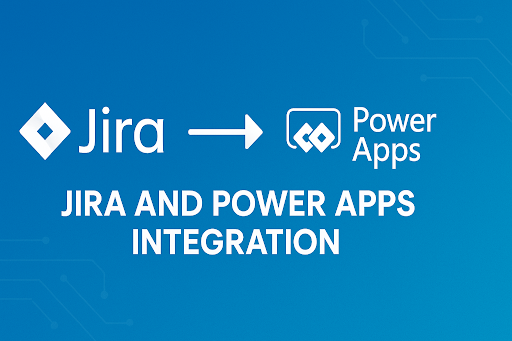
Companies seek ways to improve work and teamwork in today's fast-paced world. They can automate tasks and boost productivity by linking Atlassian's Jira with Microsoft's Power Apps.
This guide will provide step-by-step instructions on connecting Jira with Power Apps. We'll discuss different methods, real-world examples, tips for fixing problems, and the best ways.
Understanding the Integration Landscape
There are several ways to link Jira with Power Apps, each suited for different needs and skills.
1. Microsoft's Jira Connector
Microsoft has a built-in Jira connector for Power Apps. It lets users connect Jira issues with other tools, smoothing data flow and process automation.
Pros:
- Native integration with Microsoft's ecosystem.
- Simplified setup process.
Cons:
- Limited customization options.
- May not support all Jira functionalities.
2. Microsoft Power Apps for Jira
This app on the Atlassian Marketplace lets you add Microsoft Power Apps to Jira. It improves workflows and team collaboration.
Pros:
- Direct embedding of Power Apps into Jira.
- No coding required for integration.
Cons:
- Limited to embedding; may not support complex data manipulations.
3. CData Connect Cloud
CData offers solutions to connect live Jira data to custom apps in Power Apps. It provides real-time, database-like connectivity.
Pros:
- Real-time data access without replication.
- Supports advanced SQL operations.
Cons:
- Requires additional setup and configuration.
- May involve additional costs.
Setting Up the Integration
Prerequisites
Before starting the integration, make sure you have:
- Active Jira and Power Apps accounts.
- Necessary permissions and API tokens.
- Familiarity with Jira's and Power Apps' interfaces.
Step-by-Step Integration Using CData Connect Cloud
CData Connect Cloud makes it easy to link Jira with Power Apps. It gives you live data access without copying it.
1. Configure Jira Connectivity in CData Connect Cloud:
- Log in to Connect Cloud.
- Navigate to 'Connections' and click 'Add Connection'.
- Select 'Jira' from the list.
- Enter the necessary authentication details (e.g., URL, username, API token).
- Click 'Create & Test' to verify the connection.
2. Set Up SQL Server Connection in Power Apps:
- Log in to Power Apps.
- Navigate to 'Dataverse' > 'Connections' > 'New connection'.
- Select 'SQL Server'.
- In the connection wizard:
- Choose to connect directly.
- Set SQL server name to tds.cdata.com,14333.
- Set SQL database name to the name of the Jira connection (e.g., JIRA1).
- Enter the username and personal access token (PAT) from CData Connect Cloud.
- Click 'Create' to establish the connection.
3. Build a Data-Centric App in Power Apps:
- In Power Apps, click 'Create' and select 'SQL'.
- Choose the SQL Server connection established earlier.
- Select the Jira table you want to work with.
- Click 'Connect'.
- Customize the app layout and fields as needed.
Practical Use Cases
Linking Jira with Power Apps opens up many ways to improve your business:
1. Automated Issue Creation
Users can submit issues through a Power Apps form. This form automatically creates tickets in Jira, making reporting more straightforward.
2. Real-Time Dashboards
Create dashboards in Power Apps that show Jira data in real-time. This gives stakeholders the latest project updates and metrics.
3. Enhanced Project Management
Use Jira's task management with Power Apps' custom interfaces. This way, you can make project management solutions that fit your needs.
Troubleshooting and Best Practices
Common Challenges
- Authentication Errors: Make sure API tokens and credentials are set up right.
- Data Synchronization Issues: Check that data mappings between Jira and Power Apps are correct.
- Permission Denials: Ensure you can use Jira and Power Apps properly.
Best Practices
- Use Secure Authentication Methods: Choose OAuth or personal access tokens for better security.
- Implement Data Validation: Add validation rules in Power Apps to keep data clean before sending it to Jira.
- Regularly Monitor Integrations: Use alerts or logs to watch how the integration works and fix problems fast.
Conclusion
Linking Jira with Power Apps is a great way to smooth workflows, automate tasks, and improve teamwork. With tools like Microsoft's Jira Connector, Power Apps for Jira, and CData Connect Cloud, you can create solutions that meet your needs, boosting efficiency and productivity.
Frequently Asked Questions (FAQs)
1. What are the primary methods to integrate Jira with Power Apps?
The main ways to connect Jira with Power Apps are:
- Microsoft's Jira Connector: This is a native connector in Power Apps. It lets you create and update Jira issues easily.
- Microsoft Power Apps for Jira: This app is on the Atlassian Marketplace. It lets you embed Power Apps into Jira dashboards and issues.
- CData Connect Cloud: This solution offers real-time connectivity between Jira and Power Apps. It supports advanced data operations.
2. Can I use the Jira connector with Jira Data Center or Server editions?
The Microsoft Power Platform's Jira connector works with Jira Cloud. It doesn't directly support Jira Data Center or Server editions, but users have succeeded using Power Automate's HTTP actions to work with Jira Data Center's REST API.
3. What authentication methods are supported for the Jira connector in Power Apps?
The Jira connector supports:
- API Token: You can use your Jira Cloud API token for authentication.
- OAuth: OAuth 2.0 is also supported for authentication.
Basic authentication with passwords is no longer supported.
4. Why does my Power App prompt other users to create a new Jira connection?
Connections in Power Apps are for each user. When you share an app that uses the Jira connector, everyone needs to make their own Jira connection with their credentials.
5. I'm encountering an error in 'CreateIssue, which has some invalid arguments. ' How can I resolve this?
This error usually occurs when the 'fields' parameter in the 'Create a new issue' action is wrong. Ensure you provide a valid JSON object with the right fields, as Jira's API requires.
6. Are there any known limitations with the Jira connector in Power Apps?
Yes, there are some limits:
- The project picker in Jira Cloud connections only shows the top 50 projects.
- Complex operations may not work directly. You should use Jira's REST API via HTTP actions.
7. How can I monitor and troubleshoot issues in my Power Apps integration with Jira?
Use the 'Monitor' tool in Power Apps to debug and trace issues. It shows the data being sent and received, helping you find where problems are.
8. Is it possible to automate the creation of Jira issues from Power Apps forms?
Yes, you can. By linking Power Apps with Power Automate, you can set up flows. These flows can create Jira issues based on your app's form submissions or other events.
9. Can I embed Power Apps directly into Jira dashboards or issues?
Absolutely. The 'Microsoft Power Apps for Jira' app lets you embed Power Apps into Jira. This way, you can add interactive tools and forms to your Jira environment.
10. Where can I find more detailed documentation on integrating Jira with Power Apps?
For detailed help, check out:
- Microsoft's Jira Connector Documentation.
- Atlassian Marketplace - Microsoft Power Apps for Jira.
- CData Connect Cloud Integration Guide.

