|Abdul Wasay
A whopping 97% of Fortune 500 companies use Power BI for analytics and insights. This shows how big Power BI is in the business world. Among these tools, the paginated report in Power BI is a standout for its detailed reporting. It's different from standard Power BI reports, which are interactive. Paginated reports are perfect for situations needing exact precision, down to the last pixel.
For companies needing precise formatting for things like invoices and legal documents, the paginated report in Power BI is key. It's all about having a static layout that looks the same everywhere. The beauty of Power BI's paginated reports is their careful layout. They're made to fit perfectly on a page, ready for printing or sharing as a PDF. This level of detail helps businesses work better.
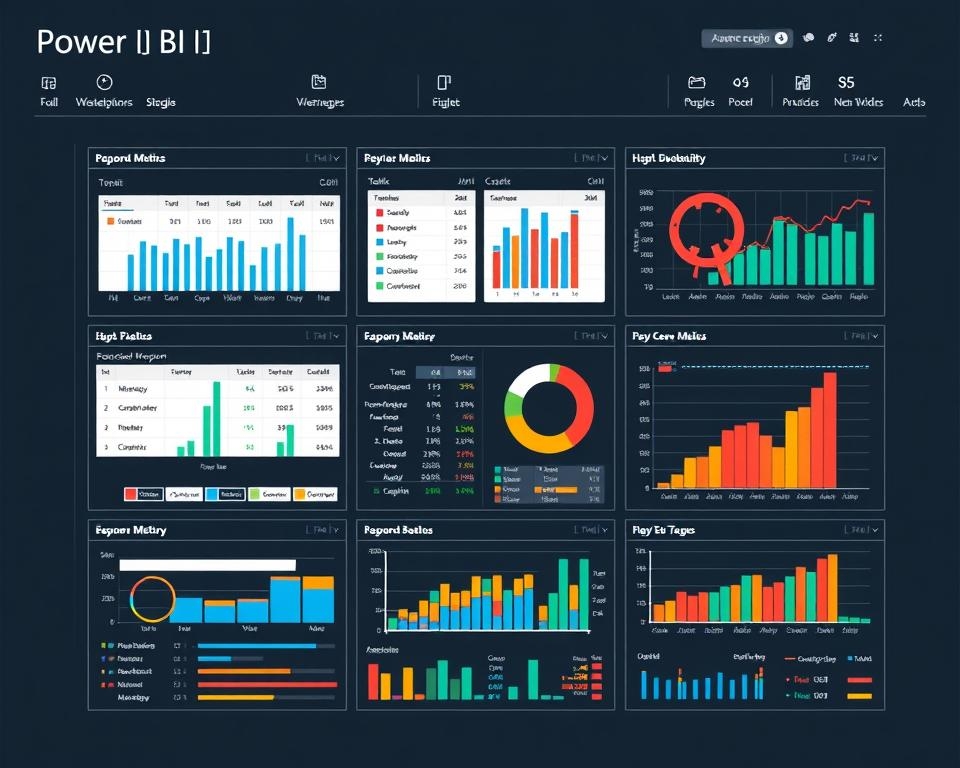
Key Takeaways
- Power BI is widely used by top companies, with paginated reports being a big part of detailed reporting.
- Paginated reports are great for making "pixel-perfect", highly formatted documents.
- They're perfect for creating print-ready, static reports that keep their look across exports.
- Power BI's paginated reporting is great for making invoices, financial reports, and other documents needing precision.
- Knowing the difference between paginated reports and interactive Power BI reports is key to using the platform well in data reporting.
Introduction to Paginated Reports in Power BI
Learning about paginated reports in Power BI is key to making great reports. These reports are perfect for printing or keeping a consistent look. They're great for detailed documents and work needs.
When you start with Power BI report design, know that paginated reports in Power BI offer great control over how your report looks. This is super useful for things like financial reports, invoices, and detailed documents where accuracy matters a lot.
This blog will give you a basic Power BI tutorial on making paginated reports from the start.
- Start by figuring out what the report needs to do, who will use it, and what data it should include.
- Pick the right data sources - Make sure the data is correct, easy to get to, and covers everything needed.
- Use the paginated report builder in Power BI - It helps you design your report in a structured way.
- Plan the report layout carefully - Put things like tables, graphs, and pictures in the right spots for easy reading.
- Check the report for errors and how it looks - Make sure the data and layout are right before you finish the report.
Benefits of Professional Document Scanning
| Feature | Benefits in Power BI Paginated Reports |
|---|---|
| Precision in Layout | Allows exact placement of content, critical for printed reports. |
| Data Sourcing | Integrates with multiple data sources smoothly, enhancing reliability. |
| Customizable Templates | Templates can be highly customized, fitting various reporting standards |
| Export Options | Reports can be exported in several formats: PDF, Word, PowerPoint, etc. |
Power BI's report design tools help make reports that meet both analytical and high reporting standards.

For more help, check out the full Power BI tutorial on paginated reports. It covers both the theory and how to use this feature in Power BI.
Understanding the Basics of Paginated Reports
Paginated reports in Power BI help with big datasets. They make it easy to analyze data over several pages. These reports are great for making documents that are easy to read and keep the same look, no matter the data size or number of pages.
Defining Paginated Reports
A paginated report is a special kind of report in Power BI. It's made to look good on each page. It keeps certain layouts, headers, and footers, perfect for business reports.
Key Characteristics of Paginated Reports
Paginated reports are great for big datasets in business. They manage the layout well, making sure each page looks just right. This is key for documents and following rules in business reporting.
- Scalability: They handle big data without slowing down.
- Consistency: They keep the look the same on every page, making it easier to read.
- Control: You can design how the data looks, from text alignment to colors.
Let's look at how these reports help with data analysis. Here's a comparison with real-time Power BI reports.
| Feature | Paginated Reports | Real-Time Reports |
|---|---|---|
| Data Management | Handles large datasets efficiently | Best for live data feeds |
| Layout Consistency | High (predefined layouts) | Variable (depends on data changes) |
| Reporting Objective | Detailed analysis suitable for print | Instant insights and dashboarding |
| Interaction Level | Static reports | High interaction |
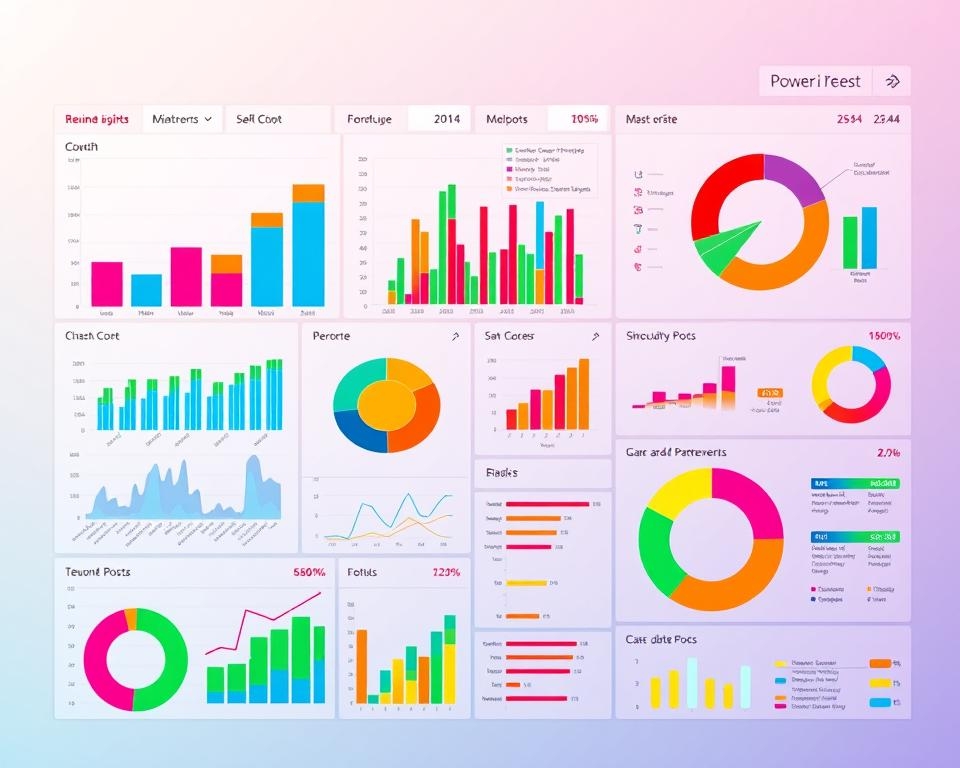
The Role of Paginated Reporting in Business Analysis
In today's world, paginated reporting is key in business analysis. With Power BI reporting, experts can make detailed reports. These are crucial for deep data analysis and reporting. This is especially true in fields where following rules and having standard reports is a must.
For example, in finance, yearly reports and audit papers must follow strict rules. Power BI reporting makes this easier. It ensures reports are accurate and look the same, which is important for audits and checks by regulators.
In business analysis, paginated reports from Power BI make complex data analysis easy to follow. They're great for monthly reviews, client reports, or industry compliance documents. These reports help organize data well.
These reports are great at handling big datasets. They break them down into smaller parts without losing the big picture of the data analysis. This makes Power BI reporting a top pick for companies wanting to make better decisions with clear data.
| Feature | Benefit | Application in Business Analysis |
|---|---|---|
| Structured Formatting | Consistency in reports | Regulatory filings and compliance reporting |
| Large Data Handling | Efficient data management | Monthly business reviews, performance tracking |
| User-friendly Navigation | Increased accessibility | Detailed financial statements, audit reports |
Using Power BI reporting makes data analysis more important in company strategies. It also makes business analysis and reporting stronger.
The Difference Between Paginated and Other Reports in
Power BI
In Power BI, knowing the different types of reports helps you show data well. This part talks about the differences between paginated reports and other types like Power BI dashboards and interactive reports. Each type meets different business needs, from quick data views to detailed reports.
Contrasting Paginated Reports and Power BI Dashboards
Paginated reports are for static reports. They work best when you need a detailed, set layout, like for printed documents or PDFs. On the other hand, a Power BI dashboard gives a live look at business metrics. It has interactive visuals that change as data updates. Dashboards focus on quick insights and analysis, unlike paginated reports.
Interactive Reports vs Paginated Reports
Interactive reports let users explore data with filters, sorting, and drilling down. They are dynamic, great for looking into data patterns and trends in real-time. These reports are key in power bi report design, for users who need to interact with the data directly. Paginated reports, however, are static and keep the same layout, ideal for traditional documentation needs.
Knowing these differences helps use Power BI's reporting tools well for your business needs. Whether it’s the big picture from a Power BI dashboard, the interactive nature of reports, or the detailed paginated reports, each has its own place in data analysis and business intelligence.
Designing Effective Paginated Reports
Creating a standout paginated report in Power BI takes careful planning and design. We'll cover the basics of layout, formatting, and using visuals wisely. These are key to making reports that look good and work well.
Layout and Formatting Best Practices
Start with these key design tips for a better paginated report in Power BI:
- Whitespace Utilization: Proper spacing makes reading easier and keeps focus.
- Consistent Typography: Using the same fonts, sizes, and colors keeps the report looking unified.
- Logical Structure: Put data in a clear order that follows the user's needs and analysis path.
This method makes the report look better and helps users make better decisions with the data.
Incorporating Visual Elements in Paginated Reports
Good report design is more than just text and numbers. Adding strong visuals like charts, graphs, and tables changes how insights are seen and understood:
- Charts: Use bar, line, and pie charts to show trends and comparisons.
- Tables: Keep raw data organized for detailed checks and references.
- Infographics: Mix text and images to quickly share complex info.
These elements make data more interesting and highlight important points in your Power BI report.
Using these design tips in Power BI makes your paginated reports engaging and informative. These methods can be a guide for reports that go beyond what's needed. Looking at Power BI report examples can also spark new ideas and insights.
Creating Reports in Power BI: A Step-by-Step Tutorial
Starting a Power BI tutorial can turn your data into stories that grab attention. This guide helps both beginners and experts in creating reports in Power BI. It makes the process easy and fun.
1.Connect to Your Data Source
Start by clicking 'Get Data' from the Home ribbon. Pick your data source, like Excel, SQL Server, or other options. This step is crucial for making strong Power BI report designs.
2.Load and Transform Data
After connecting, use the Power Query editor to clean your data. You can filter, sort, and add new columns. Make sure your data is ready for your report.
3.Create Relationships Between Tables
If you have several tables, link them together using the 'Manage Relationships' menu. This is important for clear reports.
4.Design the Report Layout
Use the drag-and-drop feature to add visuals to your report. Power BI has many types of charts—pick the ones that show your data best.
5.Customize Visuals
Make each visual better by changing colors, labels, and tooltips. This makes your Power BI report design clear and nice to look at.
6.Add Filters and Slicers for Interactivity
Add slicers and filters to make the report interactive. This lets users explore the data in more detail.
7.Publish and Share the Report
When your report is ready, publish it to the Power BI service. You can make dashboards, schedule reports, and share with others easily.
Creating reports in Power BI is not just about tech skills. It also requires a good eye for design and storytelling. This guide is a basic way to use Power BI. It helps your data to inform and engage people.
| Step | Tool/Feature | Description |
|---|---|---|
| 1 | Data Connection | Connecting to various sources via 'Get Data' |
| 2 | Power Query Editor | Cleaning and transforming data |
| 3 | Relationships | Connecting related data tables |
| 4 | Visualizations | Adding and customizing visuals |
| 5 | Filters and Slicers | Making reports interactive |
| 6 | Publish & Share | Sharing finished reports |
Advanced Techniques and Tips for Paginated Reports
Mastering paginated reports in Power BI means using advanced techniques. These techniques make your reports more functional and look better. It's important to know how to use parameters and filters well. Also, using subreports and nested data regions is key for detailed and interactive reports.
Using Parameters and Filters in Report Design
Parameters and filters help customize your paginated reports. They let users change the data right in the report. This makes reports more engaging and adaptable to different business needs. Filters let viewers control the data they see, giving them a closer look at the information.
Implementing Subreports and Nested Data Regions
For complex data, use subreports and nested data regions in paginated reports. This is great for data with many layers. It makes complex data easier to understand by breaking it into smaller parts. Nested data regions show how different parts of the data are connected.
Using these advanced techniques makes paginated reports more interactive. It also boosts the power of Power BI data visualization. For those looking to improve their reporting skills, learning these techniques is a big step. It helps create reports that are more engaging and useful.
Essential Power BI Reporting Features for Paginated
Reports
In today's world, using Power BI reporting can change how organizations share information. The Power BI report features for paginated reports are key. They help make data clear and easy to read.
Data Retrieval and Processing
Getting data right is key to making good reports in Power BI. It lets users work with big datasets easily. This is vital for detailed paginated reports.
Power query technology makes importing and changing data simple. This makes making detailed reports easier.
Pagination and Rendering Options
Paginated reports in Power BI have many options for pagination and rendering. These options are great for making documents that are easy to read and share. Users can control the size of pages and how content is laid out.
This is super useful for reports like invoices or statistical reports that need to be printed or shared as PDFs.
Power BI's rendering tools support many formats. This makes reports usable on different platforms and devices. It means reports can be accessed and used anywhere.
In short, the power bi reporting system has advanced features. These features improve how reports look and work. They also make handling and presenting data in paginated reports more efficient and effective.
Integrating Paginated Reports with Power BI Dashboards
Combining paginated reports with Power BI dashboards changes how we see and understand data. It blends detailed reports with interactive visuals. This mix gives a deeper look into data, making Power BI dashboards more engaging and informative.
Effective Power BI dashboard integration is more than just adding reports to dashboards. It's about arranging information in a way that makes sense. The goal is to make sure dashboards and reports work well together without confusing users. Power bi report design plays a big role here, making sure every part of the report is clear and focused.
| Feature | Benefit | Application |
|---|---|---|
| Comprehensive Data | Enables detailed analysis | Useful in financial reporting |
| Interactive Elements | Enhances user engagement | Ideal for performance tracking |
| Custom Filters | Tailored data exploration | Effective in market research |
By merging the precision of paginated reports with the dynamic functionality of Power BI dashboards, businesses can achieve a more holistic view of their operations.
For the best integration of paginated reports and Power BI dashboards, focus on the user. The design should smoothly guide users from the big picture to detailed insights. This approach depends a lot on good power bi report design and smart dashboard layouts.
Real-world Applications and Power BI Report Examples
Power BI has changed the game in many industries. It shows how flexible and specific its reporting can be. Through Power BI paginated reports, many sectors have made their data handling and decision-making better. Let's look at some real examples and see how Power BI makes a difference.
Sector-Specific Paginated Report Design
Every industry has its own reporting needs. Power BI's customizable paginated reports meet these needs well. In healthcare, for example, detailed reports on patient care and treatment results are key. Power BI makes these reports clear and readable, helping improve patient care and operations.
In finance, reports focus on following the rules, tracking transactions, and analyzing performance. These reports are crucial for staying in line with laws and planning strategies.
Case Studies: Success Stories with Paginated Reports
A big win for Power BI is in the retail sector. A leading retailer used Power BI to manage their vast data on sales, stock, and customer feedback. The reports gave clear insights into what sells well, what customers like, and how to improve marketing. This led to smarter buying and marketing choices.
In manufacturing, companies use these reports to keep an eye on production and supply chains. This has cut costs and made operations more efficient.
These stories show how Power BI's paginated reports help specific sectors. Being able to make reports that fit an industry's needs makes Power BI a key tool for today's data-driven businesses.
Conclusion
This deep dive into Power BI's paginated reports has shown their value for businesses needing detailed reports. We've covered what makes these reports special and how to create them. This guide has given readers the tools to use paginated reports fully.
These reports are key for clear data analysis and sharing in many business settings. They go beyond just showing data. They use advanced features like parameters and filters for a better experience. This makes them a powerful tool for businesses.
By combining paginated reports with Power BI dashboards, companies get a full view of their operations. This helps in making better decisions with detailed, page-based summaries of big datasets.
In short, paginated reports in Power BI are powerful for showing complex data clearly. They are useful for both experienced data analysts and beginners in Power BI. These reports show Power BI's ability to offer flexible, top-level reporting tools. They make sure your data's story is as strong as the numbers.
FAQ
What is a paginated report in Power BI?
A paginated report in Power BI is a detailed, printable document. It lets users create reports with a set layout for each page. These reports are great for things like financial statements, invoices, and legal documents. They need to be precise and have a specific layout for easy reading and consistency.
How do paginated reports differ from Power BI dashboards?
Paginated reports are for a fixed layout that can be printed or shared as a PDF. They're perfect for documents. Dashboards, on the other hand, are for interactive data exploration. They don't work well for printing.
What are the key characteristics of paginated reports?
Paginated reports can handle big datasets and have consistent layouts. They let you control how report elements look. They also let information spread over several pages if needed.
Why are paginated reports important in business analysis?
Paginated reports are key in business analysis for detailed documentation and standard reporting. They're great for things like regulatory filings and operational reports. They meet the need for standardized document formats for compliance and consistency.
What should be considered when designing effective paginated reports?
When making paginated reports, think about layout and formatting. Use whitespace well, keep typography consistent, organize data logically, and add charts and tables to make it easier to read and understand.
How do interactive reports differ from paginated reports in Power BI?
Interactive reports let users interact with the data through filtering, sorting, and drilling down. They're dynamic and for digital use with real-time data analysis. Paginated reports are for static, printable documents.
Can you integrate paginated reports with Power BI dashboards?
Yes, you can mix paginated reports with Power BI dashboards. This gives you both interactive data analysis and detailed, static reporting. It's a way to use the best of both for data analysis and storytelling.
What tutorials are available for creating reports in Power BI?
There are many tutorials for making reports in Power BI. They range from beginner guides to advanced tutorials on dynamic features like filters. Microsoft and online training platforms offer step-by-step guides for creating reports in Power BI.
Can you provide examples of real-world applications for paginated reports?
Paginated reports are used in many areas. For example, banks use them for financial statements, healthcare for patient records, and companies for invoices. Any business needing detailed, formatted reports finds them useful.
What advanced techniques can enhance paginated reporting in Power BI?
To improve paginated reporting in Power BI, use parameters and filters to customize the data. Also, use subreports and nested data regions for complex reports. These methods make the reports more tailored and dynamic.

