| Faizan Ahmed
How to create a sandbox environment in Power Platform
Did you know that 80% of organizations using the
Power Platform
by Microsoft need to take full advantage of sandbox
environments?
In today's fast-paced digital landscape, having a
dedicated space for testing and development is crucial
without risking the stability of your production
environment. Sandboxes provide a safe and controlled
environment where you can experiment, refine, and
innovate without fearing disrupting your operational
systems.
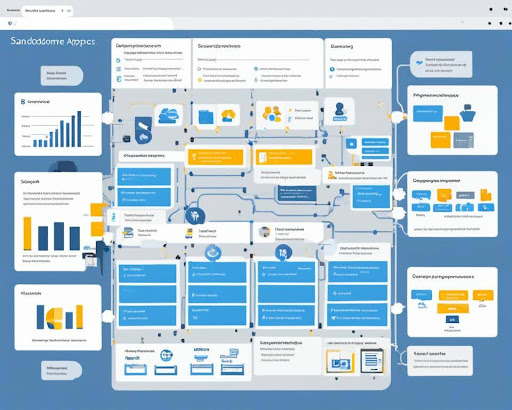
This comprehensive guide will dive deep into creating a sandbox environment in the Power Platform. Whether you're a seasoned developer or just getting started, this step-by-step tutorial will empower you to harness the full potential of sandbox environments to drive innovation and deliver robust solutions.
Key Takeaways:
- 80% of organizations using the Power Platform are not utilizing sandbox environments effectively.
- Creating a sandbox environment provides a safe space for testing and development.
- This guide will empower you to utilize sandbox environments in Power Platform effectively.
Understanding Sandbox vs Production Environments
In power platforms, developers are familiar with two main environments: sandbox and production. These environments serve distinct purposes and play crucial roles in the development and deployment. Understanding the difference between sandbox and production environments is essential for maintaining a stable and efficient Power Platform ecosystem.
Sandbox Environments:
In the context of Power Platform, a sandbox environment
refers to a separate testing and development environment
that allows developers to experiment, test new features,
and build applications without impacting the production
environment. It provides a controlled space where
developers can freely create, modify, and troubleshoot
applications, workflows, and automation processes.
Sandbox environments offer a range of benefits,
including
- Ability to test and refine applications before deploying them to production.
- Safe environment for exploring new functionalities and customizations.
- Isolation from the production environment, preventing potential disruptions.
- Enhanced collaboration among developers
Production Environments:
On the other hand, production environments are live,
active environments where end-users interact with the
applications and solutions built on the Power Platform.
These environments are optimized for stability,
performance, and scalability. Any changes made in
production environments can directly impact users and
the organization's overall operational efficiency.
Production environments are designed to:
- Deliver a reliable and seamless user experience.
- Handle high volumes of data and user interactions.
- Ensure compliance with organizational policies and standards.
- Minimize disruptions and avoid unnecessary risks.
"Using a sandbox environment for testing and development purposes allows developers to innovate and iterate without compromising the stability and integrity of the production environment. It creates a controlled space where experimentation and collaboration thrive, fostering the creation of robust and refined Power Platform solutions." - Imperium Dynamics
Exploring different Power Platform environment types
Developers can choose from various environments when creating a sandbox environment within the Power Platform. These types cater to different needs and allow for efficient testing and development. Let's take a closer look at the power platform environment types available:
1. Trial Environment
The Trial Environment offers users a free, time-limited option to explore the Power Platform and allows developers to test the platform's capabilities without any financial commitment.
2. Development Environment
The Development Environment is specifically designed for developers to create and customize solutions. It provides a dedicated space to build apps, workflows, and other components within the Power Platform.
3. Production Environment
The Production Environment is the live environment where the final solutions and applications are deployed. It is a stable and secure space for end-users to access and utilize the developed Power Platform solutions.
4. Sandbox Environment
The Sandbox Environment serves as a safe testing and staging area for developers. It allows them to experiment with changes and updates without impacting the production environment. Sandbox environments are crucial for ensuring the stability and reliability of developed solutions.
5. Integration and Production Test Environments
These environments are specifically designed to test the
integration of Power Platform solutions with external
systems and conduct comprehensive end-to-end testing
before deploying them to the production environment.
By understanding the different environment types within
the Power Platform, developers can choose the most
suitable option for their testing and development needs.
Having separate environments ensures the development
process is streamlined and the production environment
remains secure and reliable.
Setting up a developer environment in Power Platform
Setting up a developer environment in Power Platform is
crucial for efficient and seamless application
development. By configuring the proper settings and
optimizing the environment, developers can maximize
their productivity and create powerful apps within the
Power Platform ecosystem.
To set up your developer environment in Power Platform,
follow these steps:
- Create a new environment: Create a new environment dedicated to your development activities. This ensures that your work remains separate from the production environment, providing a safe space for testing and experimentation.
- Configure environment settings: Customize the environment settings according to your development requirements. This includes defining security roles, managing data access, and configuring integration with other systems.
- Install necessary solutions: Install the solutions or components you will use in your development process. These could include Power Apps solutions, connectors, and custom controls.
- Set up environment security: Establish appropriate security measures within your developer environment to protect data and prevent unauthorized access. This may involve setting up multi-factor authentication (MFA) and defining role-based access controls (RBAC).
- Customize the environment: You can customize the developer environment to meet your requirements. This could involve creating tables, fields, workflows, and other app elements to support your development tasks.
- Collaborate and test: Invite team members to the developer environment for collaborative development. Use the developer environment to test and validate your app's functionality, ensuring it meets the desired objectives.
Following these steps, you can create a robust developer
environment in Power Platform that empowers you to build
innovative and impactful applications. Remember to
leverage the features and capabilities of Power Platform
to streamline your development process and enhance your
productivity.
Take a look at the visual below for a comprehensive
overview of the steps to set up a developer environment
in Power Platform:
| Benefits of Setting up a Developer Environment in Power Platform | Key Considerations |
|---|---|
| 1. Provides a dedicated space for testing and development activities | 1. Ensure proper configuration of security settings to protect sensitive data |
| 2. Enables collaborative development and team collaboration | 2. Regularly back up the environment to prevent data loss |
| 3. Facilitates efficient app customization and configuration | 3. Keep the environment up-to-date with the latest Power Platform updates and features |
| 4. Reduces the risk of disruption to the production environment | 4. Monitor the environment's performance and optimize as necessary |
By investing time and effort in setting up a developer environment in Power Platform, you can create a robust and productive workspace that supports your application development journey. Harness the power of Power Platform environments to unleash your creativity and build innovative solutions that drive business success.
Creating a sandbox environment in Power Apps
When it comes to app development in Power Apps, having a sandbox environment is crucial. This dedicated environment allows developers to test and refine their applications without impacting the production environment. This section will walk you through creating a sandbox environment within Power Apps, empowering you to build robust and high-performing apps.
Step 1: Accessing the Power Apps Environment
First, open Power Apps and navigate to the Environments tab. Here, you will see a list of all your existing environments. If you don't already have a sandbox environment, click the New Environment button to get started.
Step 2: Configuring the Sandbox Environment
Enter a name and description for your new sandbox
environment. It's recommended to use a clear and
descriptive name that reflects the purpose of the
environment. You can choose the environment type, such
as trial, production, or development, depending on your
specific needs.
Next, configure the security settings for your sandbox
environment. This includes defining the data loss
prevention policies, allowing or restricting user
access, and enabling features like Microsoft Dataverse,
Power Automate, and Power Apps portals.
Step 3: Customizing the Sandbox Environment
Once your sandbox environment is created, it's time to
customize it according to your app development
requirements. You can add and manage user roles, assign
security groups, and define the level of permissions for
each user.
Additionally, you can configure data integration
connections, set up data loss prevention policies, and
implement other advanced settings to tailor the
environment to your needs.
Step 4: Testing and Development in the Sandbox Environment
With your fully configured sandbox environment, you can
start building and testing your Power Apps. Utilize the
rich set of app components, connectors, templates, and
data sources available in Power Apps to create powerful
and intuitive applications. Leverage the sandbox
environment to iterate, experiment, and troubleshoot
your apps until they are ready for deployment.
Remember, the sandbox environment is a safe space for
testing and development, so feel free to explore and
experiment with new features and functionalities without
the risk of impacting the live production environment.
In a sandbox environment, you can innovate, iterate, and
improve your Power Apps without disrupting the user
experience in the production environment.

Summary
| Step | Action |
|---|---|
| Step 1 | Access the Power Apps environment |
| Step 2 | Configure the sandbox environment |
| Step 3 | Customize the sandbox environment |
| Step 4 | Test and develop in the sandbox environment |
Utilizing sandbox environments in Power Automate
In the realm of Power Platform, sandbox environments are crucial in optimizing Power Automate's efficiency and effectiveness. These dynamic environments provide a secure space for testing and refining workflows and automation processes before deploying them to the production environment. By utilizing sandbox environments in Power Automate, organizations can minimize risks, ensure smooth integration, and enhance overall productivity.
Benefits of Sandbox Environments in Power Automate
Sandbox environments offer a plethora of advantages when it comes to Power Automate development and implementation. Some notable benefits include:
- Safe Testing: Sandbox environments provide a controlled space for testing and experimentation without impacting the production environment. This allows developers to validate and refine workflows, ensuring stability and desired outcomes.
- Error Detection and Resolution: Testing workflows within a sandbox environment can identify and resolve potential errors and issues before they affect critical business processes. This proactive approach minimizes disruption and enhances efficiency.
- Collaborative Development: Sandbox environments facilitate collaborative development efforts, enabling multiple team members to work simultaneously without interference. This fosters teamwork and accelerates the implementation of automation solutions.
Unlocking the Potential of Power Automate with Sandbox Environments
Sandbox environments in Power Automate provide
developers an invaluable opportunity to optimize their
automation processes and workflows. By leveraging these
environments, they can fine-tune their solutions,
achieve better customization, and ultimately deliver
more streamlined and efficient business processes.
"Sandbox environments empower Power Automate developers
to iterate, innovate, and constantly improve their
automation solutions. By testing and refining workflows
in a controlled environment, developers can confidently
push boundaries and unlock the full potential of Power
Automate."
To further illustrate the advantages of utilizing
sandbox environments in Power Automate, take a look at
the following table:
| Benefits of Sandbox Environments in Power Automate | Comparison | Production Environment | Sandbox Environment |
|---|---|---|---|
| Testing and Validation | Allows safe testing and validation of workflows | Testing workflows directly in the live production environment can disrupt critical processes | Provides a controlled space for testing and validation |
| Error Detection and Resolution | Enables proactive identification and resolution of errors | Errors may impact live production processes before detection | Identifies errors and enables resolution before deployment |
| Collaborative Development | Allows simultaneous development by multiple team members | Developers need to coordinate schedules and work sequentially | Fosters collaborative and concurrent development |
With the ability to test, refine, and collaborate within a sandbox environment, Power Automate developers can unlock new possibilities and maximize the impact of their automation initiatives. By harnessing the power of sandbox environments, businesses can streamline processes, save time, and drive innovation in their workflows.
Understanding the use of sandbox environments in Microsoft Office 365
In the realm of
Microsoft Office 365, sandbox environments play a crucial role in ensuring
a seamless transition from testing to production. These
environments create a safe and isolated space for
organizations to experiment with new features,
configurations, and integrations before deploying them
to the live environment.
In a Microsoft cloud environment, such as Office 365,
having a designated sandbox environment is essential for
safeguarding the integrity of critical business
operations. It allows organizations to simulate
real-world scenarios, evaluate the impact of potential
changes, and identify any issues or conflicts that may
arise.
A dedicated sandbox environment in Microsoft Office 365
offers numerous advantages regarding testing and
development. It enables developers to:
- Test new features, updates, and custom configurations
- Evaluate the compatibility of third-party applications and integrations
- Identify and resolve potential conflicts or issues
- Ensure seamless user experience by refining workflows and user interfaces
With a sandbox environment, organizations can ensure
their production environment remains stable and
uninterrupted while experimenting with new
functionalities. By separating the testing and
development processes from the live environment,
businesses can mitigate the risks of unintentional
disruptions and avoid compromising their users'
productivity.
"Having a sandbox environment within Microsoft Office
365 is like having a controlled playground to explore
new possibilities without disrupting the main game,"
says Microsoft Cloud Solutions Architect Sarah Johnson.
"It allows organizations to innovate and embrace change
with confidence."
Best Practices for Utilizing Microsoft Office 365 Sandbox Environments
When using a sandbox environment in Microsoft Office 365, it is important to follow best practices to maximize its potential. Here are some key recommendations:
- Define clear objectives for the sandbox environment: Clearly define the goals and objectives for using the sandbox environment to ensure focused testing and experimentation.
- Create separate environments for different purposes: Consider creating multiple sandbox environments to house distinct testing scenarios, ensuring that changes and customizations are isolated and controlled.
- Regularly refresh the sandbox environment: Refreshing the sandbox environment periodically with up-to-date data helps maintain relevance and accuracy during testing and development.
- Collaborate and communicate effectively: Encourage collaboration between developers and stakeholders to facilitate feedback, share insights, and align testing efforts with business objectives.
By implementing these best practices, organizations can fully leverage the benefits of Microsoft Office 365 sandbox environments and optimize their testing and development processes.
A Glimpse Into the Microsoft Test Environment
Microsoft's commitment to delivering reliable and robust
cloud solutions extends to its test environments. The
Microsoft Test Environment
provides a comprehensive platform for testing Microsoft
applications and services, including Office 365. This
environment enables developers to evaluate their
solutions' functionality, performance, and compatibility
in a controlled and secure setting.
With specialized tools and resources, Microsoft's test
environment empowers developers to replicate complex
scenarios, conduct automated tests, and identify
potential vulnerabilities or issues. This ensures that
the solutions being developed are robust and capable of
meeting the demands of real-world usage.
"The Microsoft Test Environment is a critical component
of our development process for Office 365. It provides
us with the confidence to deliver high-quality solutions
that meet our customers' needs," explains Mark Roberts,
a Senior Software Engineer at Microsoft.
In conclusion, sandbox environments in Microsoft Office
365 offer a controlled and secure space for
organizations to test, refine, and validate changes
before deploying them to the production environment. By
effectively leveraging these environments, businesses
can minimize risks, maintain the stability of their core
operations, and confidently embrace innovation within
the Microsoft cloud ecosystem.
Exploring additional resources for sandbox environments
As you delve deeper into the world of sandbox environments within the Microsoft ecosystem, several additional resources and tools can further enhance your testing and development experience. These resources offer a range of features and benefits, allowing you to create robust and efficient sandbox environments tailored to your specific needs.
Microsoft Azure Sandbox
The Microsoft Azure Sandbox is a powerful tool that enables developers to create and deploy virtual environments for testing and experimentation. With Azure Sandbox, you can quickly provision cloud-based environments, including virtual machines, databases, and other resources, without impacting your production environment. This allows for seamless testing and debugging of applications before deployment, ensuring a smooth transition to production.
Microsoft Virtual Environment
Microsoft Virtual Environment provides a comprehensive solution for creating virtualized testing environments. This tool allows you to create multiple operating systems and application instances, enabling isolated testing and development scenarios. You can replicate real-world deployment environments using Microsoft Virtual Environment and thoroughly test your applications across different configurations and settings.
Microsoft Testing Environment
For organizations focused on professional software testing, the Microsoft Testing Environment offers a robust platform for comprehensive testing and quality assurance. This environment provides a range of testing tools, including code coverage analyzers, unit testing frameworks, and performance testing tools, to ensure thorough testing of your applications. By leveraging the Microsoft Testing Environment, you can identify and address potential issues and vulnerabilities early in the development cycle.
Microsoft Development Sandbox
The Microsoft Development Sandbox will be a valuable
resource if you are specifically interested in app
development. This sandbox environment provides
developers with a pre-configured setup that includes all
the necessary tools and resources for building and
testing applications. By utilizing the Microsoft
Development Sandbox, you can streamline your development
process and focus on creating innovative and
high-quality applications.
These additional resources and tools, such as Microsoft
Azure Sandbox, Microsoft Virtual Environment, Microsoft
Testing Environment, and Microsoft Development Sandbox,
offer a range of features that can greatly enhance your
experience with sandbox environments in the Microsoft
ecosystem. Whether you are a developer, tester, or IT
professional, leveraging these tools will enable you to
create reliable and efficient sandbox environments for
safe testing and development.
| Resource | Features | Benefits |
|---|---|---|
| Microsoft Azure Sandbox | - Provision cloud-based environments - Deploy virtual machines and databases - Test applications before deployment | - Safe and isolated testing - Seamless transition to production - Efficient resource utilization |
| Microsoft Virtual Environment | - Create multiple instances of operating systems and applications - Replicate real-world deployment environments - Test applications across different configurations | - Versatile testing scenarios - Thorough application testing - Improved application compatibility |
| Microsoft Testing Environment | - Code coverage analyzers - Unit testing frameworks - Performance testing tools | - Comprehensive application testing - Early issue detection - Enhanced application quality |
| Microsoft Development Sandbox | - Pre-configured setup for app development - Streamlined development process - Focus on building high-quality applications | - Simplified development experience - Faster time to market - Innovation-driven development |
Conclusion
In conclusion, creating a sandbox environment within the
Power Platform is essential for developers and
organizations looking to ensure robust app performance.
Developers can safely test and refine their applications
using a dedicated sandbox environment without impacting
the production environment. This allows for thorough
debugging, troubleshooting, and optimization, ultimately
leading to the delivery of high-quality Power Apps,
Power Automate workflows, and more.
Throughout this article, we have explored the importance
of sandbox environments, the difference between sandbox
and production environments, and the various types of
environments available within the Power Platform. We
have also provided step-by-step guides on setting up
developer environments in Power Platform, creating
sandbox environments in Power Apps and Power Automate,
and even delved into the application of sandbox
environments within Microsoft Office 365.
The Power Platform offers developers a powerful suite of
tools to build innovative solutions, and sandbox
environments play a crucial role in enabling efficient
and effective development. By taking advantage of these
environments, developers can confidently experiment,
iterate, and refine their work, ensuring that their apps
are stable, reliable, and fully optimized for deployment
in the production environment.
FAQ
How can I create a sandbox environment in Power Platform?
To create a sandbox environment in Power Platform, follow these steps: 1. Navigate to the Power Platform admin center. 2. Click on "Environments" in the left-hand navigation menu. 3. Click on "New" to create a new environment. 4. Select "Sandbox" as the environment type. 5. Configure the necessary settings and permissions. 6. Click on "Create" to complete the setup process.
What is the difference between sandbox and production environments?
Sandbox environments in Power Platform are used for testing and development purposes, allowing users to experiment with new features and configurations without impacting the production environment. On the other hand, production environments are live environments where end-users interact with the finalized applications and workflows.
What are the different types of Power Platform environments?
Power Platform offers various environment types, including Sandbox, which is used for development and testing. - Production: Live environments where end-users access the finalized applications. - Trial: Free trial environments are available to test the platform. - Development: Specific environments for app and solution development. - Custom: Environments that can be customized based on specific needs.
How can I set up a developer environment in Power Platform?
Follow these steps to set up a developer environment in Power Platform: 1. Go to the Power Platform admin center. 2. Click on "Environments." 3. Select "New" to create a new environment. 4. Choose the "Development" environment type. 5. Configure the necessary settings and permissions. 6. Click on "Create" to complete the setup process.
How do I create a sandbox environment in Power Apps?
To create a sandbox environment in Power Apps, perform the following steps: 1. Access the Power Apps admin center. 2. Navigate to "Environments." 3. Click on "New" to start creating a new environment. 4. Select "Sandbox" as the environment type. 5. Configure the relevant settings and permissions. 6. Complete the process by clicking on "Create."
How can sandbox environments be used in Power Automate?
Sandbox environments are instrumental in testing and refining workflows and automation processes in Power Automate. They allow users to experiment and troubleshoot without impacting the production environment, ensuring a smooth and error-free automation experience.
What is the significance of sandbox environments in Microsoft Office 365?
Sandbox environments play a vital role in Microsoft Office 365. They provide a safe space for testing new features and configurations before deploying them to the production environment. This helps organizations ensure that changes do not disrupt the productivity and user experience of their employees.
Are there additional resources available for sandbox environments in the Microsoft ecosystem?
Yes, Microsoft offers various additional resources and tools to enhance the usage of sandbox environments. Some notable options include Microsoft Azure Sandbox, a cloud-based test environment, and Microsoft Virtual Environment, which enables the creation of virtual environments for testing and development purposes.

