| Mohsin Ahmed
In this blog, we are going to look at the current state of ALM tools available for Power Platform. Primarily, we will be looking at Azure DevOps build pipelines and Power Platform Build Tools available for them. Before we start, what exactly is ALM? To answer this, following is an excerpt from Microsoft:
"ALM is the lifecycle management of applications, which includes governance, development, and maintenance. Moreover, it includes these disciplines: requirements management, software architecture, development, testing, maintenance, change management, continuous integration, project management, deployment, and release management. ALM tools provide a standardized system for communication and collaboration between software development teams and related departments, such as test and operations. These tools can also automate the process of software development and delivery. To that end, ALM combines the disciplines concerned with all aspects of the process to achieve the goal of driving efficiency through predictable and repeatable software delivery."
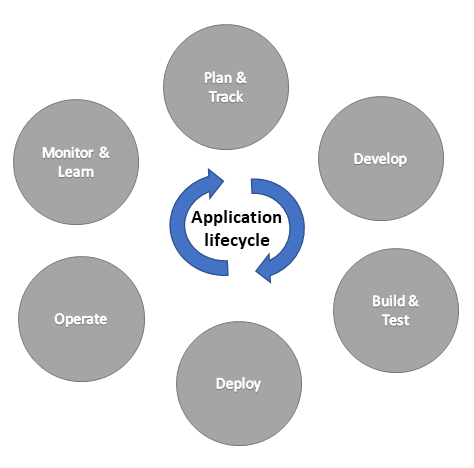
Furthermore, the following concepts are important for understanding ALM using the Microsoft Power Platform.
- Solutions are the mechanism for implementing ALM; you use them to distribute components across environments through export and import. A component represents something that you can potentially customize. Anything that can be included in a solution is a component, such as site maps, apps, chatbots, entities, fields, charts, or plug-ins.
- Dataverse stores all the artifacts, including solutions.
- Source control should be your source of truth for storing and collaborating on your components.
Now let’s get started with our Power Platform ALM journey. First of all, we will need to setup Azure DevOps. Navigate to link and click on the Start free option. You will need to sign in with a Microsoft account if you have not already done so. Start off by creating a new project in Azure DevOps. This will contain your pipeline and your source repository.
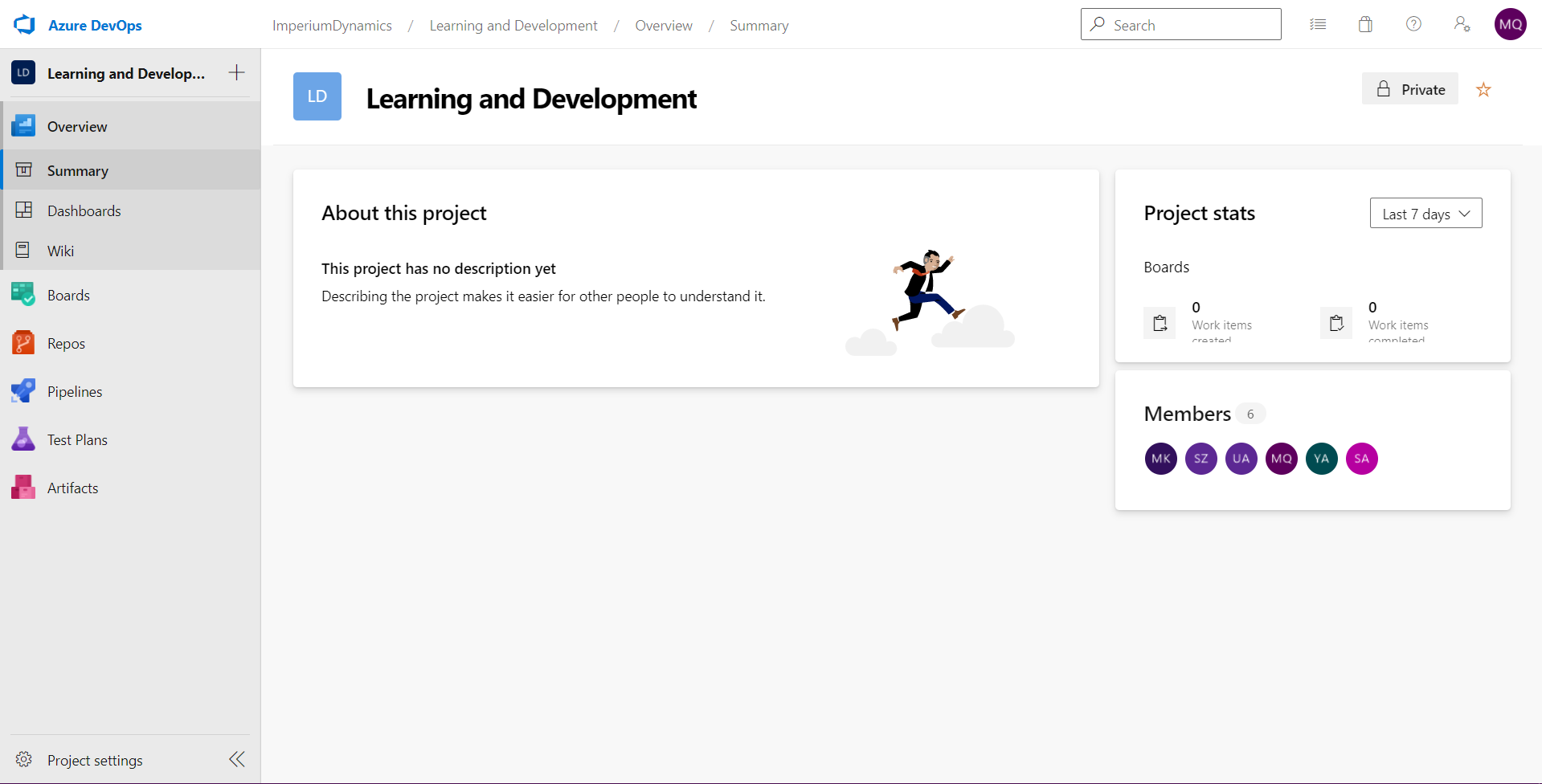
Next, we will need to install Power Platform Build Tools for Azure DevOps. Navigate to link . Click on “Get it free” button and continue with installation
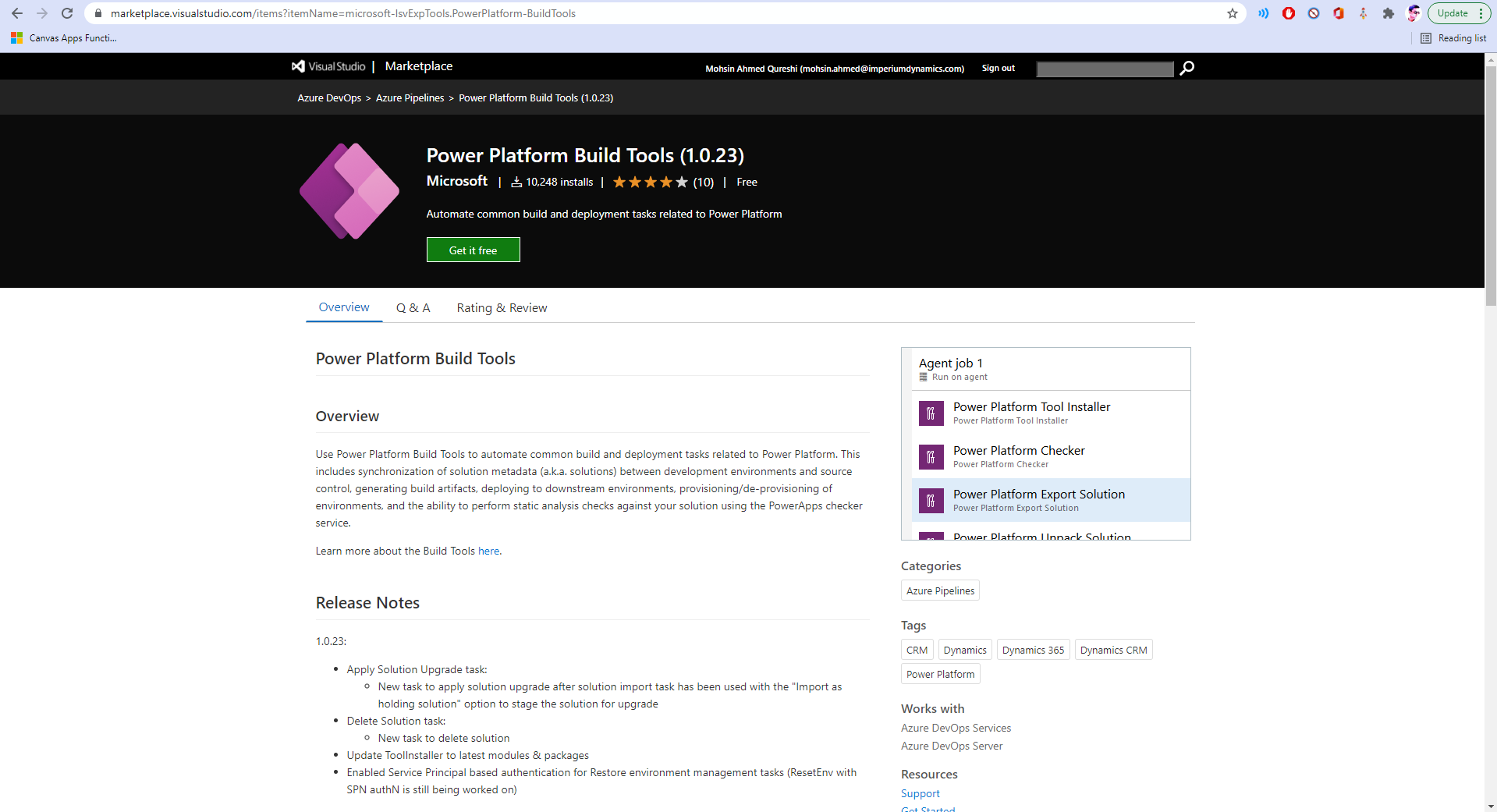
Choose your Azure DevOps organization.
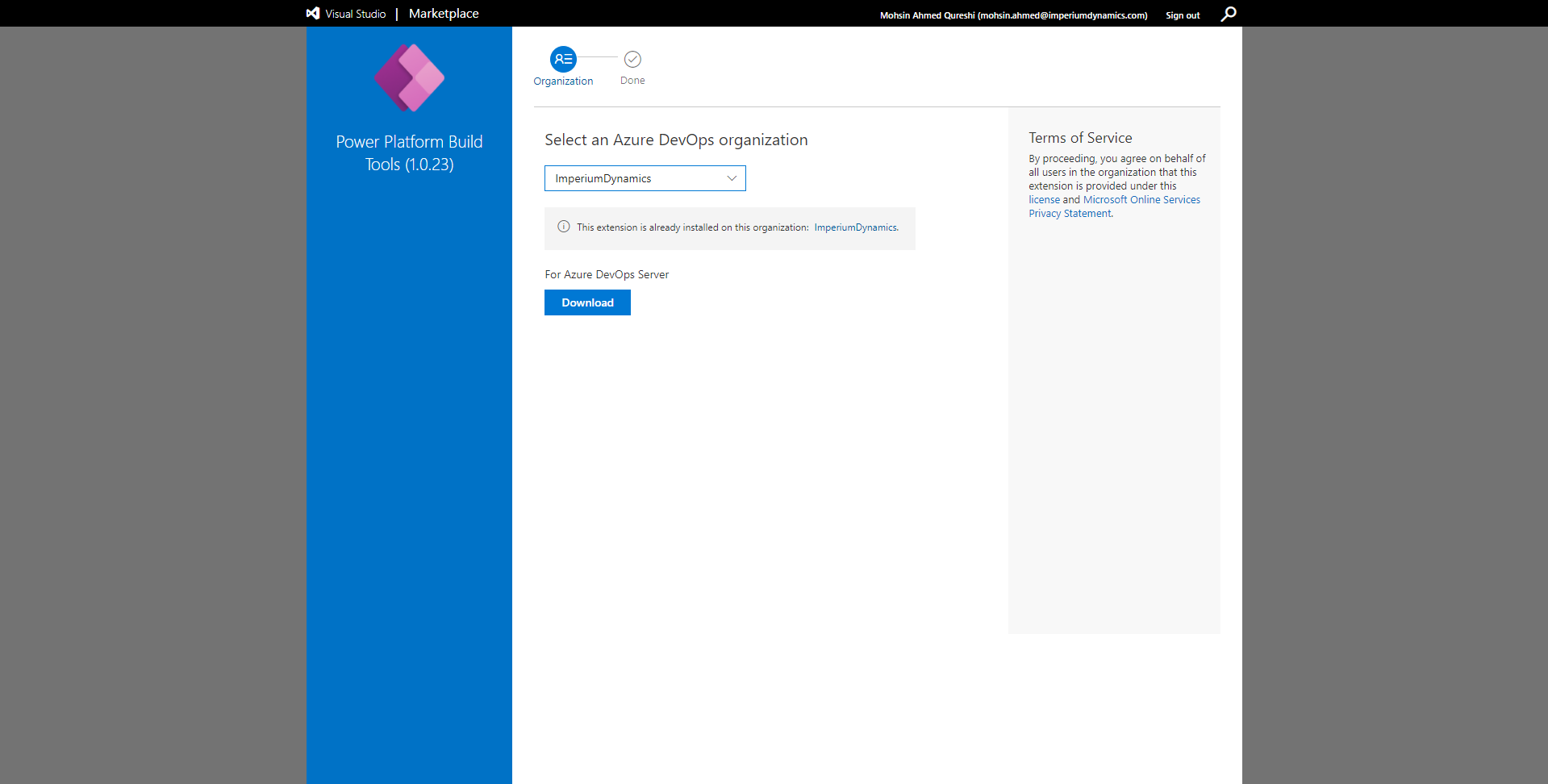
Continue with the installation process and you’ll be good to go!
Next, we need to setup a repository (or Repo) where our source files will be stored. Remember, the source control should always be the only source of truth for your project. In other words, all deployments to Test or Production environments should be based off of source files from repositories.
Select “Repos” in the menu on the left side of the screen. Initialize a repo with a readme file.
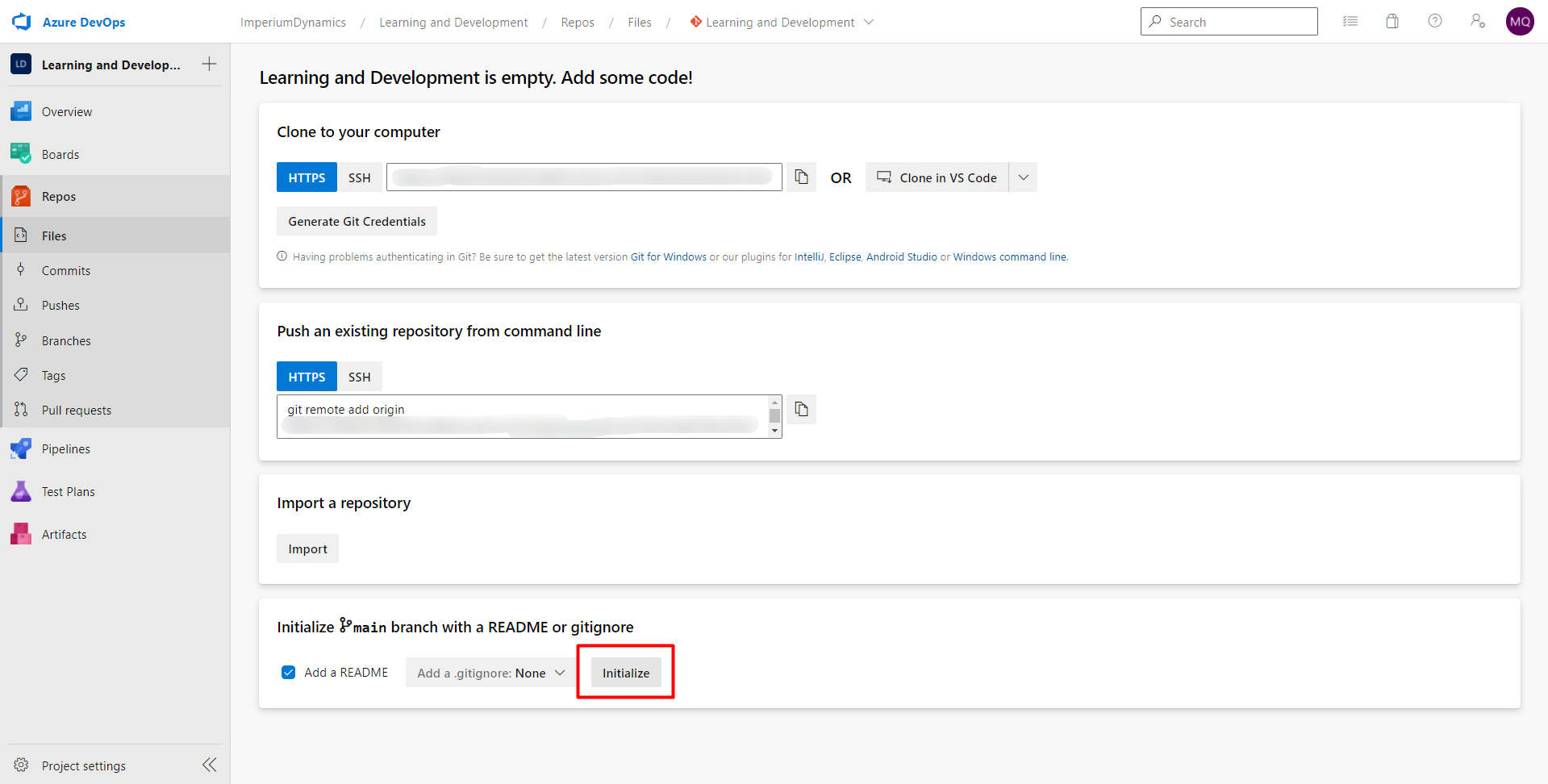
You will now have an empty repository created in your Azure DevOps project. Eventually, we will be pushing our source configuration files here. This should become your “source of truth” when it comes to configuration.
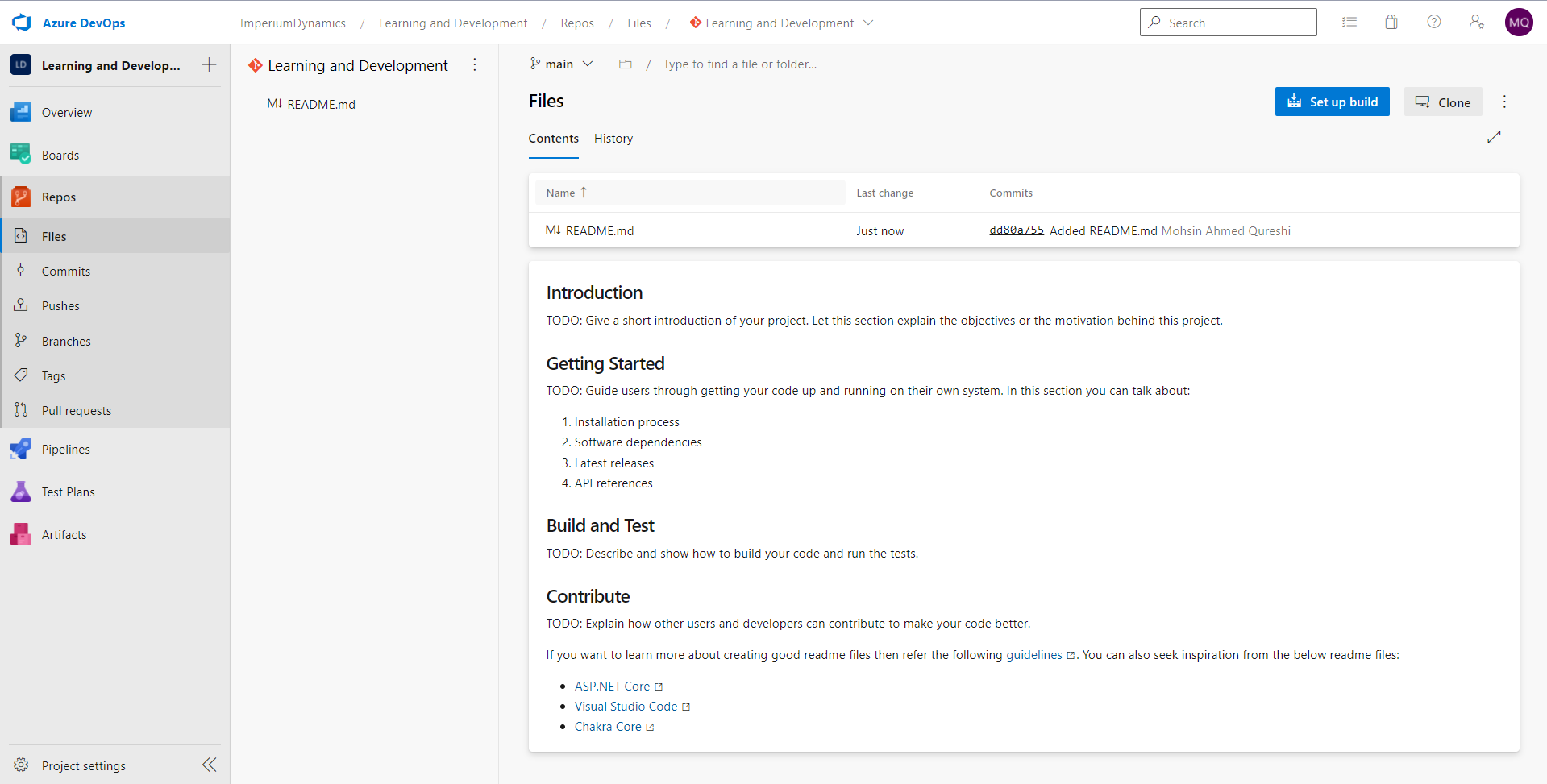
In the next step, we will have to allow Build Service to access this newly created repository. In order to do so, follow the following steps:
- Click the Gear Icon in the bottom left corner to get access to Project Settings
- Choose Repositories
- Select your newly created repository
- Select and open the “Security” tab
- Search for “Project Collection Build Service”
- Add the Project Collection Build Service
- Once you have added the Project Collection Build Service, choose “Allow” on the contribute permission.
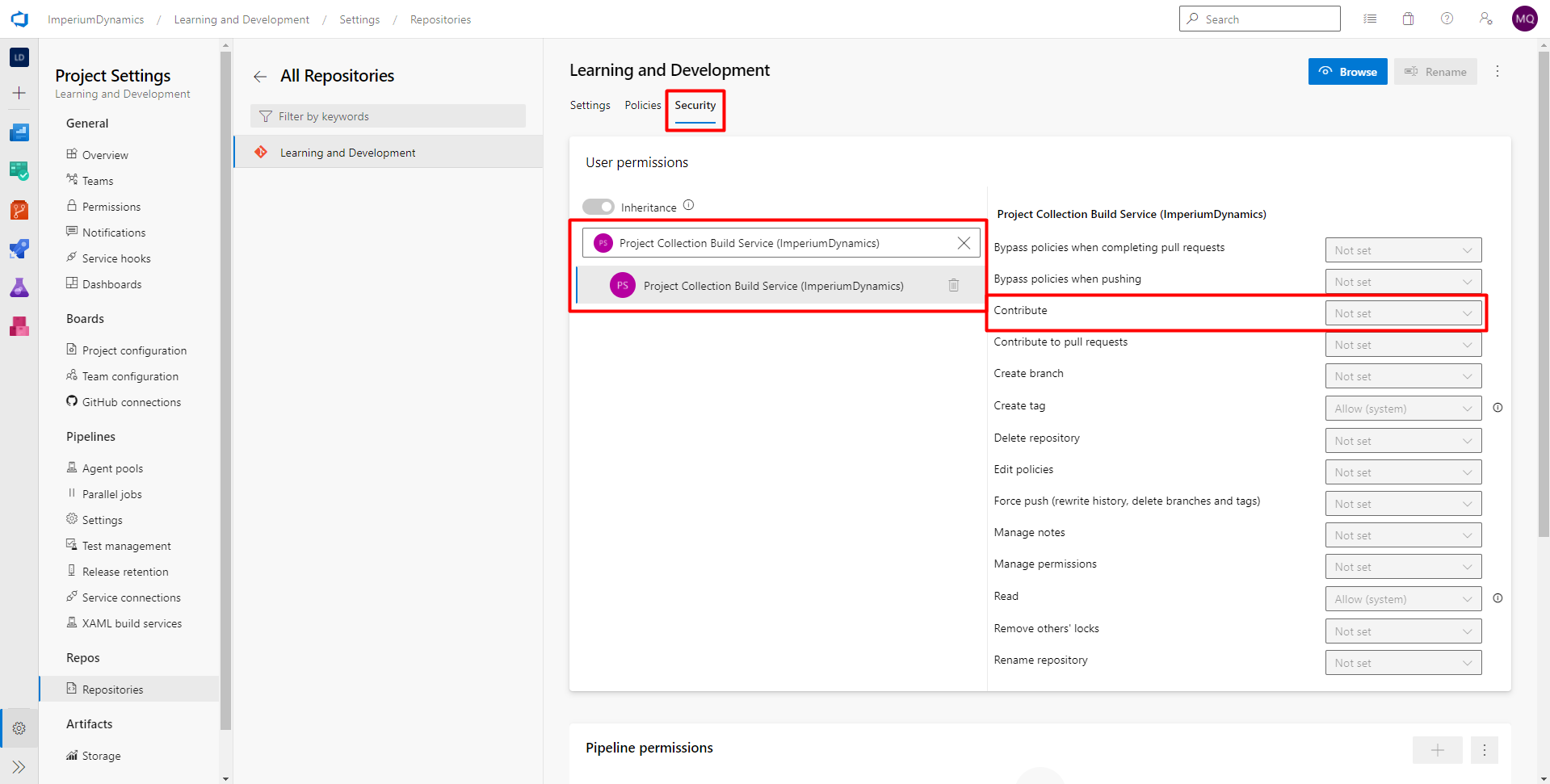
Now that we have everything setup, we are ready to build our first pipeline. Join us in the next blog in this series to continue with our ALM journey.
Learn more about Imperium's Power App Services. We hope this information was useful, and we look forward to sharing more insights into the Power Platform world.

