| Syed Junaid
After the creation of the plugin, we have to register our plugin on events like Create, Update, Delete etc according to the business requirements.
Required components to register a plugin are:
- Plugin Registration Tool
- Plugin(.dll file) you want to register (In your project > bin > debug > {projectname}.dll).
For registering a plugin we have to follow following steps:
-
Open Plugin Registration Tool and create new connection.

-
Put your credentials. Make sure to check the display list of available organizations if you are
working with multiple environments. After Login, select the desired environment.
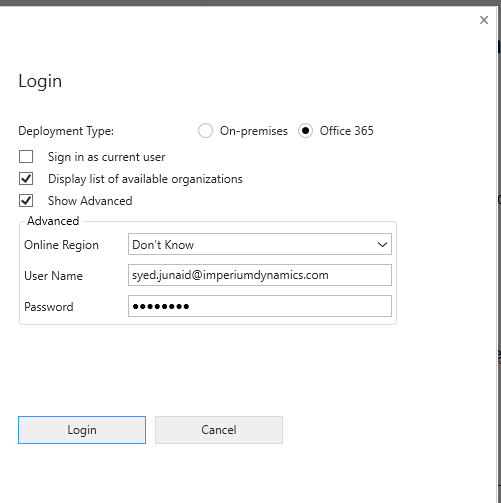
-
After that, you will have a view of all the plugins registered in your environment. Now, in
order to register our plugin go to register and select register new assembly.
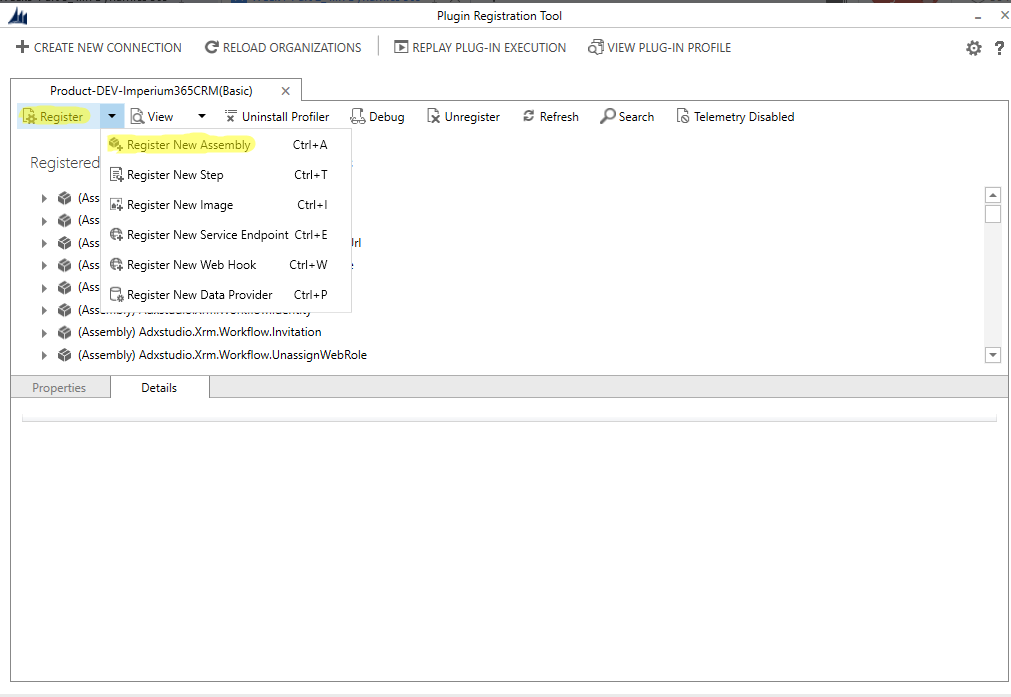
-
Now select the plugin .dll file you want to register
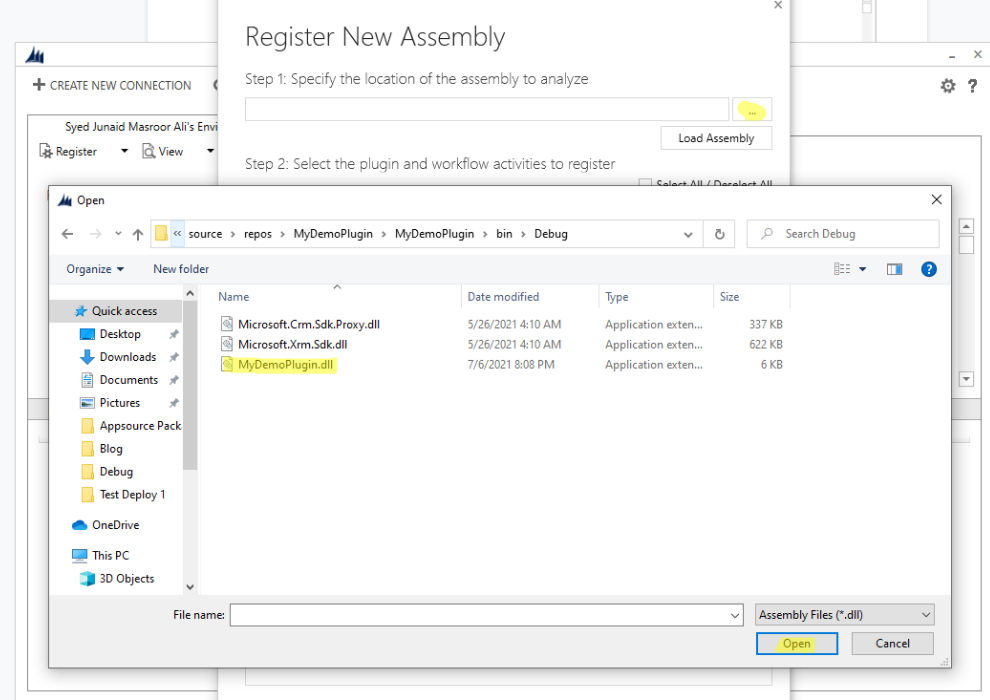
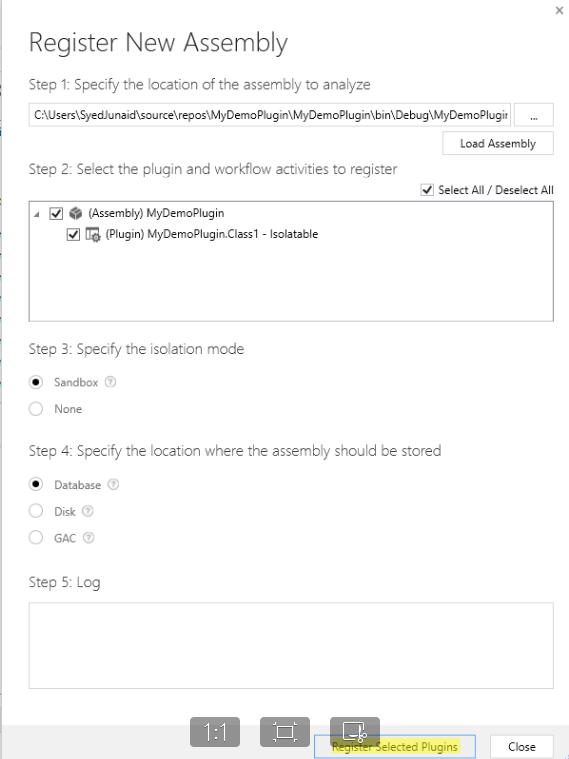
-
After successfully registering the plugin, we have to register the step we want to trigger our
plugin on for instance creation of contact.To register the step we have fill following fields
- a. Message: It is the CRM message you want to register your plugin like Create, Update, Delete etc.
- b. Primary Entity: It is the primary entity on which you want your message to register. Like if on the creation of contact we want to trigger our plugin, then our primary entity is contact.
- c. Secondary Entity: Secondary entity is used when we have to Relate/Unrelate records otherwise it would be empty
- d. Filtering Attributes: It is used in a message like Update so our plugin will fire on the selected filtering attribute fields. Like if we want our plugin to fire on the update of email, then our filtering attribute would be email so it will only trigger when email is updated.
-
e. Event Pipeline Stage of Execution:
Discussed in another blog named Plugin Event Pipeline Stage of Execution.
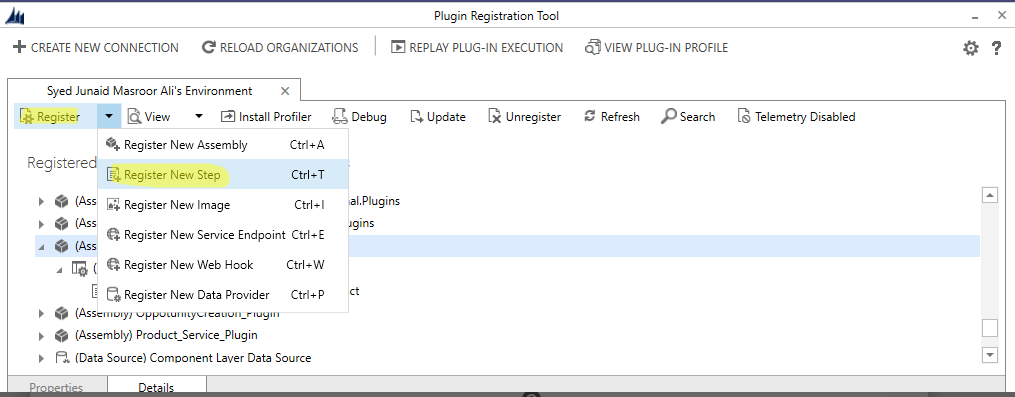
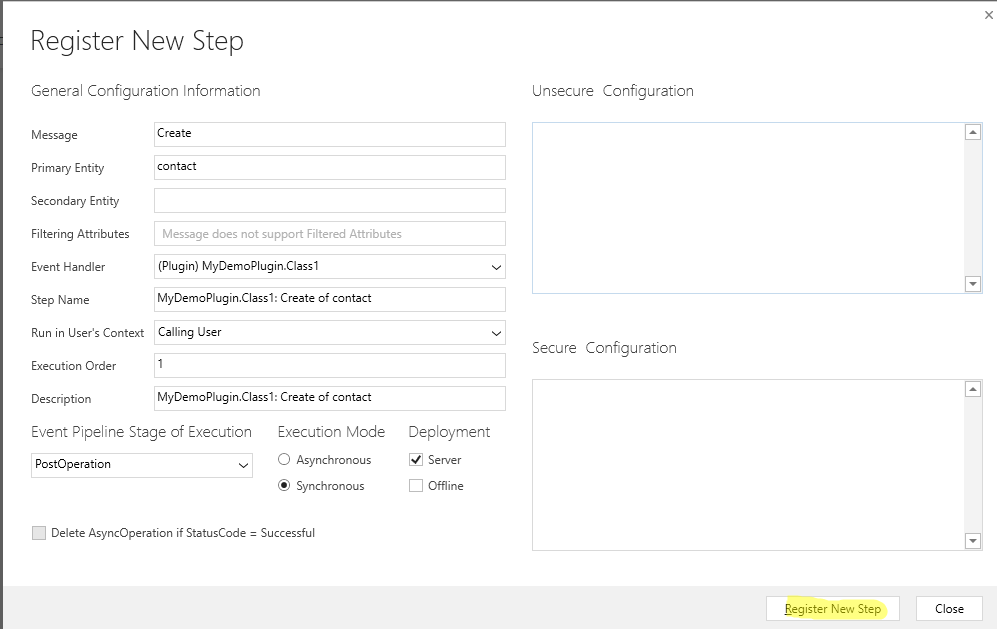
Your plugin and step is successfully registered now you can test your plugin by performing the same action as you defined in the step. In our case, creating a contact would trigger our plugin, which will then create an account.
Click here to learn more about Imperium's Dynamics Services.

