| Syed Junaid
A list is a way to expose records for display on Power Portals. It supports sorting and pagination by default. It also supports multiple views. If more than one view is specified then a dropdown list enables a user to select the desired view.
In order to create a list, we have to perform following steps:
-
Goto Portal Management Application -> List and create a new list
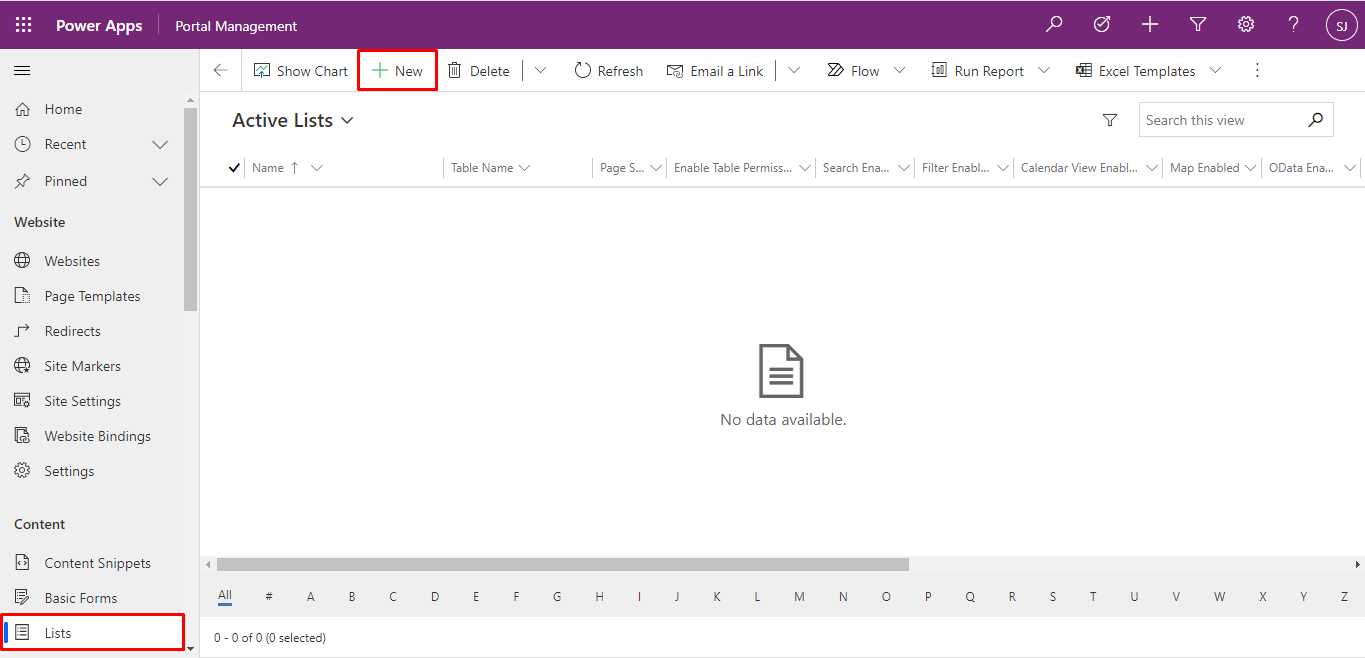
-
Now fill in the fields about the list you want to create. These fields include
- Name: Name of the portal list you want to use
- Table Name: Name of the table from which you want to display your view
- Website: Website you want to add this view.
- Views: Views you want to display to a user
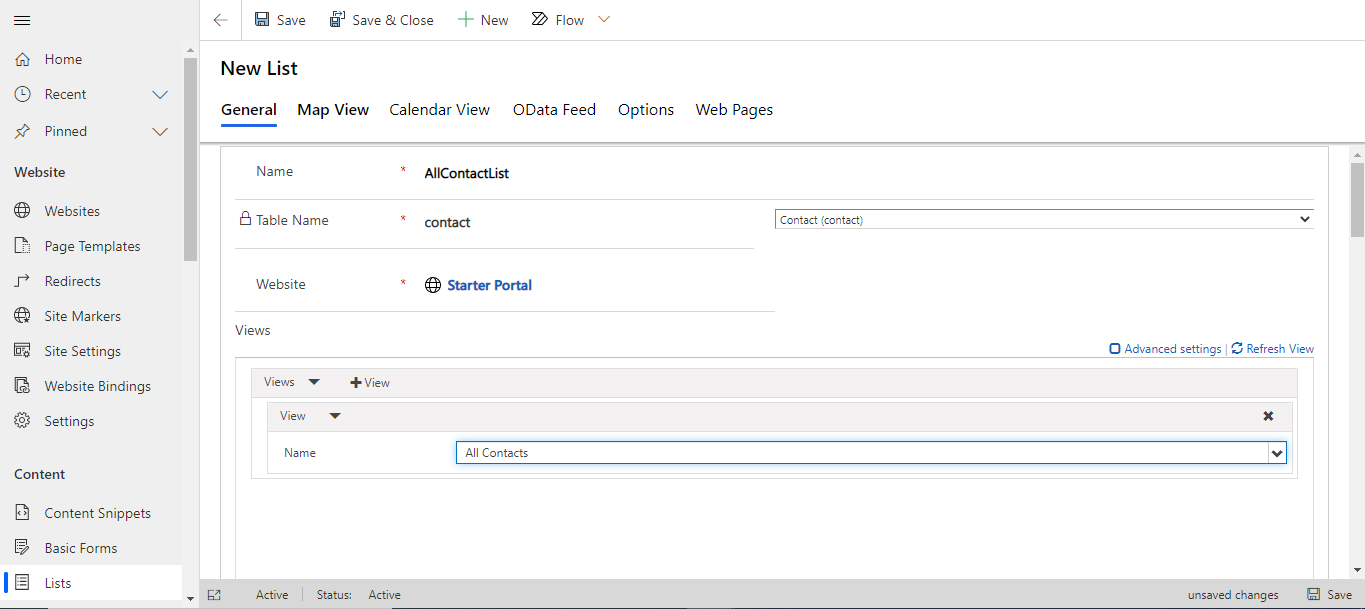
-
Under the options tab we can write our custom javascript and configure Create, Edit, Delete and Detail actions on our list. To configure these options we have to provide details to following fields
- Target Type: Whether it is a basic form, website or url
- Redirection Field(Basic Form, Webpage, Url): It depends on the option we selected in target type. If it's a basic form/webpage it will give us a dropdown to select the form/webpage we want to go on the action of that button. If it’s a url it will appear as a text fields in which we have to put our url on which we want to redirect .
- Button Label: Label you want on a button to appear on the portal
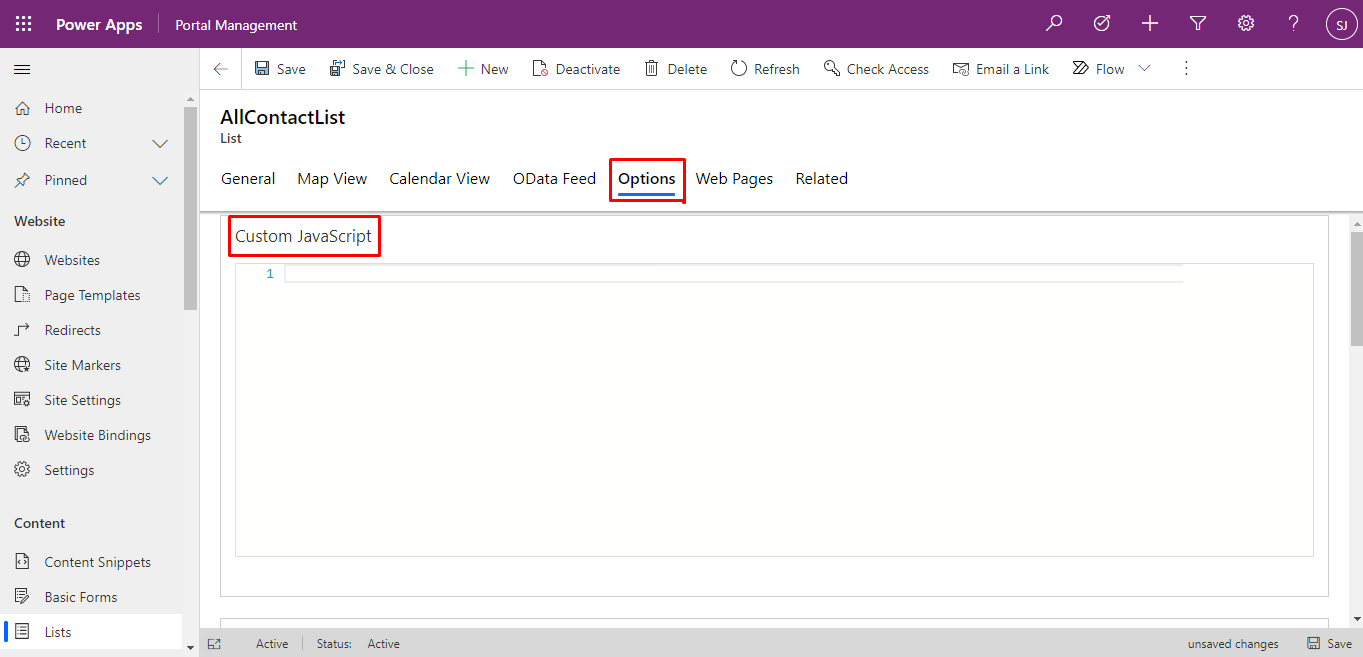
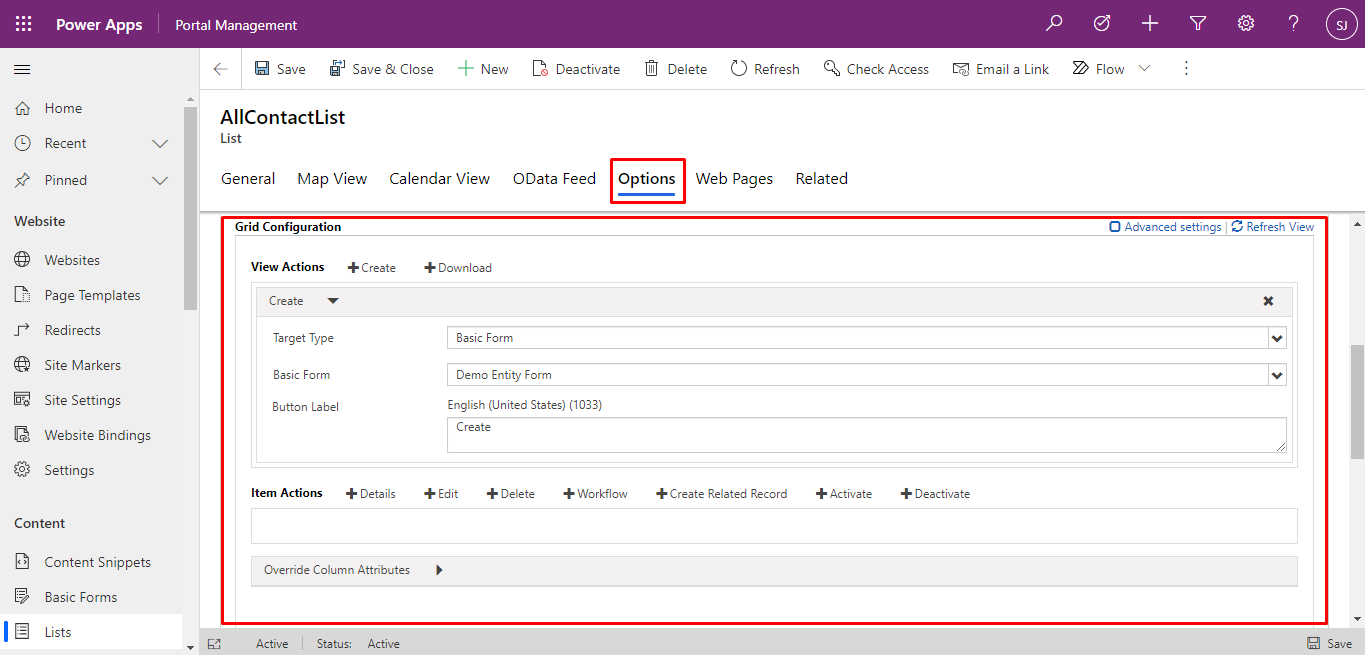
-
Now open your portal in edit mode and go to the page on which you want to show your list
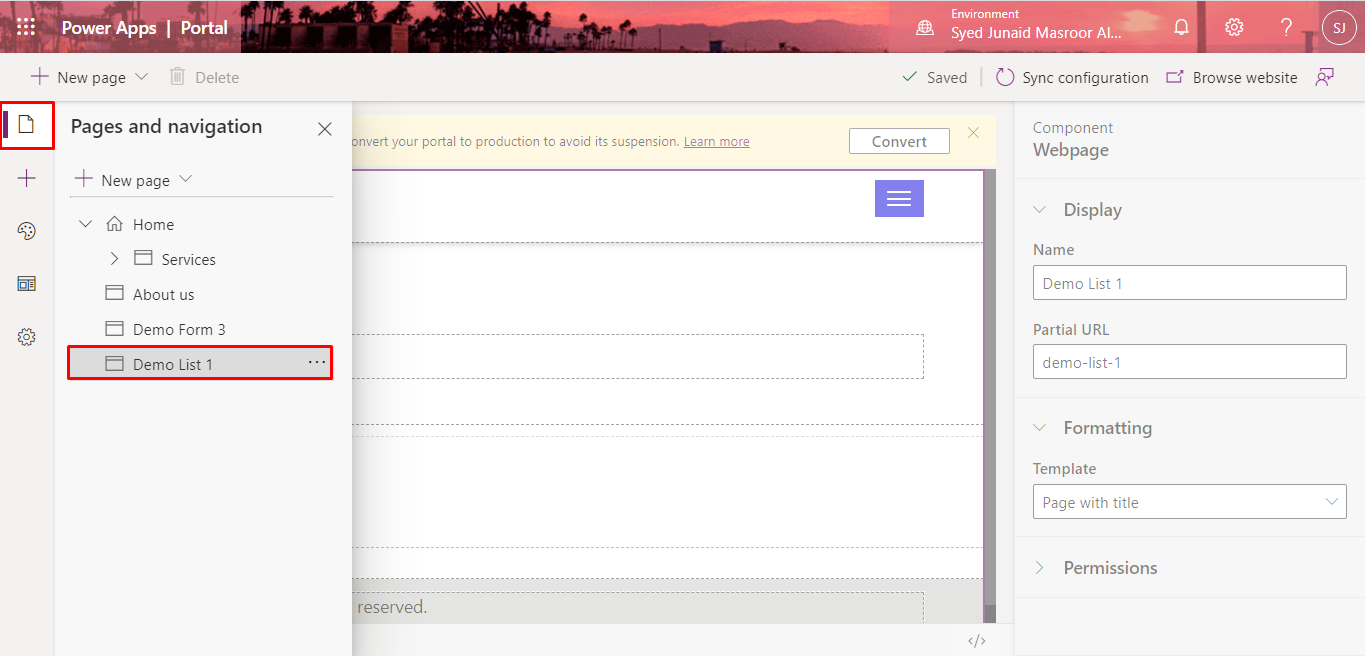
-
Now click on the section in you want to show your list and go to components in order to add our list.
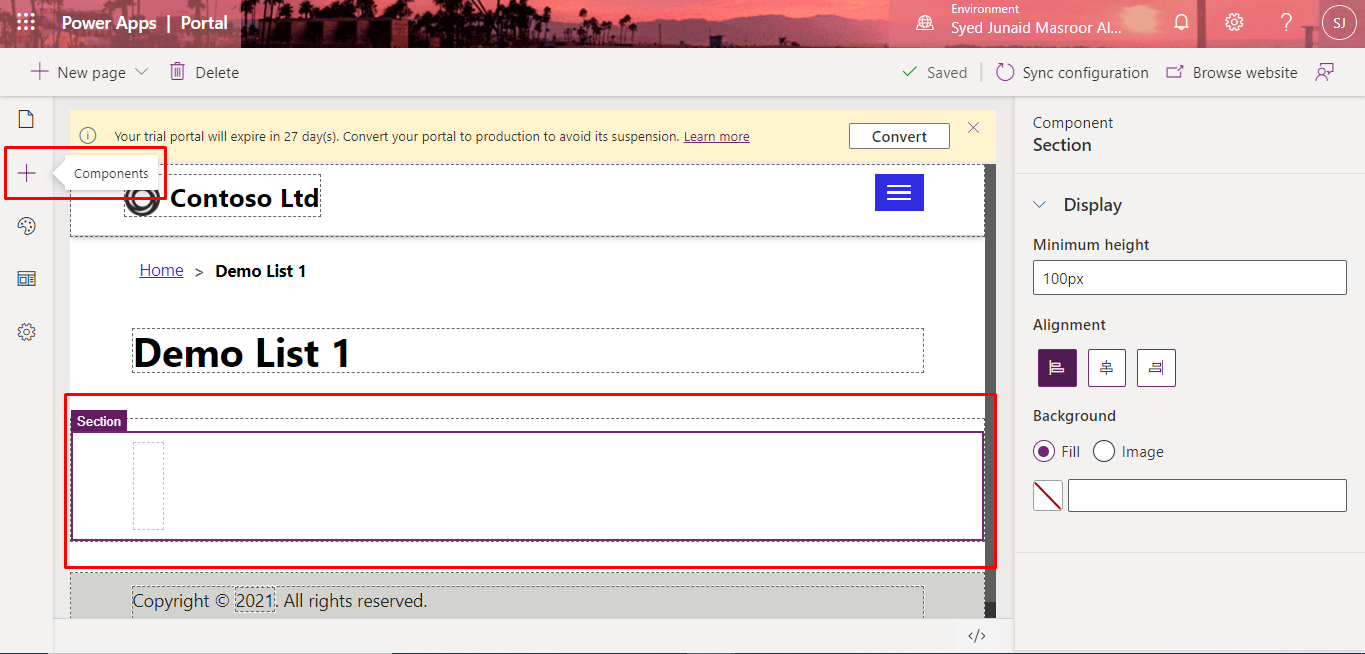
-
Now select list then select use existing and then select the list we created earlier.
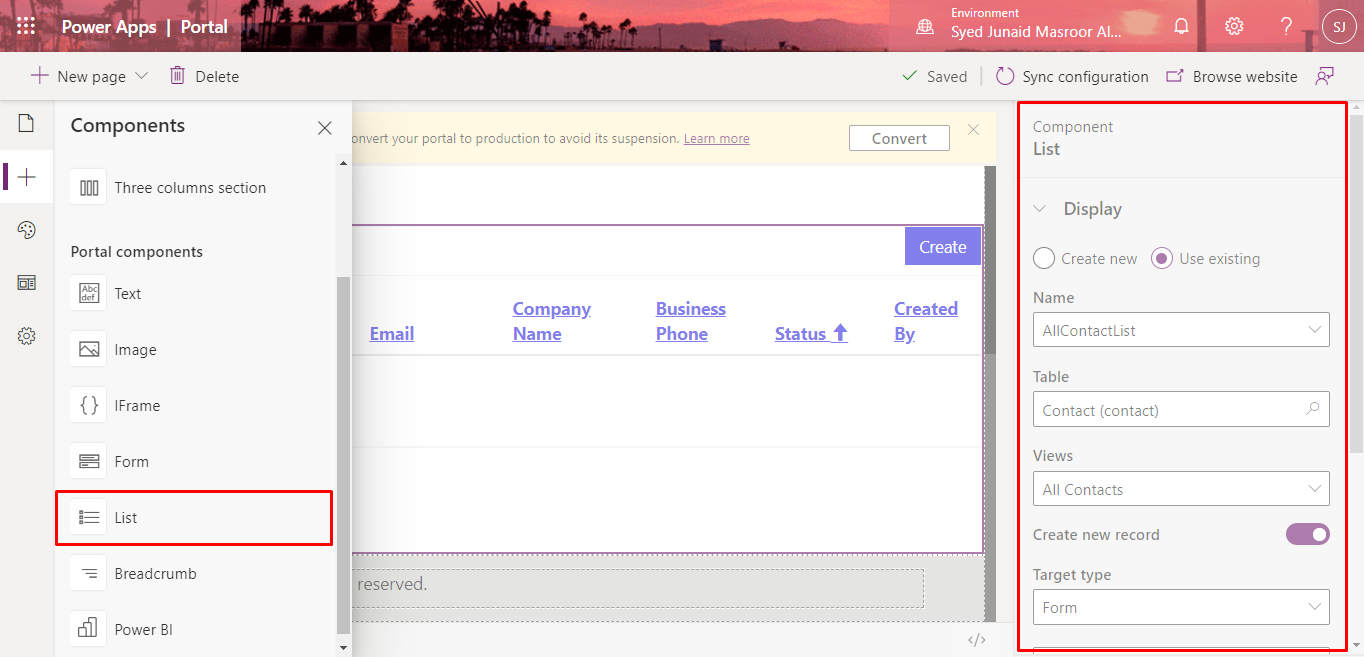
Go to browse website and you will be able to see your list.
Click here to learn more about Imperium's Dynamics Services.

