| Usama Ashraf
On Microsoft power apps if you are licensed user or signup the Power Apps, Dynamics 365 then one default environment created automatically for that user and you can create/ manage all your flows on environment.
If you want to create new environment on Power Apps or Dynamics 365 then you must follow the following steps:
- Sign in to https://admin.powerplatform.microsoft.com
- Select Environments section from left menu
- Click on New button on Environments list
- A pop display on right side with following fields:
- Name*:
- Region*:
- Type*:
- Purpose:
- Create database for this environment toggle:
- Save and Cancel buttons
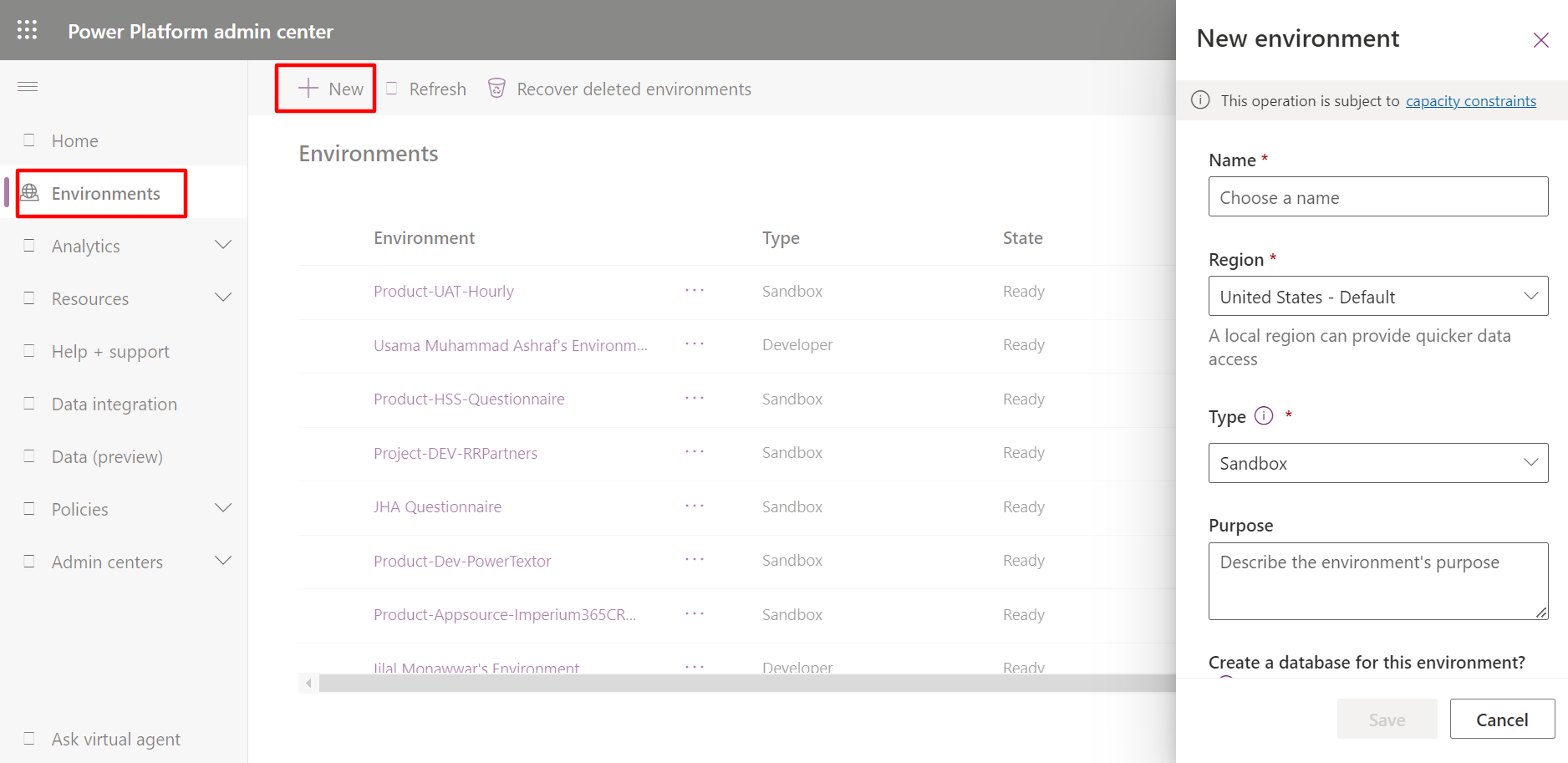
If you did not “ON” the database toggle and your database is not connected with your environment then you can add database with this button:
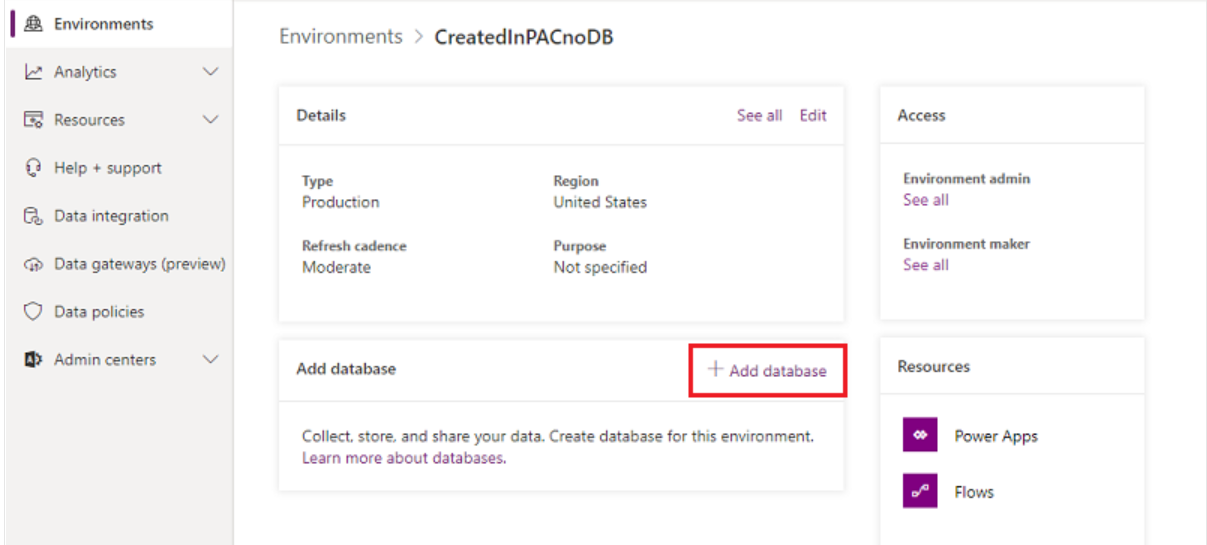
Add Users and their Roles in the Environment:
If you want to add more users except yourself in your environment to give access for making changes and do some work on it then first you must follow the below steps:
- Sign in to https://admin.powerplatform.microsoft.com
- Select your environment or directly double click on it and open them
- Now click on “see all Users” on right side
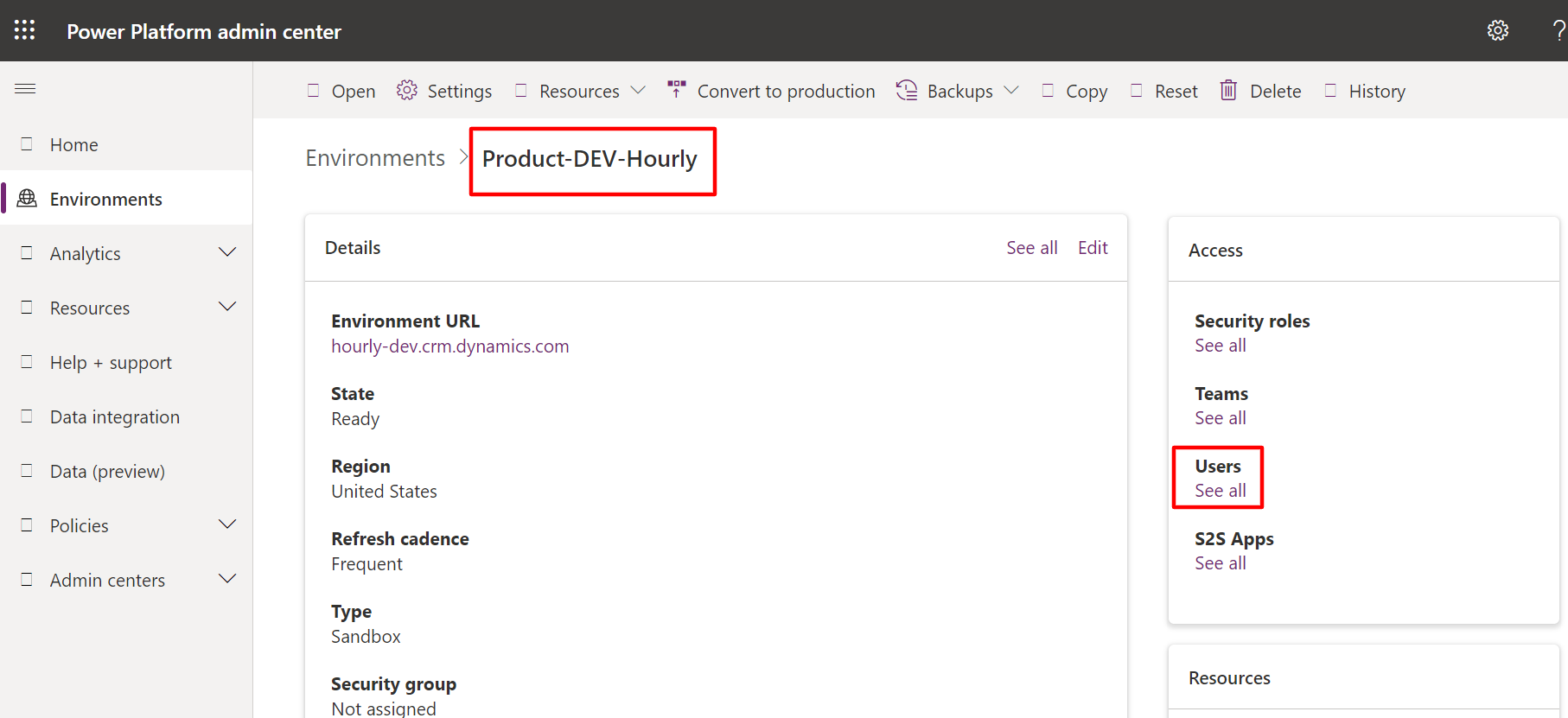
After that Click on “Add User” button on top bar:
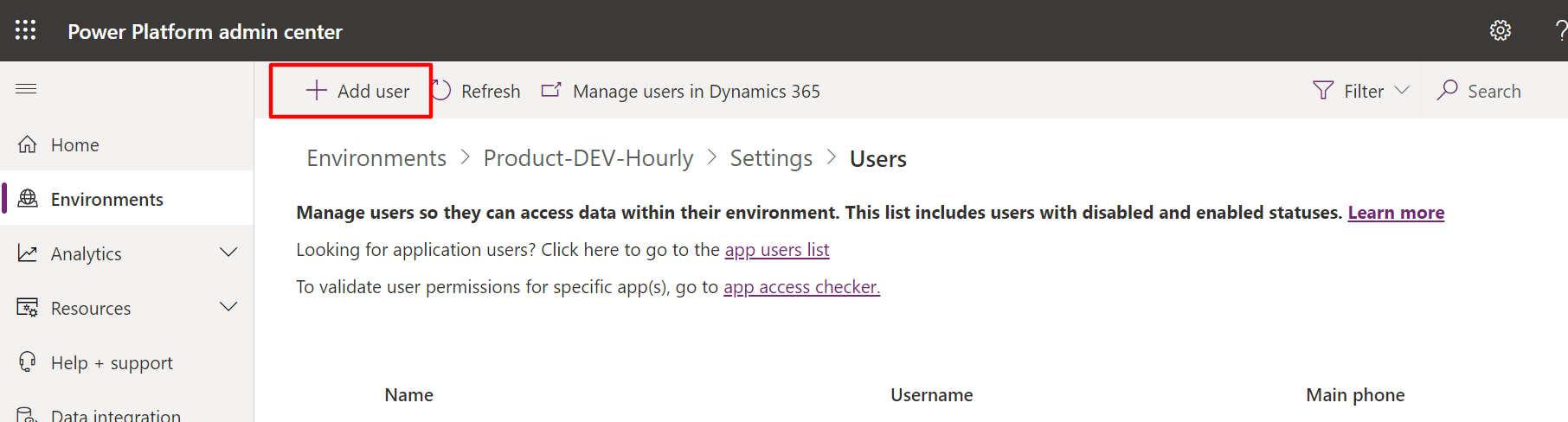
A popup appears in which you can search your user and add it in your environment and after that you can add their roles as well.
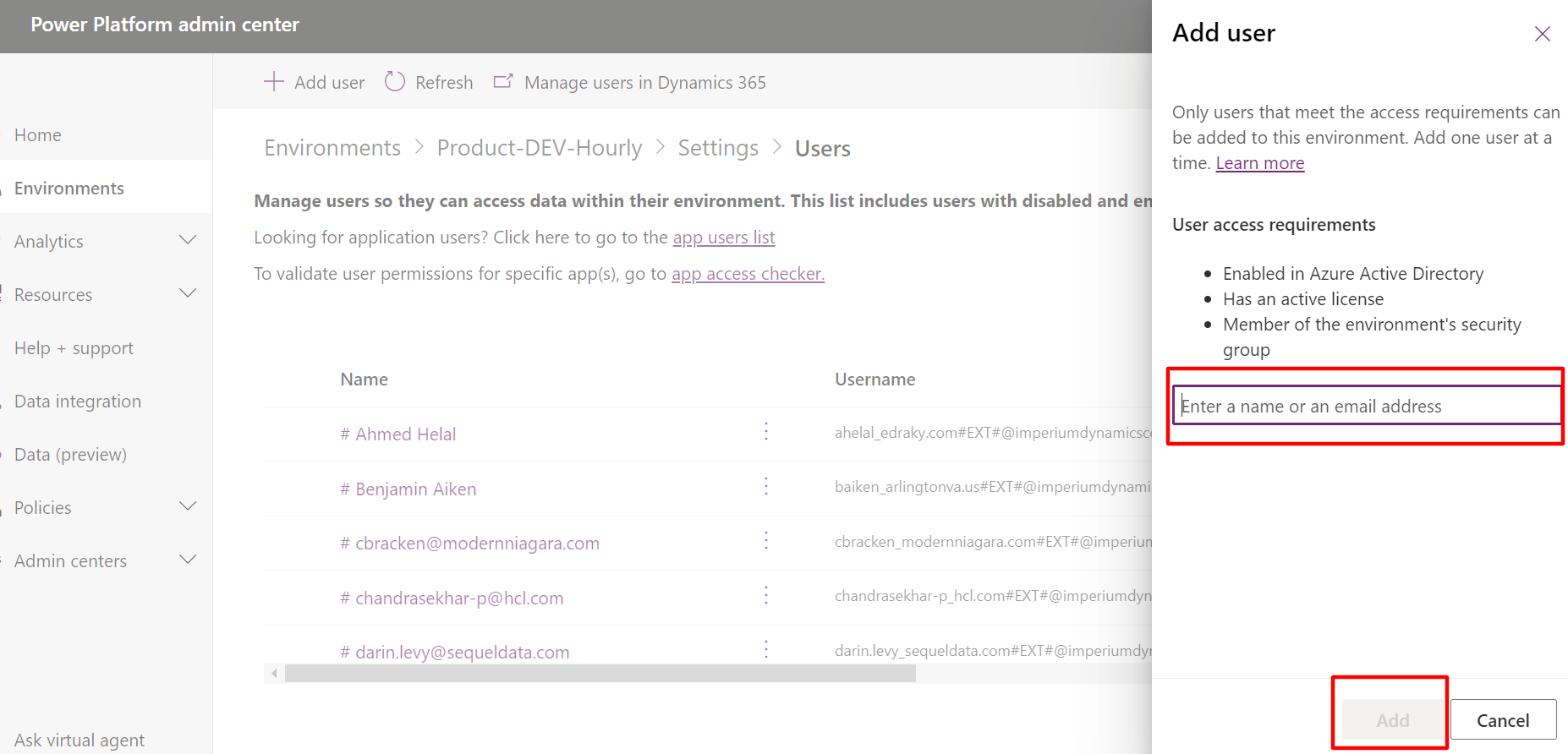
With this manner and follow the steps you can create and Manage your environment and can add users with their roles.
Join us next time, as we continue our journey of learning canvas apps.Click here to learn more about Imperium's Power Apps Services. We hope this information was useful, and we look forward to sharing more insights into the Power Platform world.

