| Ijlal Monawwar
Power Automate has numerous ways to handle errors or simulate a try catch functionality present in some programming languages. One of the ways present is “Configure run after” setting which can be accessed from the three dots menu dropdown of a connector. We are allowed to automate a certain action based on the result of the previous connector actions. For example, if we want to handle the condition for when an email fails to send, we can have a parallel branch after the send email connector and configure their run after email fails to inform the user that the action failed, or it has sent successfully.
In the below example, we are having an analogous situation to send emails to contacts, and I have configured their run after to increment success or fail counter variables to inform the user how many emails have been sent successfully and how many have failed.
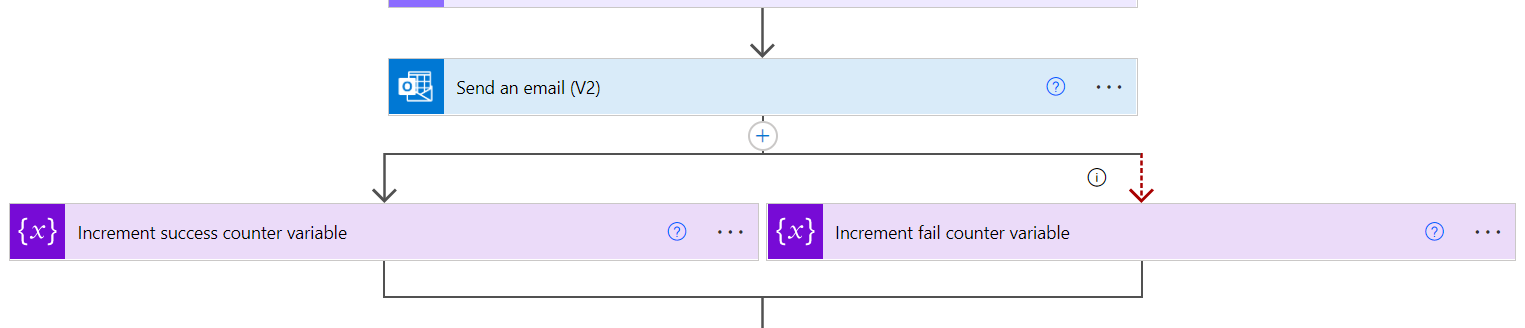
When I open the success counter run after menu, it is configured on when “Send an email (V2)” is successful and similarly for failed counter run after menu.
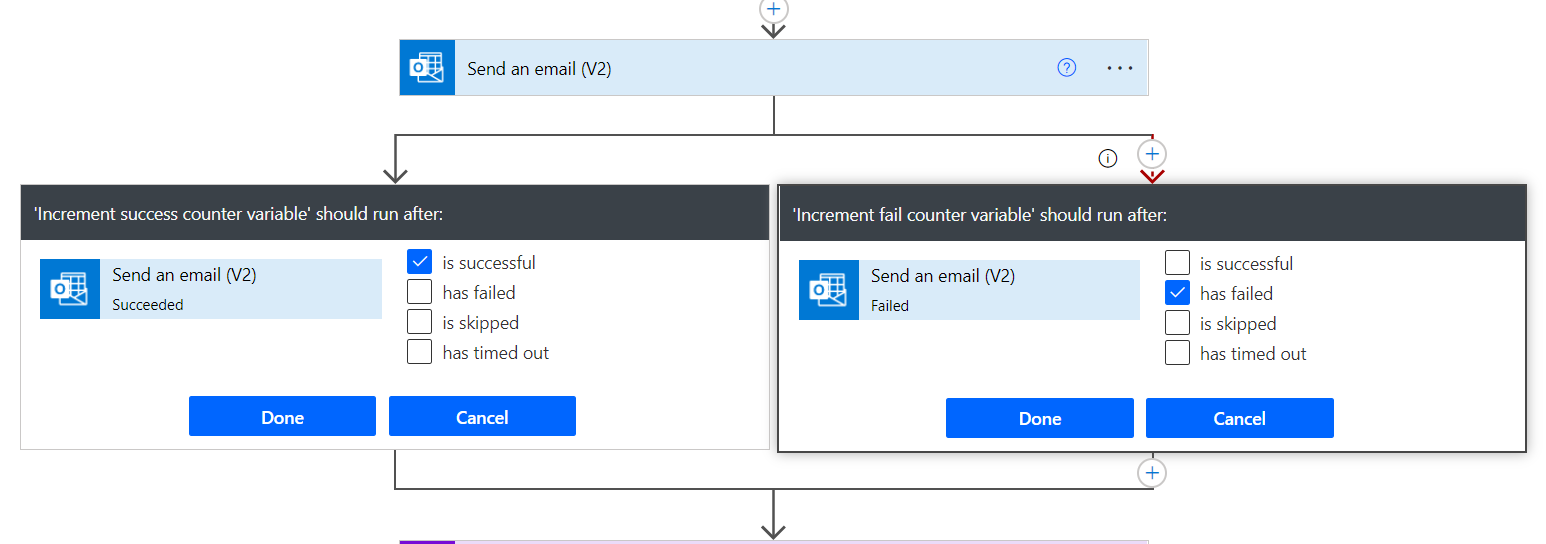
Join us next time, as we continue our journey of learning canvas apps.Click here to learn more about Imperium's Power Apps Services. We hope this information was useful, and we look forward to sharing more insights into the Power Platform world.

