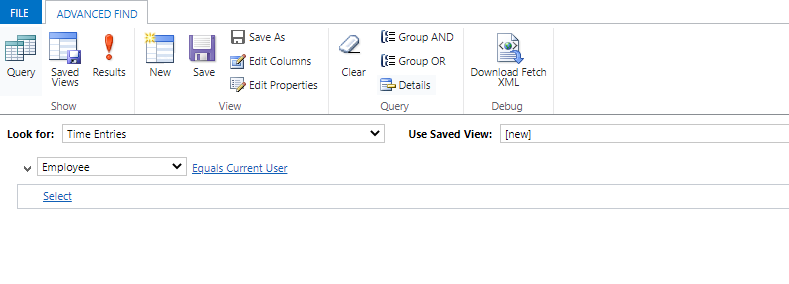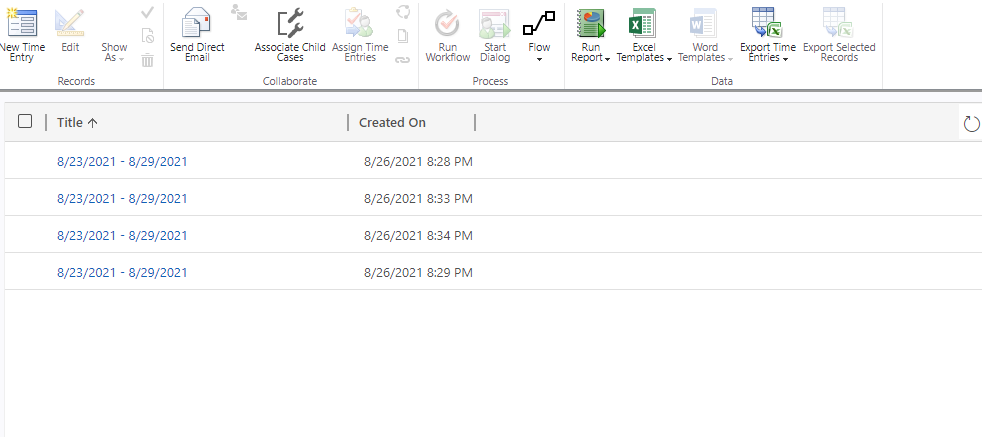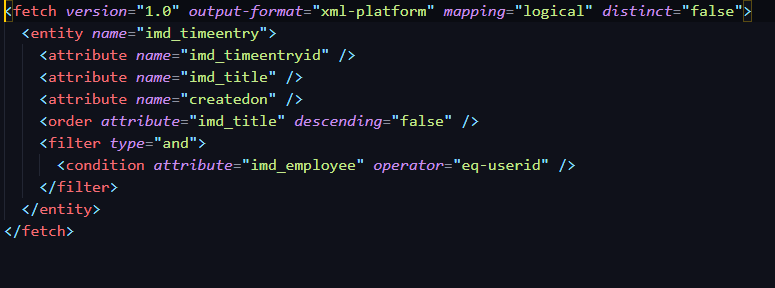| Saim Ali
Being a user of Microsoft Dynamics365 CRM and PowerApps, we always need xml queries and quick search on data. To do this, PowerApps provides us with “Advanced Find” option through which we can find records, analyze, summarize, or aggregate data, create PivotTables to view our data, or download XML queries. These XML Queries can be used in flows to extract data from Dataverse.
Follow the steps to use this amazing feature of PowerApps:
-
Click the settings icon button on top bar, then, choose the advanced settings option.
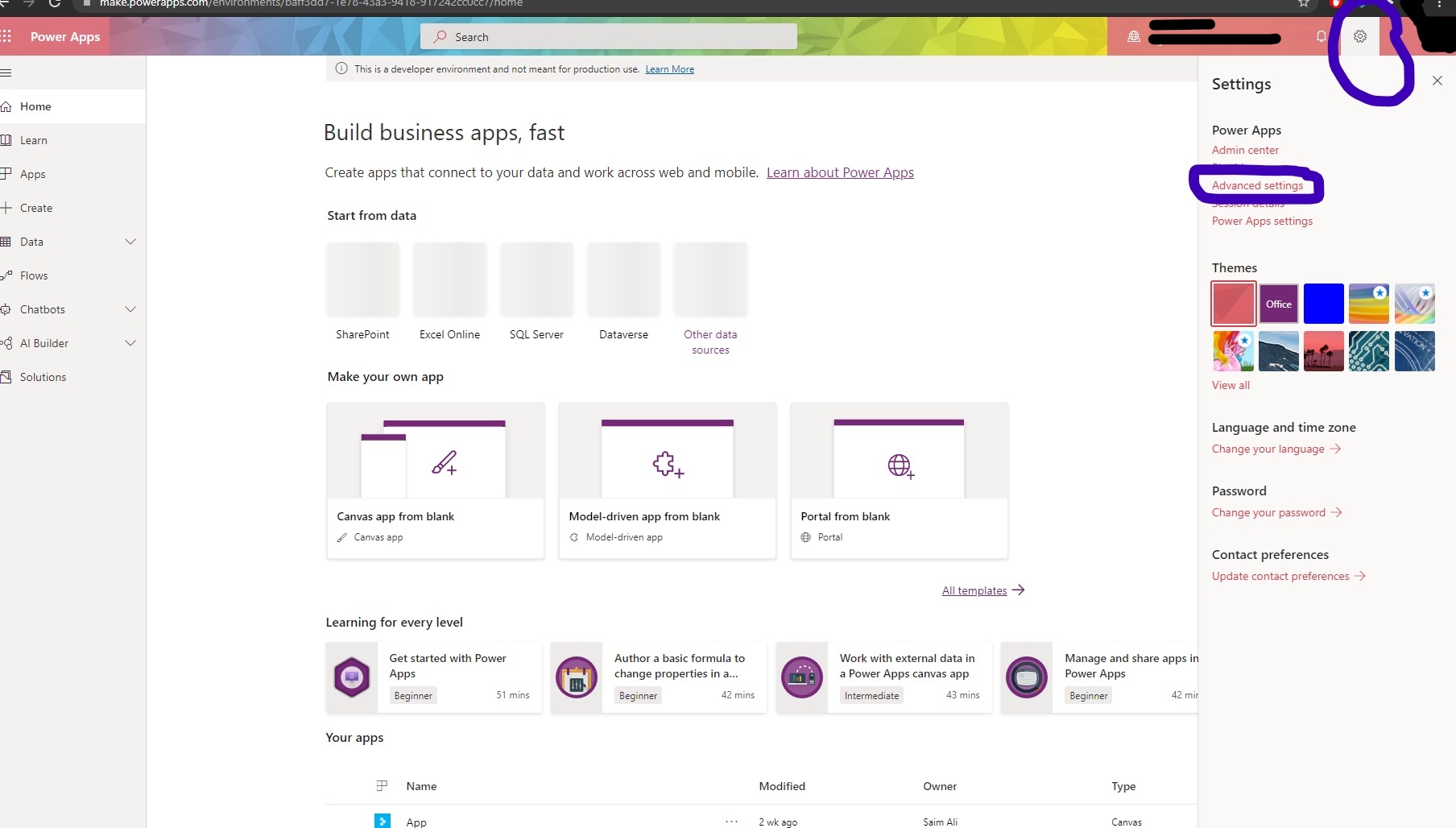
-
After doing this, you will be redirected to new tab. Now you have to click on the filter icon button on top bar.
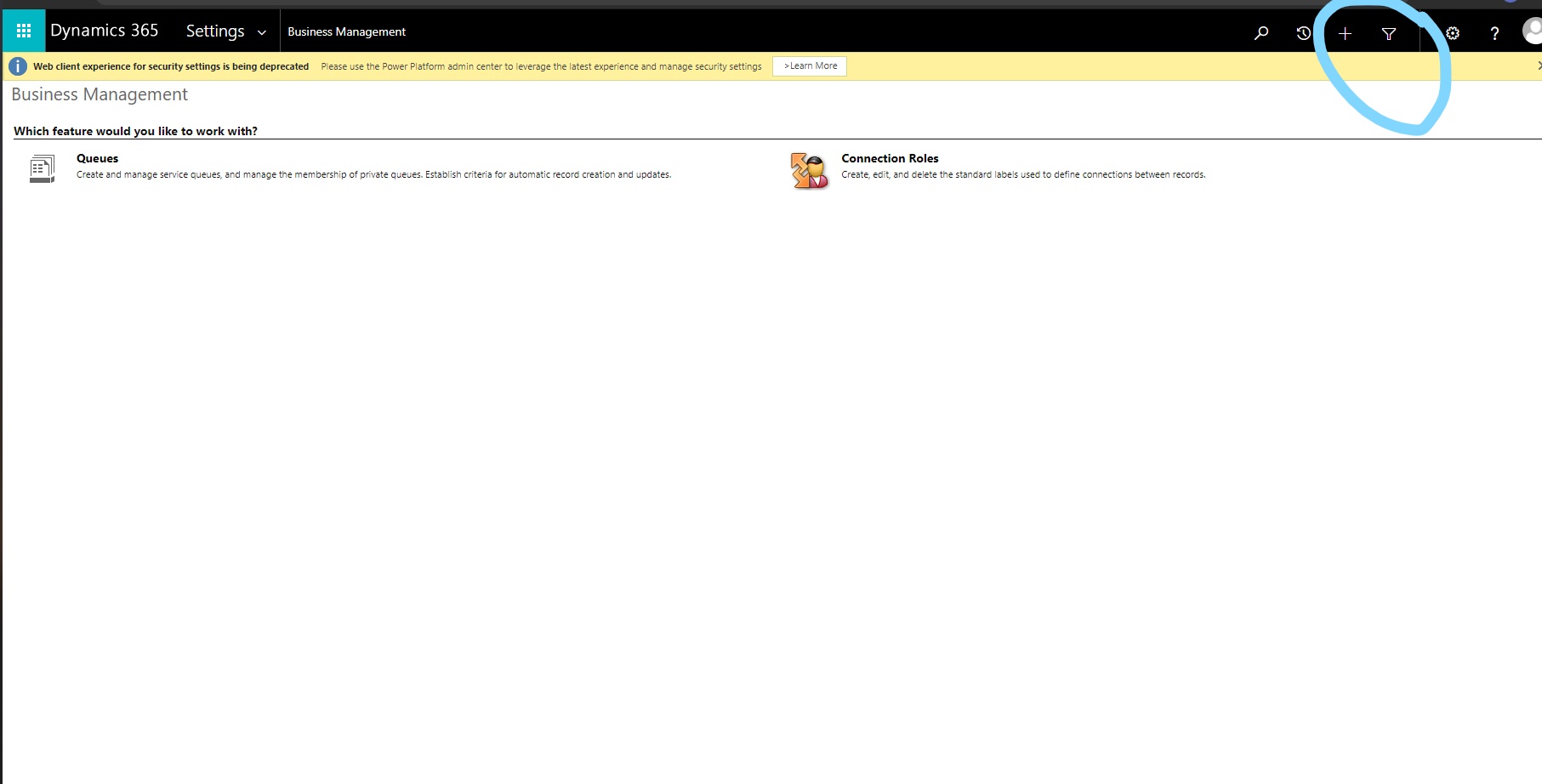
-
Advanced Find Tool window is now open
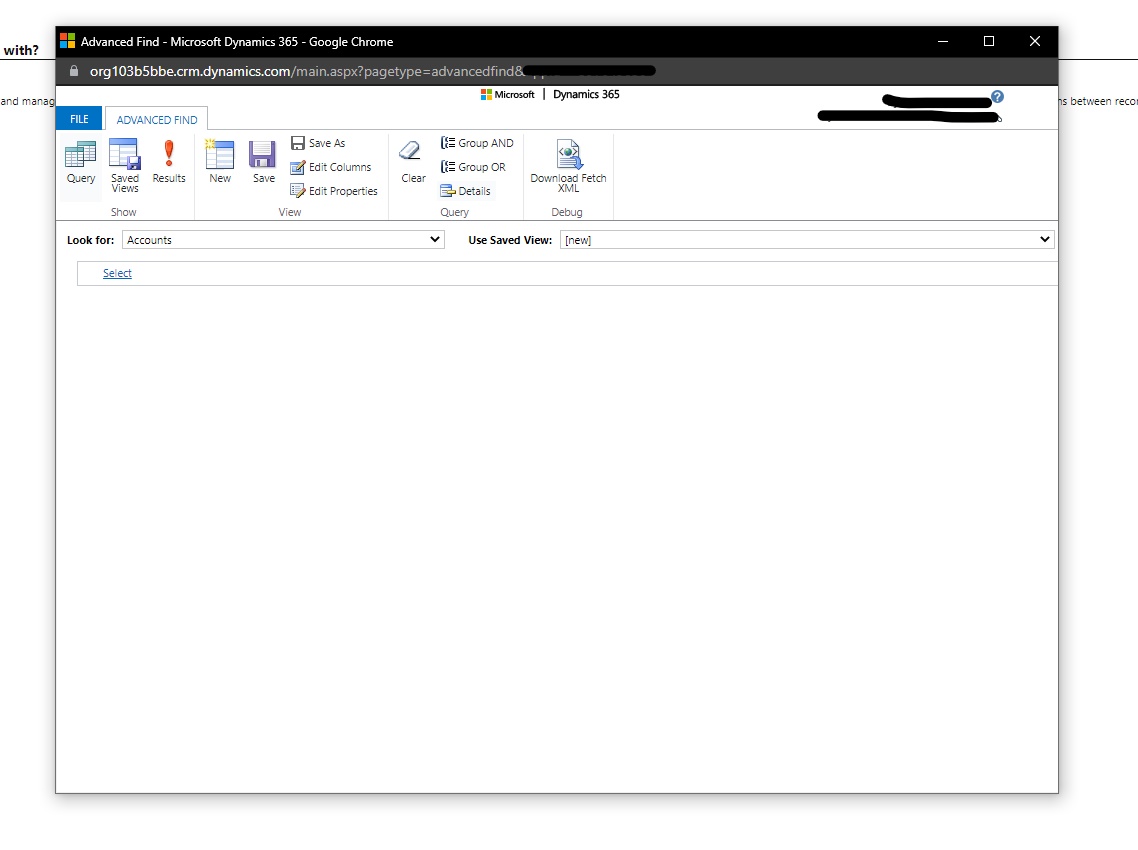
-
Here is an example to use it. You can see that I have selected a table. After selecting the table, I have selected a column of that table named employee and set the query to equals current user. After setting this query press the Results button present in the top bar. You will have a view of table containing the results of that employee in that specific table you queried for. And if you want to download the XML for flows, you can simply press the Download Fetch XML button present in the top bar.
Join us next time, as we continue our journey of learning canvas apps.Click here to learn more about Imperium's Power Apps Services. We hope this information was useful, and we look forward to sharing more insights into the Power Platform world.