| Editorial Team
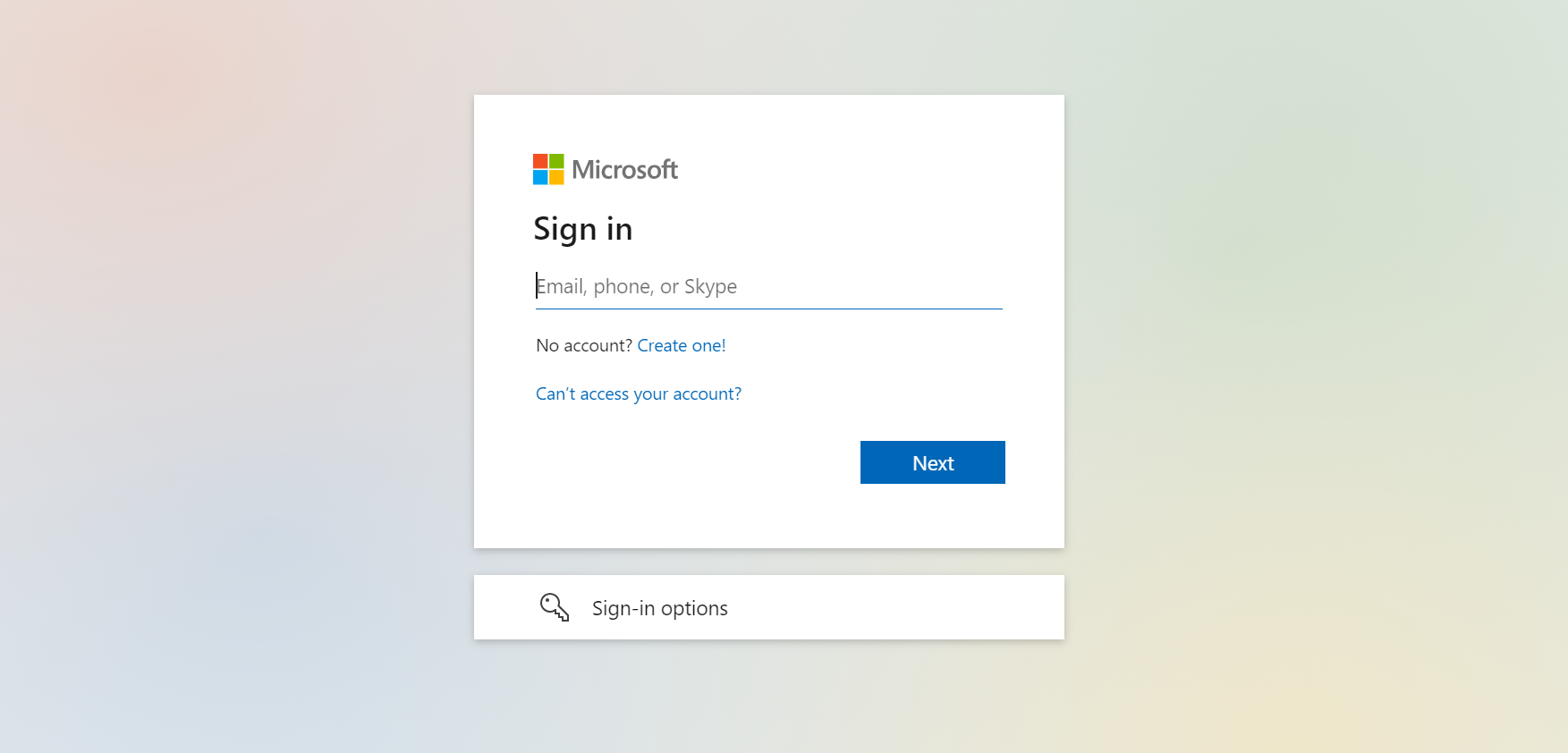
Imperium Dynamics is a top Microsoft Business Application Partner in Chicago. They know how important teamwork and managing documents are. SharePoint, a key part of Microsoft 365, helps businesses do that. This guide, updated for 2024, will show you how to log in to SharePoint and use its teamwork features.
Understanding SharePoint: A Platform for Collaboration
How you access SharePoint depends on your organization's setup. There are two main scenarios:
-
SharePoint Online (Part of Microsoft 365):
This is the most common setup for businesses using cloud-based Microsoft services. Accessing SharePoint Online is easy because it works well with other Microsoft 365 apps. -
SharePoint Server (On-Premises):
Some organizations use SharePoint on their servers (on-premises) for more control. Logging in might be different. Your IT department will need to give you specific instructions.
Logging In to SharePoint Online (Microsoft 365):
-
Identifying Your Login URL:
There are two main ways to access SharePoint Online:-
Through the Microsoft 365 Portal: This is the most common way. Go to your organization's specific Microsoft 365 portal URL (e.g., https://
.sharepoint.com). - Using a Direct SharePoint Site URL: If you have the direct URL for a specific SharePoint site in your organization, you can access it directly.
-
Through the Microsoft 365 Portal: This is the most common way. Go to your organization's specific Microsoft 365 portal URL (e.g., https://
-
Entering Your Credentials:
Once you get to the login page, enter your Microsoft 365 username and password. You can use the same login for other Microsoft 365 apps, such as Outlook, OneDrive, or Teams. -
Multi-Factor Authentication (MFA) (Optional):
Your organization might need Multi-Factor Authentication (MFA) for extra security. This usually means entering a code you get through text messages, phone calls, or a dedicated app during login. -
Landing Page and Navigation:
After logging in successfully, you'll see the SharePoint Online landing page. This page might show a list of sites you often visit, recent documents, or company news. Use the navigation bar at the top or left side to explore different SharePoint features and functionalities.
Additional Login Tips for SharePoint Online:
- Bookmarking Frequent Sites: Save time by bookmarking sites you visit often for quick access later.
- Remembering Credentials: Modern browsers can remember login details. Enable this for convenience, but ensure you're on a secure device.
- Single Sign-On (SSO): If your organization uses Single Sign-On (SSO), you might be automatically logged in to SharePoint when you access other Microsoft 365 apps.
Troubleshooting Login Issues:
If you have trouble logging in, try these steps:
- Double-check your username and password: Ensure you enter the right credentials for your Microsoft 365 account.
- Clear browser cache and cookies: A corrupted cache or cookies can sometimes cause login problems. Clear them and try again.
- Use a different browser: See if the issue persists on a different web browser.
- Contact IT Support: If you need help with these solutions, ask your organization's IT department for help.
Beyond Login: Getting the Most Out of SharePoint
Once you're logged in, take advantage of SharePoint's vast capabilities. Here are some resources to get you started:
- Microsoft SharePoint Documentation: Dive deep into specific features and functionalities with official Microsoft documentation: https://support.microsoft.com/en-us/sharepoint
- SharePoint Training Videos: Find instructional videos on various SharePoint topics from Microsoft on YouTube: https://m.youtube.com/watch?v=Mu6oWtbk9Nc
- Imperium Dynamics SharePoint Services: As your Chicago Microsoft Business Application Partner.
Hybrid SharePoint Environments
What is a Hybrid Environment?
A hybrid SharePoint environment mixes on-premises SharePoint with SharePoint Online. This lets companies move to the cloud slowly while keeping their current systems.
Login Considerations
In a hybrid setup, users might face different login options:
- On-Premises Authentication: Users accessing on-premises sites use traditional methods like Active Directory.
- Cloud-Based Authentication: Users accessing SharePoint Online sites use Azure AD to log in.
- Hybrid Authentication: Some places use a mix, where users log in with one set of credentials for both on-premises and cloud sites.
Hybrid Deployment Challenges
Managing logins in a hybrid setup can be tough, with issues like:
- Synchronization: Keeping user info and permissions in sync between on-premises and cloud sites.
- Single Sign-On: Setting up SSO for both on-premises and cloud parts.
- Authentication Methods: Handling different login methods for various parts of the hybrid environment.
- Security: Keeping security policies consistent across the hybrid setup.
Troubleshooting Common Login Issues
Password Reset
If a user forgets their password, they can reset it. They might get a code via email or SMS to enter a new password.
Browser Compatibility
Make sure users use a supported browser for SharePoint. Older browsers might not work with the latest features.
Network Connectivity
Check if users have a good network connection to SharePoint. Look for firewall issues, proxy problems, or network outages.
Active Directory Synchronization
If you're using Active Directory sync, check to see if it's working properly. Look for sync errors or config issues.
Multi-Factor Authentication (MFA) Troubleshooting
- Expired Codes: Make sure users use the right code and that it's not expired.
- Authentication App Issues: Check if the app is set up correctly and working.
- Network Connectivity: Ensure users have a stable network for code reception.
Best Practices for SharePoint Login Security
Strong Password Policies
- Complexity: Passwords should mix letters, numbers, and symbols.
- Length: Set a minimum length to make guessing harder.
- Expiration: Change passwords regularly to keep them secure.
Two-factor authentication (2FA)
- Add an extra layer of security: Require a second verification, like a code or biometric.
- Protect against phishing attacks: 2FA helps even if a password is stolen.
Regular Password Changes
- Reduce the risk of compromised passwords: Changing passwords often helps prevent unauthorized access.
- Set reasonable intervals: Wait to change passwords too often to avoid inconvenience.
Phishing Awareness
- Educate users: Teach users to spot and dodge phishing scams. These scams look like real websites or emails to get login info.
- Promote best practices: Tell users to be careful with links and attachments from unknown places.
Device Management
- Enforce security policies: Set up device rules to ensure only approved ones can access SharePoint.
- Require device registration: Make users register their devices before accessing them.
- Remote wipe: Have the option to wipe data from a lost or stolen device to keep it safe.
Imperium Dynamics SharePoint Services
As your Chicago Microsoft Business Application Partner, Imperium Dynamics offers a range of SharePoint services. These services help you improve your collaboration and document management. Our experts can assist with:
- SharePoint Implementation: We efficiently deploy SharePoint to meet your organization's needs.
- Customization: We tailor SharePoint to your unique workflows and branding requirements.
- Migration: We seamlessly transfer your existing content and data to SharePoint.
- Training: We empower your team with the skills to use SharePoint effectively.
- Support: We provide ongoing assistance and troubleshooting for SharePoint-related issues.
Conclusion
SharePoint is a powerful tool that can change how your organization works together and manages information. By following this guide and using Imperium Dynamics' expertise, you can successfully log in to SharePoint. This unlocks its full power for you.

