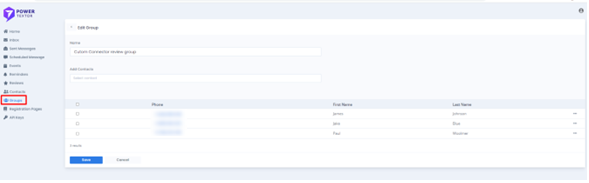| Editorial Team
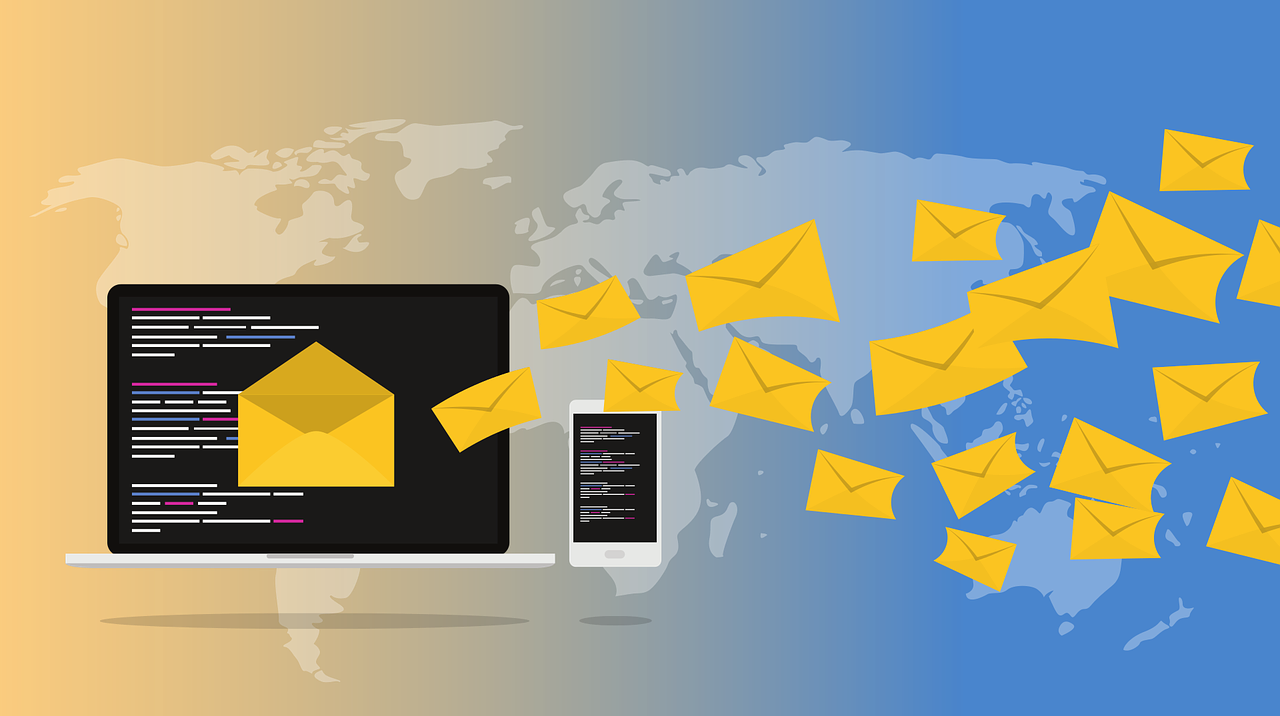
PowerTextor is a connector offered with vast capabilities. There are a number of features covered in the platform that can be taken advantage of. If you are an event management organization owning Dynamics 365 Event Management and want to manage your events, then all of this can be done using the easy integration of PowerTextor with your dynamics instance. Let’s look at the steps below:
- Create an account with PowerTextor by subscribing to one of the plans available on the website as per your business need.
-
Generate an API Key. For that, you need to to navigate
to the API Keys page and fill out the needful fields.
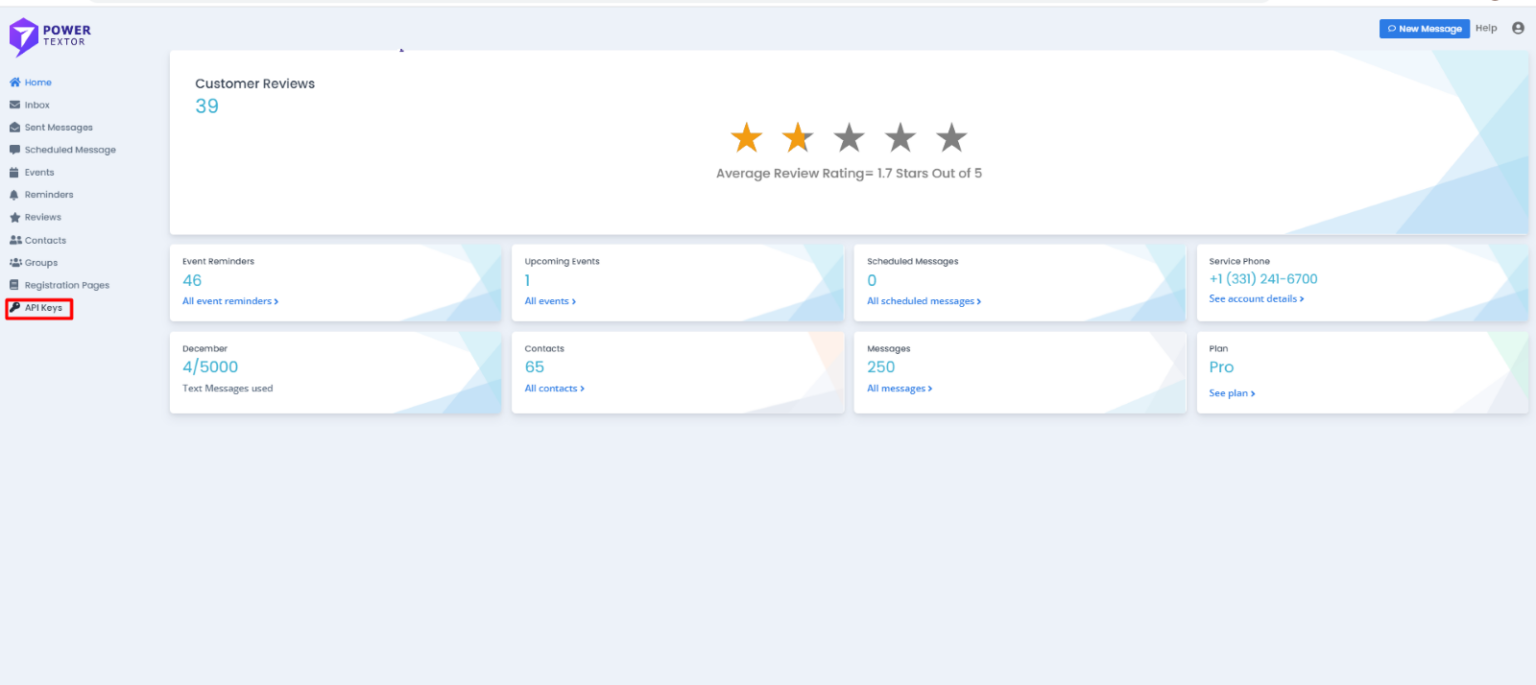
-
Set the validity of the API Key based on how long
would you like to use the same key for PowerTextor
flows.
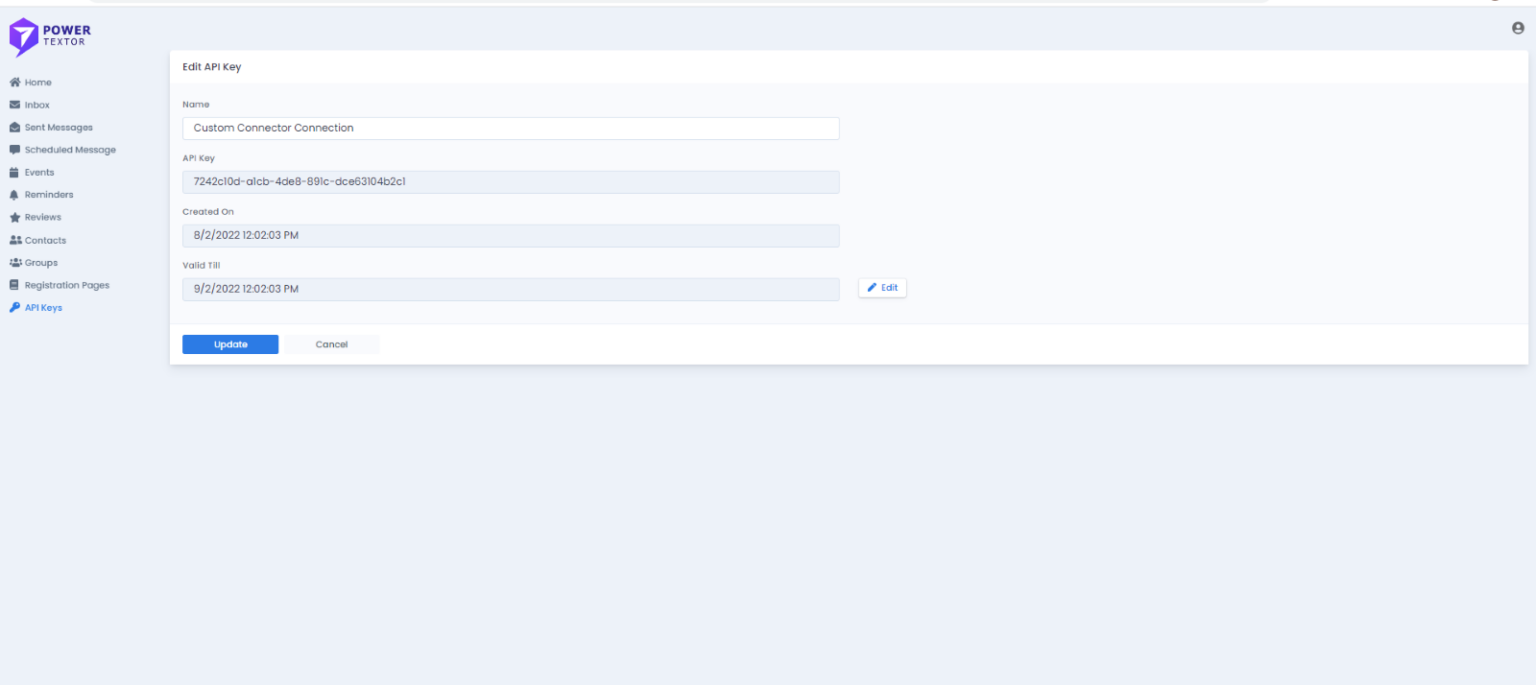
- Now, login to your Dynamics instance and get the PowerTextor from the app source so the connector is available for building flows.
-
Start creating flows in to embed in your apps and use
PowerTextor as the connector. Create a new connection,
and use the API key that you generated in the
PowerTextor account. You can select your favorite
action from the list of actions.
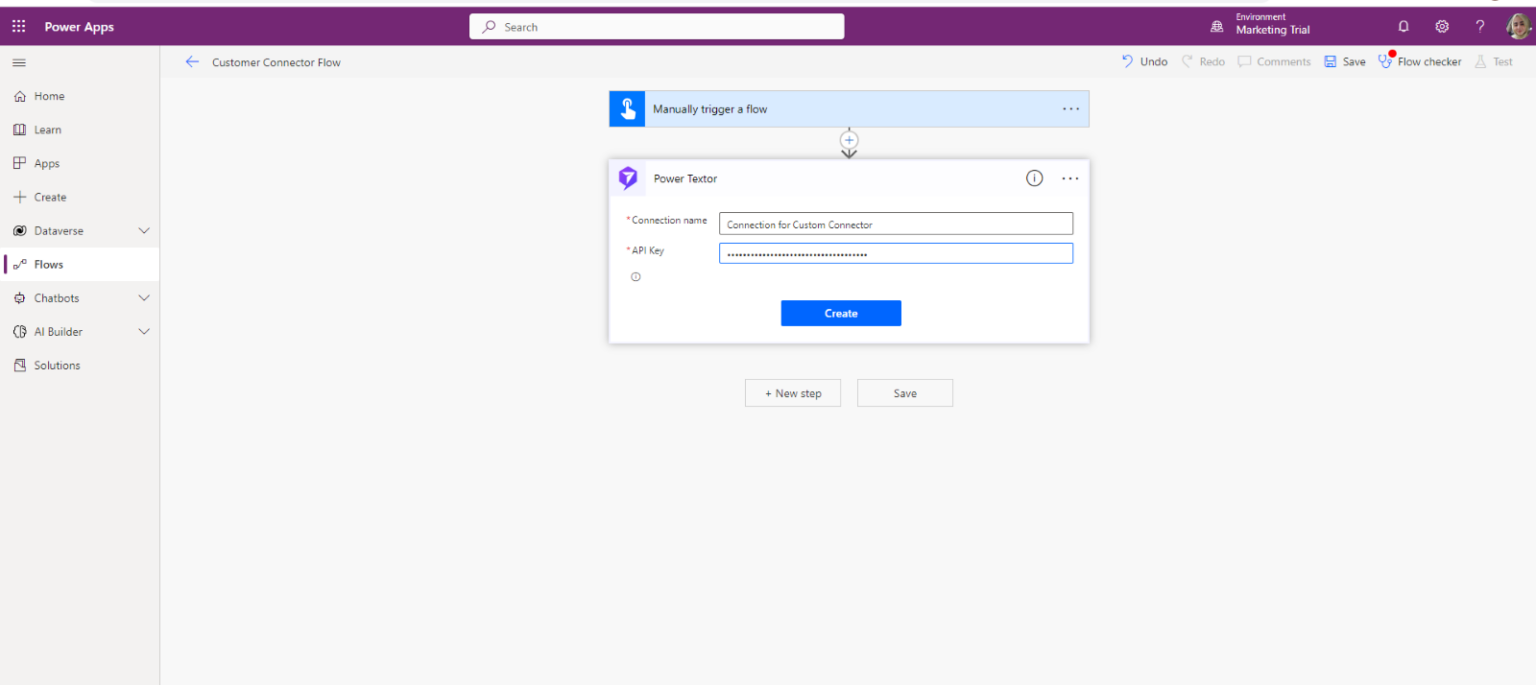
- For sending SMS to a group of contacts such as Event Attendees, you would need to create group in PowerTextor first and then use it in the flows with the help of API integration.
Create a group in PowerTextor
Login to the PowerTextor instance for creating groups
with unlimited number of Contacts. Follow the steps
below to create a group:
- Login to PowerTextor website with your account.
- Navigate to the section ‘Groups’ and click ‘New’ on the page to create a new group.
- Name your group, and now add the Contacts that you want to be a part of this group. From the list shown, add as many contacts as you want.
-
Click Save on the form to save you selections so that
you can use this group later in building flows.