|Dilawar Ali Shariq
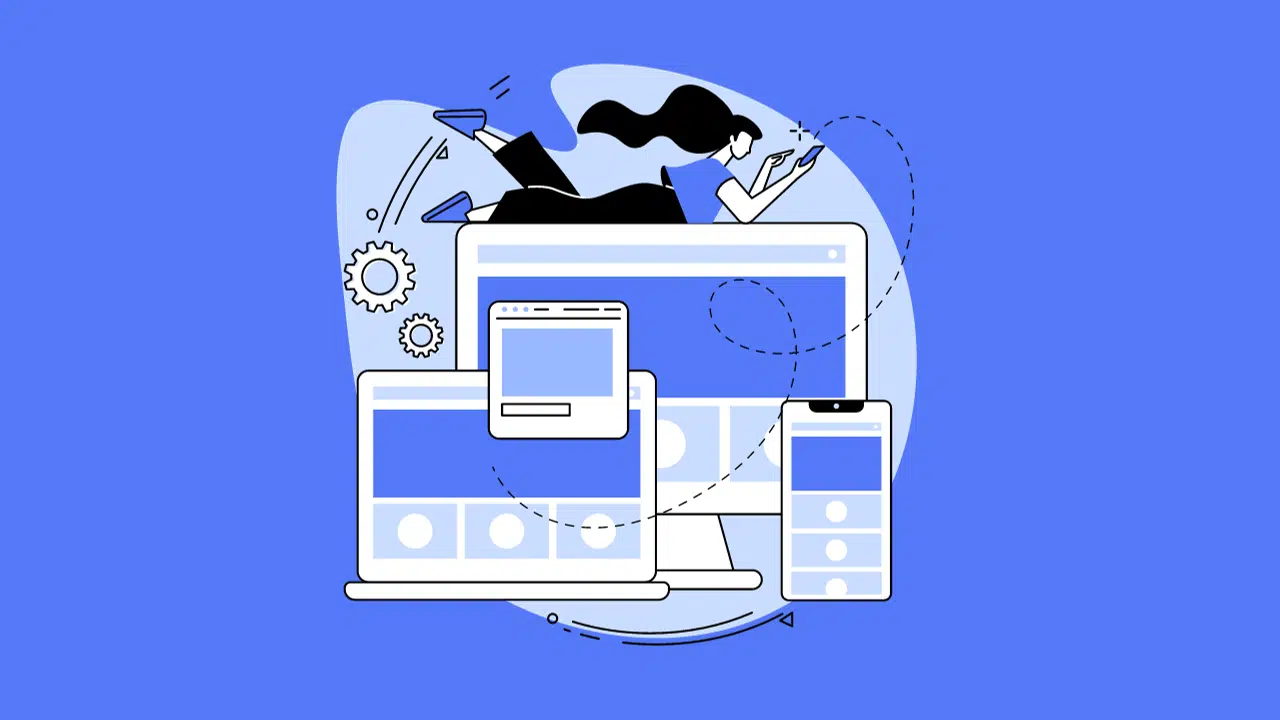
In the dynamic landscape of web development, creating
responsive designs that seamlessly adapt to different
screen sizes and devices is imperative. Flexbox, or the
Flexible Box Layout, is a powerful CSS feature that
simplifies the creation of responsive and flexible
layouts. In this blog post, we'll explore how to
leverage Flexbox for responsive design, providing you
with a comprehensive guide to mastering this essential
CSS tool.
Understanding Flexbox:
-
Container Properties:
- display: flex; The starting point for using Flexbox is to apply display: flex; to the container element. This activates the Flexbox layout for its children.
- flex-direction: Defines the direction in which the flex container's main axis flows. Options include row, row-reverse, column, and column-reverse.
- justify-content: Determines how items are aligned along the main axis. Options include flex-start, flex-end, center, space-between, and space-around.
- align-items: Specifies how items are aligned along the cross axis. Options include flex-start, flex-end, center, baseline, and stretch.
-
Item Properties:
- flex: The flex property is a shorthand for flex-grow, flex-shrink, and flex-basis. It defines the ability for a flex item to grow or shrink.
- order: The order property allows you to control the order in which flex items appear in the flex container. By default, items have an order of 0.
- align-self: Overrides the align-items value for a specific item, allowing you to individually control the alignment of each item.
Creating a Responsive Layout:
- Simple Responsive Navbar: Flexbox makes it easy to create a responsive navigation bar that adjusts to different screen sizes. Use flex-direction: row for a horizontal navbar and column for a vertical one. Set justify-content for alignment and adjust the flex property for responsiveness.
- Flexible Grid System: Flexbox simplifies the creation of flexible grid layouts. By applying display: flex to the grid container and adjusting the flex property for each grid item, you can easily create a responsive grid system.
- Responsive Centering: Flexbox excels at centering elements both horizontally and vertically. Use display: flex on the parent container, set justify-content and align-items to center, and the child element will be perfectly centered.
Browser Compatibility and Fallbacks:
While Flexbox is well-supported in modern browsers, it's essential to consider fallbacks for older browsers. Progressive enhancement strategies, such as providing alternative layouts for non-supporting browsers, can help ensure a consistent user experience.
Conclusion:
Flexbox is a game-changer for responsive design, offering a more straightforward and efficient way to create flexible layouts. By mastering its properties and applying them strategically, front-end developers can build websites that look and perform seamlessly across a diverse range of devices. As the web continues to evolve, Flexbox remains a crucial tool in the responsive design arsenal, providing the flexibility needed to adapt to the ever-changing landscape of web development.

