| Abdul Wasay
In today's fast-paced business environment, streamlining processes and maximizing efficiency are crucial for success. At Imperium Dynamics, our mission is to help businesses unlock their full potential through the power of Microsoft technology. We achieve this by empowering users to create effective forms within SharePoint.
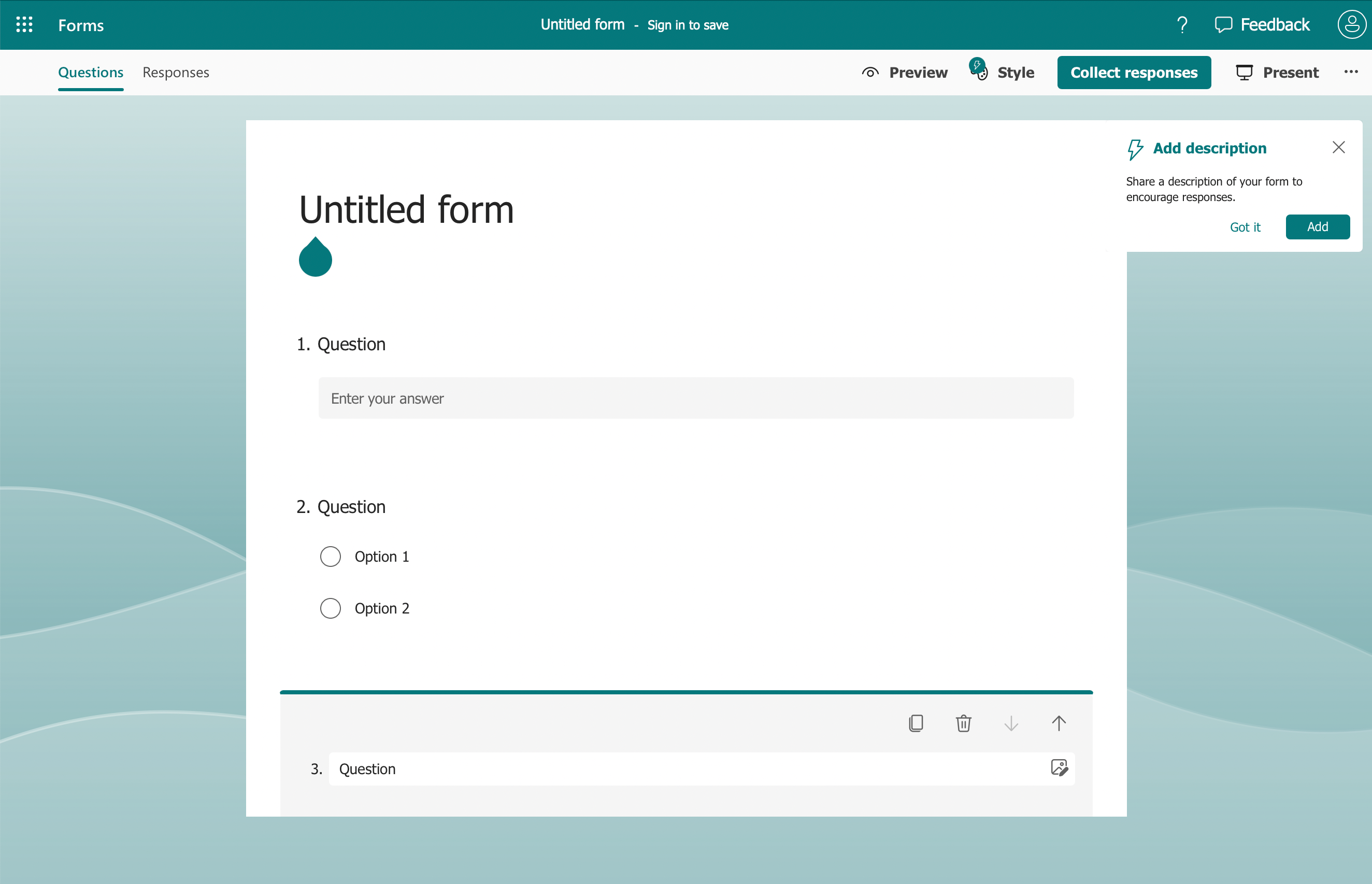
Who will benefit from this article?
This article is designed for business users in the USA and UK who use SharePoint and want to:
- Simplify data collection processes.
- Automate workflows and save time.
- Improve communication and collaboration within teams.
- Leverage the power of Microsoft technology to enhance their operations.
Why use SharePoint forms?
SharePoint forms offer a robust and user-friendly solution for collecting information within your organization. Here are some key benefits:
- Increased Efficiency: Streamline data collection and eliminate the need for paper forms.
- Improved Accuracy: Reduce errors by ensuring consistent data formatting and validation rules.
- Enhanced Collaboration: Facilitate easy sharing and access to collected data.
- Powerful Automation: Integrate forms with workflows to automate tasks and trigger actions.
Key Takeaways:
- SharePoint forms provide a user-friendly way to collect and manage data within your organization.
- Different form types cater to various data collection needs.
- You can customize forms with various question formats and functionalities.
- Integrating forms with workflows unlocks powerful automation capabilities.
Creating a SharePoint Form: A Step-by-Step Guide
There are two primary methods for creating forms in SharePoint:
Method 1: Utilizing SharePoint Lists
- Create a New List: Navigate to your desired SharePoint site and click "+ New" > "List".
- Choose a Template (Optional): SharePoint offers pre-designed list templates for common scenarios.
- Configure Your List: Define relevant columns for your data (e.g., text, choice, date, etc.).
- Customize the Form: Edit the default form view by adding, removing, or rearranging columns.
- Make it Live: Share the list with your team and start collecting data!
Method 2: Leveraging Microsoft Forms
- Access Microsoft Forms: You can access Forms directly within SharePoint or through the web at https://forms.office.com/.
- Design Your Form: Choose from various question formats (e.g., multiple choice, Likert scale, date picker) and customize the layout.
- Integrate with SharePoint: Once your form is complete, integrate it with your desired SharePoint list to store collected data.
Examples of SharePoint Forms in Action
SharePoint forms offer versatility for various data collection scenarios. Here are a few examples:
- Employee Onboarding: Gather new hire information like contact details, emergency contacts, and preferred work schedule.
- Expense Reports: Capture employee expense details, categorize expenses, and automate approval workflows.
- Customer Feedback Surveys: Collect valuable customer insights to improve products or services.
- Event Registration: Manage event registrations, track attendee details, and send automated confirmation emails.
Tailoring Forms to Your Specific Needs
SharePoint forms are highly customizable. You can leverage features like:
- Conditional Logic: Display or hide specific questions based on previous user responses.
- Branching: Create dynamic workflows within the form based on user input.
- Data Validation: Ensure data accuracy by setting specific criteria for each field.
Taking it a Step Further: Power Automate with SharePoint Forms
You can unlock powerful automation capabilities by integrating SharePoint forms with Power Automate. Here's how:
- Automated Notifications: Trigger automatic email notifications for relevant personnel upon form submission.
- Data Routing: Route submitted data to specific team members or departments based on pre-defined criteria.
- Workflow Automation: Initiate automated workflows based on form submissions, such as creating new tasks or updating other systems.
FAQs
Q: Are there any limitations to SharePoint forms?
While SharePoint forms offer a robust solution, there might be limitations for highly complex data collection needs. In such cases, exploring advanced Power Apps development might be necessary.
Q: Can I customize the appearance of my SharePoint forms?
Yes, SharePoint offers some basic formatting options to customize the appearance of your forms. However, for extensive design modifications, consider using Power Apps.

