|HAMNA FATIMA
In FetchXML, which is a query language used in Microsoft
Dynamics 365 and Power Platform, the <link-entity>
element is utilized to establish links between entities
when querying data. This element is particularly useful
for retrieving data that involves entities related
through relationships. When working with Power Portals
(web portals powered by Dynamics 365), FetchXML queries
are commonly employed to fetch data for display on
portal pages.
Benefits of Using Link-Entities:
- Complex Data Retrieval: Retrieve data from multiple entities in a single query, creating more comprehensive views of your data.
- Custom Views and Reports: Build custom views and reports that display data from multiple related entities.
- Integrations: Use FetchXML with link-entities to integrate Dynamics 365 data with external systems.
Steps to Query Data using <link-entity>
Here's a step-by-step example of using <link-entity> to query related data in Dynamics 365 using FetchXML:
1. Identify the Entities and Relationships:
Determine the entities you want to query and the relationships between them. For this example, let's say you want to retrieve data from the "Contact" entity along with related data from the associated "Account" entity.
2. Construct the FetchXML Query with
<link-entity>:
Use FetchXML to construct your query. The <link-entity> element is used to establish a link between entities. Below is an example query:
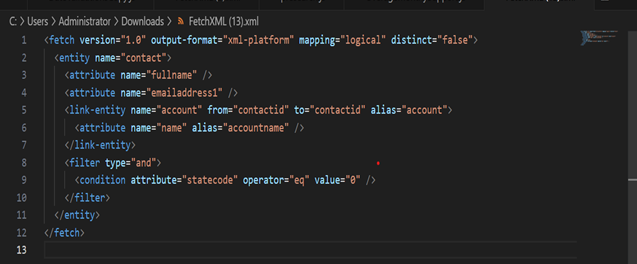
In this example:
- <fetch> is the root element indicating a FetchXML query.
- <entity> specifies the primary entity to query ("contact").
- <link-entity> establishes a link to the "account" entity using the relationship between the "contactid" fields in both entities.
- <attribute> lists the fields to include in the result, including fields from both "contact" and "account."
- <filter> allows you to apply conditions. Here, it filters contacts with a "statecode" equal to 0 (active).
3. Customize the Query:
Modify the query to suit your requirements. You can add more attributes, include additional linked entities, apply filters, and define sorting.
4. Execute the Query:
- Execute the FetchXML query using Dynamics 365 tools like Advanced Find.
- If you're using the Dynamics 365 web interface: Navigate to "Advanced Find" in the top menu.
- Select the entity (e.g., Contact) and configure the query using the graphical interface.
- Click "Results" to see the FetchXML equivalent of your query.
- Save, run, or download the FetchXML query.
5. Review Results:
Analyze the results to ensure they match your expectations. The returned data will include fields from both the "Contact" and "Account" entities for contacts that meet the specified criteria.
Using <link-entity> is essential when querying related data in Dynamics 365, allowing you to traverse relationships and retrieve information from linked entities.

