|SANA MIRZA
In the fast-paced digital era, email marketing remains
an indispensable tool for businesses to connect with
their audience, drive engagement, and achieve marketing
objectivesI n the dynamic landscape of digital
marketing, email campaigns remain a vital tool for
businesses to engage and nurture their audience.
Microsoft Power Platform, a comprehensive suite of
business applications, introduces a groundbreaking
approach to email marketing through the integration of
Model-Driven Apps. In this blog post, we'll explore the
transformative potential of leveraging Model-Driven Apps
to enhance the effectiveness of your email marketing
strategies.
Creating an Email Template on Email Marketing Model Driven App, Following are the steps:
Create a new Contact
To create a new contact, navigate to the left pane and select Contacts under Components. From the command bar, click on + New which will open the Main Contact Form.
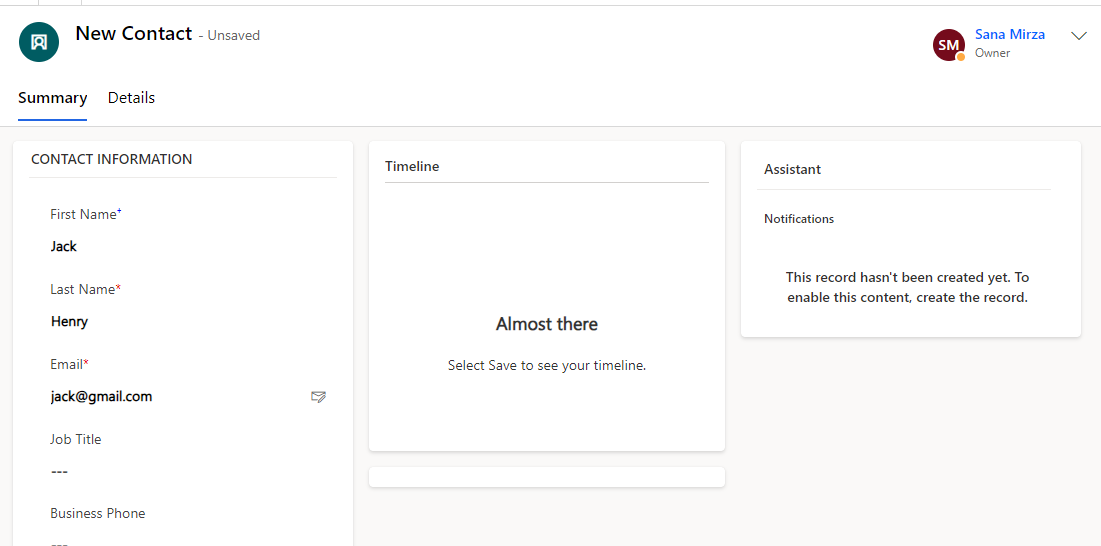
Click on Save button and contact is created.
Create a new Group
To create a new group, under Components on the left pane, select Groups. On the command bar, click on + New to add a new Group.
In the Group form, the following field needs to be filled:
- Group: Enter a name for the group here. It is a required field.
Add Contact to a Group
To add a Contact to a Group, make sure that the contact has already been created.
- Click on Add Existing Contact.
- Lookup Records pane will open on the right. Select a record from the recent records or search for relevant contact using the Look for Records search bar.
- Keep clicking on records to select them.
- Once you have selected all relevant Contacts, click on Add to add them to the Group.
- Or click on Cancel to go back
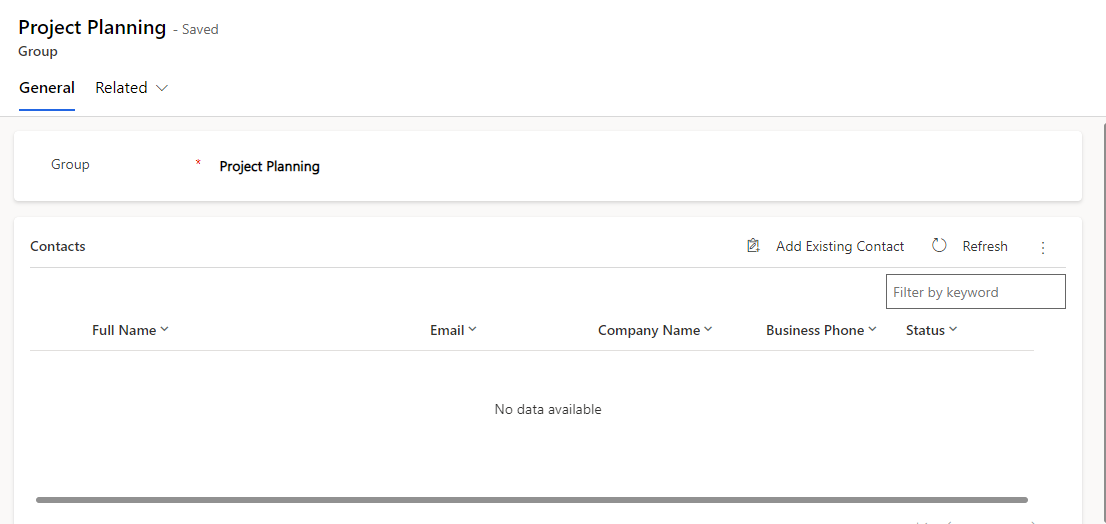
Create an Email Template
To create an Email Template, navigate to the left pane and click on Email Templates under Components. Once the view is opened, click on +New to create a new Email Template.
The following fields need to be filled:
- Template Name: Enter any name for the template to refer to it later. This is a required field.
- Subject: Enter the subject of the email; the same will be used while using this template to send any emails. This is a required field.
- Body: Enter the body of the email. All required text styling tools are given to structure how the email will be sent to your contacts. This is a required field.
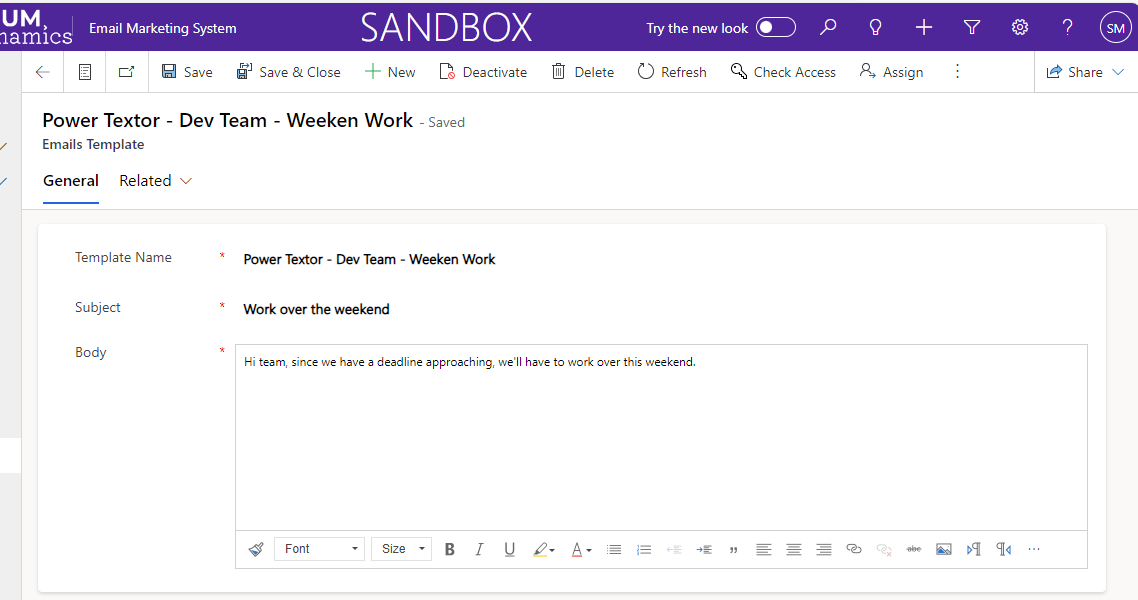
Conclusion:
As technology evolves, staying informed about industry best practices and adapting your strategies accordingly will keep your email marketing efforts effective and impactful. In the digital landscape, email marketing remains a dynamic force for businesses looking to foster customer engagement and drive tangible results.

