| Editorial Team
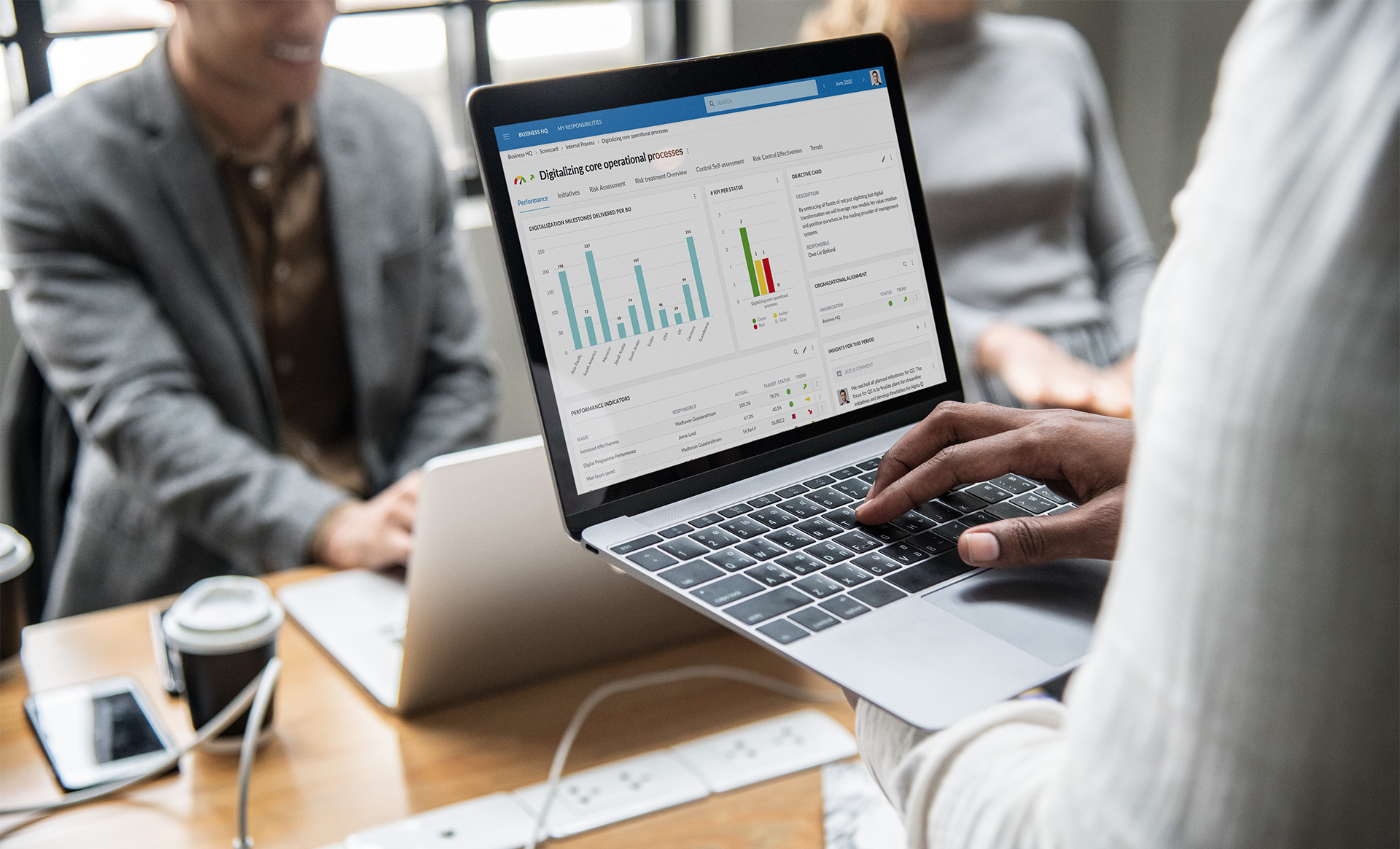
In digital marketing, capturing and harnessing valuable data is crucial for effective lead generation and customer engagement. Microsoft Dynamics Marketing offers a powerful solution through its “Capture Form” feature, empowering marketers to gather essential information from prospects and customers. This blog presents a step-by-step guide on capturing forms in Dynamics Marketing and unlocking the potential of data-driven marketing strategies.
Step 1: Define your Data Requirements
Begin by outlining your marketing objectives and the specific data you need to achieve them. Identify the critical form fields required, such as name, email address, phone number, company, or any other relevant information, to target your audience effectively.
Step 2: Create a New Capture Form
In Dynamics Marketing, navigate to the “Marketing Execution” module and click on “Capture Forms.” Create a new form and provide a descriptive name for easy reference.
Step 3: Customize the Form Fields
Tailor the form to your specific requirements by adding the necessary form fields. Dynamics Marketing allows you to select from various fields, such as text, drop-down, radio buttons, and more. Use progressive profiling to collect additional information over time, ensuring a smooth user experience.
Step 4: Design the Form
A visually appealing and user-friendly form design is essential for engaging potential customers. Customize the form layout, colors, and fonts to align with your brand identity and make it visually attractive.
Step 5: Embed or Share the Form
Once the form is ready, decide where and how you want to share it. You can embed the form on your website, create a landing page, or include it in your email campaigns. Dynamics Marketing offers easy integration options for seamless sharing.
Step 6: Implement Security Measures
Data security is paramount when collecting sensitive information from prospects and customers. Ensure that the form’s submission process is secure by enabling SSL encryption. Additionally, consider implementing CAPTCHA or other anti-bot measures to prevent spam submissions and protect the integrity of the data.
Step 7: Test the Form
Before launching the form to the public, conduct thorough testing to ensure its functionality and responsiveness across various devices and browsers. Verify that all form fields are working correctly and that data submission triggers the desired actions, such as email notifications or lead tracking in Dynamics Marketing.
Step 8: Monitor and Analyze
Once your form is live and receiving submissions, monitor its performance regularly. Dynamics Marketing provides analytics and reporting features that help you track the number of form views, submissions, and conversion rates. Use this data to gain insights into your audience and refine your marketing strategies.
Step 9: Automate Follow-ups
To nurture leads effectively, set up automated follow-up processes in Dynamics Marketing. Create personalized email sequences triggered by form submissions, allowing you to engage with prospects and customers at various stages of their buyer’s journey.
Step 10: Integrate with CRM
Integrate Dynamics Marketing with your Customer Relationship Management (CRM) system for seamless lead management. This integration ensures that all captured data seamlessly flows into your CRM database, enabling your sales and marketing teams to collaborate and make data-driven decisions.
Conclusion
Microsoft Dynamics Marketing’s “Capture Form” feature offers a simple yet powerful solution for collecting valuable data to fuel your data-driven marketing efforts. By following this step-by-step guide, you can optimize your lead generation, customer engagement, and overall marketing strategies, propelling your business toward success in the digital landscape. Remember to continuously evaluate and improve your forms based on the data analysis insights, ensuring continuous growth and efficiency in your marketing endeavors.

