|DILAWAR ALI SHARIQ
Web accessibility ensures that everyone, including people with disabilities, can use and interact with web content. Accessible web forms are a crucial aspect of web accessibility, as forms are often the primary means of interaction on websites. In this guide, we’ll explore best practices for building accessible web forms, ensuring your forms are usable by all.
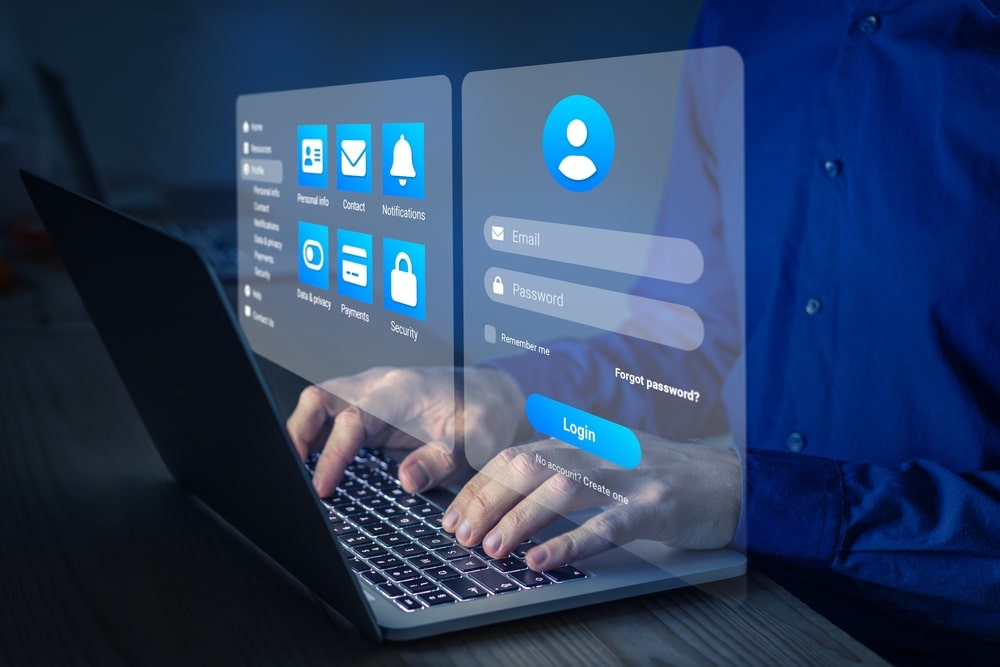
Why Accessibility Matters?
Accessible web forms provide equal access to all users, including those with disabilities such as visual, auditory, motor, or cognitive impairments. By making your forms accessible, you not only comply with legal requirements like the Americans with Disabilities Act (ADA) and the Web Content Accessibility Guidelines (WCAG), but you also enhance the user experience for everyone.
Key Principles of Accessible Web Forms
- Proper Labeling
- Keyboard Accessibility
- Clear Instructions and Feedback
- Error Prevention and Recovery
- Semantic HTML
- ARIA (Accessible Rich Internet Applications)
Let's dive into each principle with practical examples.
1. Proper Labeling
Every form element should have a clear, descriptive label to ensure screen readers can accurately convey the form's purpose to visually impaired users.
Example:
<form>
<label for="name">Name:</label>
<input type="text" id="name" name="name">
<label for="email">Email:</label>
<input type="email" id="email" name="email">
</form>
Use the for attribute in the
2. Keyboard Accessibility
Ensure that all form elements are accessible via keyboard navigation. Users should be able to tab through form fields in a logical order.
Example:
<form>
<input type="text" name="username" placeholder="Username" tabindex="1">
<input type="password" name="password" placeholder="Password" tabindex="2">
<button type="submit" tabindex="3"> Submit</button>
</form>
The tabindex attribute controls the order of keyboard navigation.
3. Clear Instructions and Feedback
Provide clear instructions and immediate feedback to help users complete the form correctly.
Example:
<form>
<label for="password"> Password (must be at least 8 characters):</label>
<input type="password" id="password" name="password" aria-describedby="passwordHelp">
<span id="passwordHelp"> Your password must be at least 8 characters long.</span>
<form>
Use aria-describedby to associate helpful text with form elements.
4. Error Prevention and Recovery
Help users avoid and recover from errors with clear error messages and guidance.
Example:
<form>
<label for="email">Email:</label>
<input type="email" id="email" name="email" aria-invalid="false" aria-describedby="emailError">
<span id="emailError" role="alert" style="display:none;">Please enter a valid email address.</span>
<button type="submit">Submit</button>
</form>
<script>
function validateForm() {
const email = document.getElementById('email');
const emailError = document.getElementById('emailError');
if (!email.value.includes('@')) {
email.setAttribute('aria-invalid', 'true');
emailError.style.display = 'block';
return false;
}
return true;
}
</script>
Use aria-invalid to indicate fields with errors and role="alert" for error messages, ensuring they are announced by screen readers.
5. Semantic HTML
Use appropriate HTML elements for form controls to leverage built-in accessibility features.
Example:
<form>
<fieldset>
<legend>Personal Information</legend>
<label for="fname">First Name:</label>
<input type="text" id="fname" name="fname">
<label for="lname">Last Name:</label>
<input type="text" id="lname" name="lname">
</fieldset>
<form>
The <fieldset> and <legend> elements group related form controls and provide context.
6. ARIA (Accessible Rich Internet Applications)
Use ARIA attributes to enhance accessibility for custom form controls.
Example:
<form>
<label for="customSlider"> Volume:</label>
<div id="customSlider" role="slider" aria-valuemin="0" aria-valuemax="100" aria-valuenow="50" aria-valuetext="50%">
<div class="slider-track">
<div class="slider-thumb" tabindex="0"></div>
</div>
</div>
<form>
ARIA roles and properties provide additional context and control to assistive technologies.
Conclusion
Building accessible web forms is not just about compliance; it’s about creating a web that is usable by everyone. By following these best practices, you ensure your forms are inclusive, providing a better experience for all users. Remember, accessibility is an ongoing process, so continually test and refine your forms to meet the needs of all users.
Happy coding, and let’s make the web a more inclusive place!

