| IMPERIUM DYNAMICS
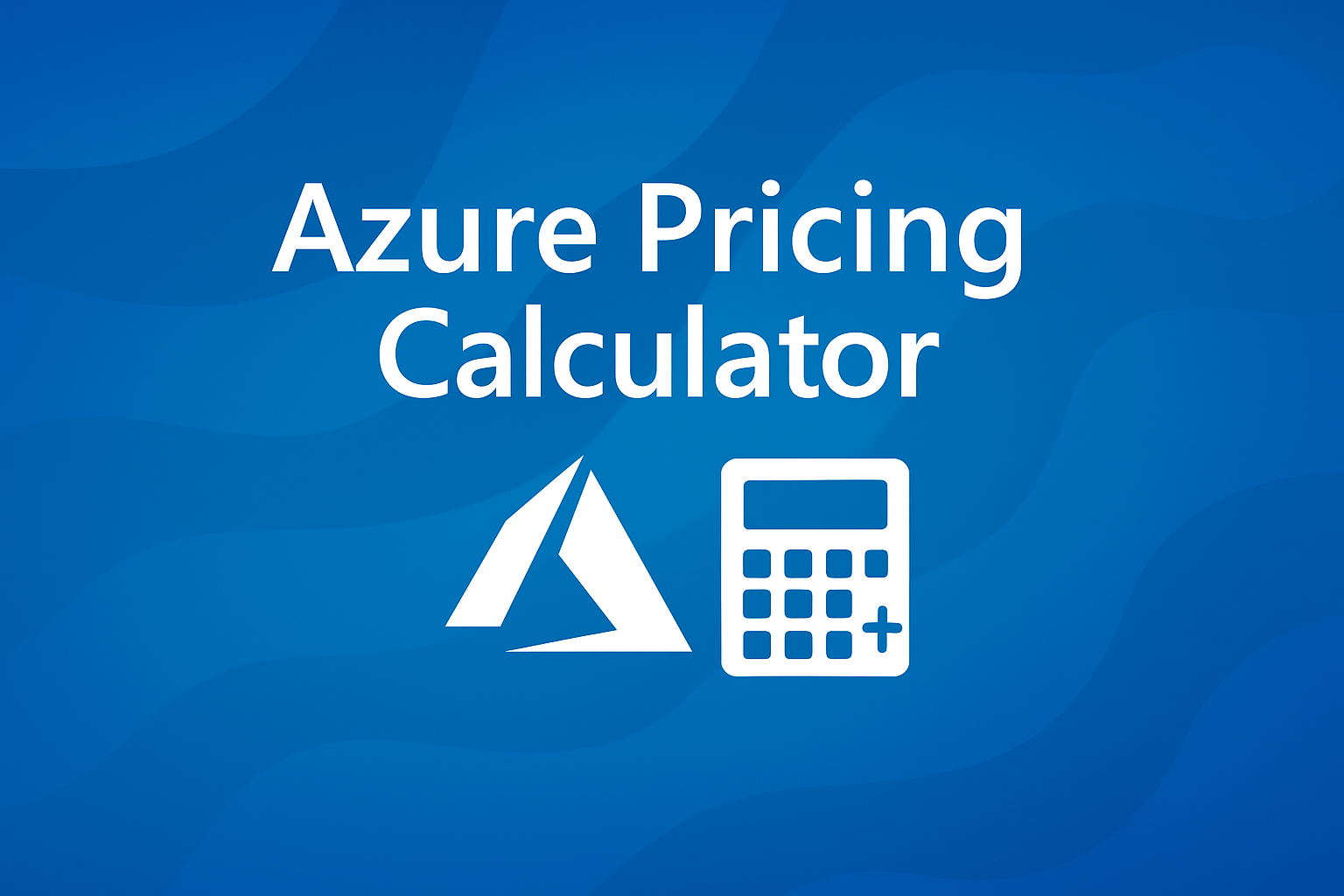
In today's world, managing cloud costs is key for businesses. Microsoft Azure offers a range of services with varying prices. The Azure Pricing Calculator is a must-have tool for estimating costs. It helps users plan and save on cloud expenses.
Understanding the Azure Pricing Calculator
The Azure Pricing Calculator is a free tool from Microsoft. It enables users to estimate Azure service costs easily. It's great for planning, comparing costs, and making smart choices.
- Budgeting: Planning and forecasting cloud expenses.
- Cost Comparison: Evaluating different service configurations and pricing models.
- Decision Making: Making informed choices about service selection and deployment strategies.
You can find the Azure Pricing Calculator at
https://azure.microsoft.com/en-us/pricing/calculator/.
Step-by-Step Guide to Using the Azure Pricing Calculator
1. Accessing the Calculator
Go to the Azure Pricing Calculator website. You'll see a list of Azure products for easy finding.
2. Selecting Services
Browse through the categories or use the search function to find the services you need. Click on a service to add it to your estimate.
3. Configuring Services
After adding services, you can configure them in your estimate. You can set parameters like:
- Region: Choose the Azure region for deployment.
- Tier: Select the appropriate service tier based on performance and features.
- Instances: Enter the number of instances needed.
- Usage: Specify the expected usage, such as hours or transactions.
4. Reviewing the Estimate
As you set up services, the calculator updates the cost estimate. You can see the costs for each service and the total monthly cost.
5. Exporting and Sharing
The calculator lets you export your estimate as an Excel file or share it via a URL. This is particularly useful for teamwork and maintaining records.
Advanced Tips for Accurate Cost Estimation
1. Incorporate Discounts
Azure has discounts that can lower costs:
- Azure Hybrid Benefit: Use on-premises licenses for Windows Server or SQL Server to save on Azure services.
- Reserved Instances: Commit to a one- or three-year term for certain services to get discounts.
2. Consider Hidden Costs
Be aware of extra costs that might not be obvious, such as:
- Data Transfer: Costs for moving data in and out of Azure services.
- Storage Transactions: Charges for read/write operations on storage accounts.
3. Use Realistic Usage Patterns
Use real usage scenarios for accurate estimates. Incorrect usage estimates can lead to budget issues.
4. Leverage the Total Cost of Ownership (TCO) Calculator
For a comprehensive cost analysis, use the Azure Total Cost of Ownership (TCO) Calculator. It estimates cost savings from moving workloads to Azure.
Integrating Cost Optimization Strategies
1. Azure Cost Management
Azure Cost Management helps you track and reduce cloud spending. It offers tools like:
- Cost Analysis: Helps you see and understand your spending patterns.
- Budgets: Allows you to set spending limits and receive alerts when you're approaching them.
- Recommendations: Gives you tips on how to save money.
2. Azure Advisor Recommendations
Azure Advisor provides you with personalized tips to enhance your Azure setup. It checks your setup and use to suggest:
- Resource Optimization: Identifies unused resources.
- High Availability: Enhances the reliability of your services.
- Security Enhancements: Improves your security.
3. Implementing Budgets and Alerts
Setting budgets and alerts helps you manage costs better. It stops unexpected charges and keeps you on track financially.
Common Pitfalls and How to Avoid Them
1. Overprovisioning Resources
Using more resources than you need can increase costs. Always check how much you're using and adjust as needed.
2. Ignoring Regional Pricing Differences
Azure prices vary by region. Choosing the wrong region can be costly.
3. Neglecting to Update Estimates
Failing to update cost estimates when circumstances change can lead to overspending. Continually review and update your estimates to ensure they align with your current needs.
Real-World Examples
Case Study: Migrating to Azure
A mid-sized company transitioning to Azure utilized the Pricing Calculator to estimate its costs. They saved 30% by using Azure Hybrid Benefit and Reserved Instances.
Before and After: Implementing Cost Optimization
An organization noticed its Azure costs rising and utilized Azure Cost Management to analyze its spending. They reduced costs by 25% by optimizing resources and eliminating unnecessary services.
Advanced Strategies for Azure Cost Estimation and Optimization
1. Utilize Saved Estimates for Scenario Planning
The Azure Pricing Calculator lets you save estimates. This way, you can:
- Compare Different Configurations: Identify the most cost-effective service combinations.
- Plan for Different Environments: Create separate estimates for development, testing, and production environments.
- Track Changes Over Time: Watch how cost estimates change with service or pricing updates.
2. Incorporate Azure Hybrid Benefit and Reserved Instances
To save more money:
- Azure Hybrid Benefit: Use existing on-premises licenses for Windows Server or SQL Server to cut costs.
- Reserved Instances: Commit to one- or three-year terms for services like Virtual Machines for significant discounts.
Choose these options in the calculator for accurate pricing.
3. Account for Variable Workloads with Scaling Schedules
For workloads with changing demand:
- Implement Scaling Schedules: Utilize Azure's autoscaling feature to adjust resources as needed, only paying for what is used.
- Model Different Scenarios: Use the calculator to estimate costs for peak vs. off-peak usage.
4. Factor in Data Transfer and Networking Costs
Networking costs can add up, especially for apps with lots of data transfer:
- Outbound Data Transfers: Estimate costs for data leaving Azure data centers.
- Inter-Region Transfers: Consider the costs associated with moving data between different Azure regions.
- Bandwidth Requirements: Evaluate the impact of bandwidth usage on overall costs.
These can be set up in the calculator under "Networking".
5. Leverage the Total Cost of Ownership (TCO) Calculator
For those thinking about moving to Azure:
- Comprehensive Cost Analysis: The TCO Calculator estimates savings by comparing on-premises costs with those of Azure.
- Include Indirect Costs: Consider costs such as power, cooling, and IT labor for a comprehensive view.
Continuous Cost Management and Optimization
1. Implement Azure Cost Management Tools
After initial estimates, ongoing cost management is key:
- Cost Analysis: Monitor spending patterns to identify trends and anomalies.
- Budgets and Alerts: Set spending limits and get alerts to avoid overspending.
- Resource Optimization: Identify underutilized resources and explore opportunities for cost savings.
2. Utilize Azure Advisor for Personalized Recommendations
Azure Advisor gives you specific tips to make your Azure setup better:
- Cost Recommendations: Identify unused resources.
- Performance Enhancements: Get expert tips to optimize your apps for smoother operation.
- Security Best Practices: Get advice to boost your security.
Real-World Application: A Case Study
Scenario: A mid-sized company wants to move its web app to Azure.
Steps Taken:
- Initial Estimation:
- Used the Azure Pricing Calculator to figure out costs for Virtual Machines, Azure SQL Database, and Azure Blob Storage.
- Set up services based on their expected usage.
- Optimization:
- Used Azure Hybrid Benefit for Windows Server licenses.
- Got a three-year Reserved Instance for Virtual Machines.
- Set up scaling to utilize fewer resources during quiet periods.
- Ongoing Management:
- Set up budgets and alerts with Azure Cost Management.
- Checked Azure Advisor often for more ways to save.
Outcome:
- Reduced monthly costs by 40% compared to what was expected.
- Improved how resources were used and app performance.
- Kept costs in check by watching and adjusting as needed.
Conclusion
Learning the Azure Pricing Calculator is crucial for
effectively managing cloud costs. By making accurate
estimates and continually checking and improving,
companies can maximize their benefits from Azure.
Constantly update your estimates, stay informed about
Azure's pricing changes, and utilize all of Azure's cost
management tools. This helps keep your cloud spending
under control.

