| Editorial Team
Auto populating Fields in Quick Create Forms for Model-Driven Apps
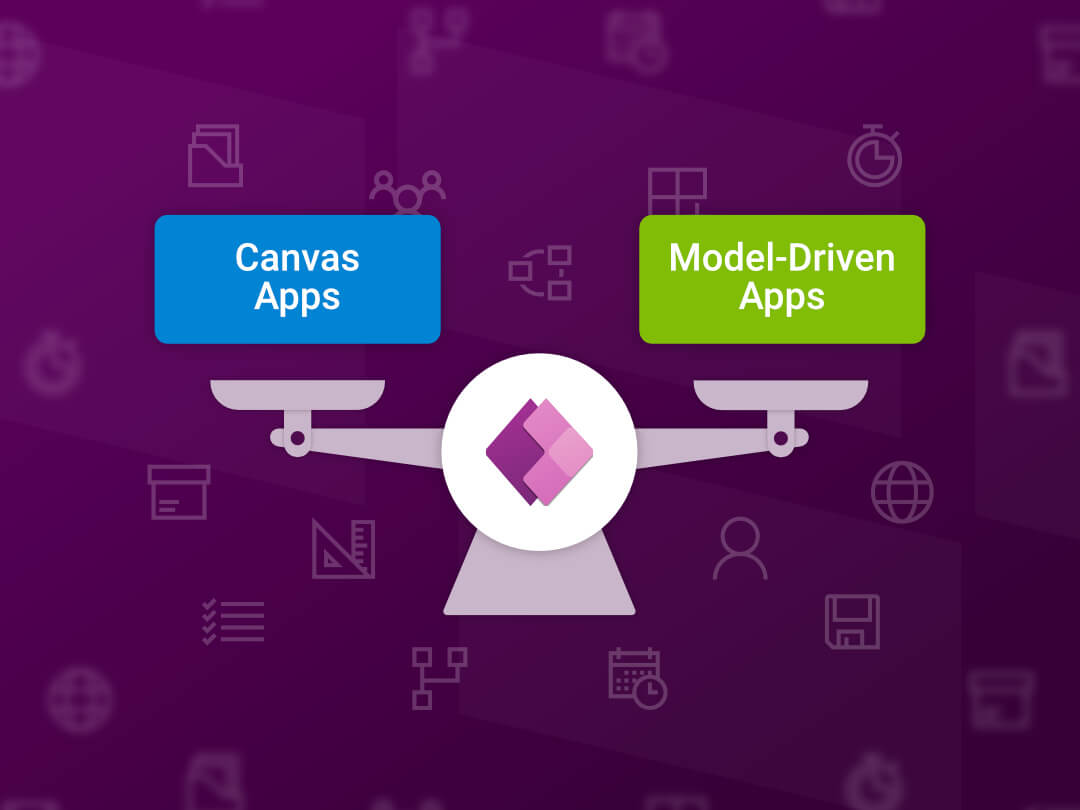
In today’s business environment, maximizing efficiency is crucial. To achieve this goal, simplifying data entry processes is one approach. Quick Create Forms in Model-Driven Apps can be helpful in this regard. These forms allow users to capture critical information without leaving their current view. However, it can be time-consuming and error-prone to complete each field manually. Auto-populating fields in Quick Create Forms can be a game-changer in this regard. Users can save time and ensure accurate input by setting default values or dynamically retrieving data from related entities. This blog post will examine the technique of auto-populating fields in Quick Create Forms in more detail and its potential advantages for businesses.
Understanding Quick Create Forms:
Quick Create Forms can be found in certain computer programs, which are quite helpful. They enable users to create new items without switching to a different screen. These forms are designed to be simple and display only the necessary information for the user to fill out. However, users may find it challenging to enter the same information repeatedly, which can result in mistakes and errors.
Auto populating Fields:
Auto-populating fields is a powerful feature that allows
you to pre-fill specific fields with default values or
dynamically populate them based on specific conditions.
This accelerates the data entry process and ensures
consistency and accuracy in the information captured.
Here’s a step-by-step guide on how to auto-populate
fields in Quick Create Forms:
1. Identify Target Fields:
Determine which fields in your Quick Create Form should be auto-populated. These could be constant default values for most records or dynamic values based on certain conditions.
2. Configure Field Defaults:
In the entity customization settings, navigate to the fields you want to auto-populate. Set default values for these fields, keeping the common information across records in mind.
3. Utilize JavaScript Functions:
For dynamic values, you can leverage JavaScript functions. Write scripts that calculate or fetch the required data based on predefined conditions. Ensure these scripts are optimized for performance to maintain the form’s responsiveness.
4. Add OnLoad Event Handlers:
Attach your JavaScript functions to the onload event of the Quick Create Form. This ensures that the auto-population logic is executed when the form is loaded, either with default values or dynamically calculated ones.
5. Testing and Validation:
Thoroughly test the auto-population functionality across various scenarios to ensure it works as expected. Validate the logic against different record types and conditions to catch potential issues.
6. Document the Configuration:
Proper documentation is crucial for future maintenance and for the benefit of other team members. Document the fields being auto-populated, the logic behind each auto-population, and any dependencies.
Conclusion:
Auto-populating fields in Quick Create Forms for Model-Driven Apps is a game-changer regarding data entry efficiency. Organizations can create a more user-friendly and productive environment by minimizing manual input and reducing the chance of errors. Take the time to understand your data entry requirements, configure auto population accordingly, and empower your users to work smarter, not harder.

