|IMPERIUM DYNAMICS
Did you know that over 80% of organizations struggle to use their data across different apps? This shows how hard it is to work with many data sources. In PowerApps, learning to merge two collections can make your app better and easier to use. It helps manage data better and speeds up app development.
In this quick guide, we'll explain collections and how
to merge them, as well as give you the key skills to
boost your apps.
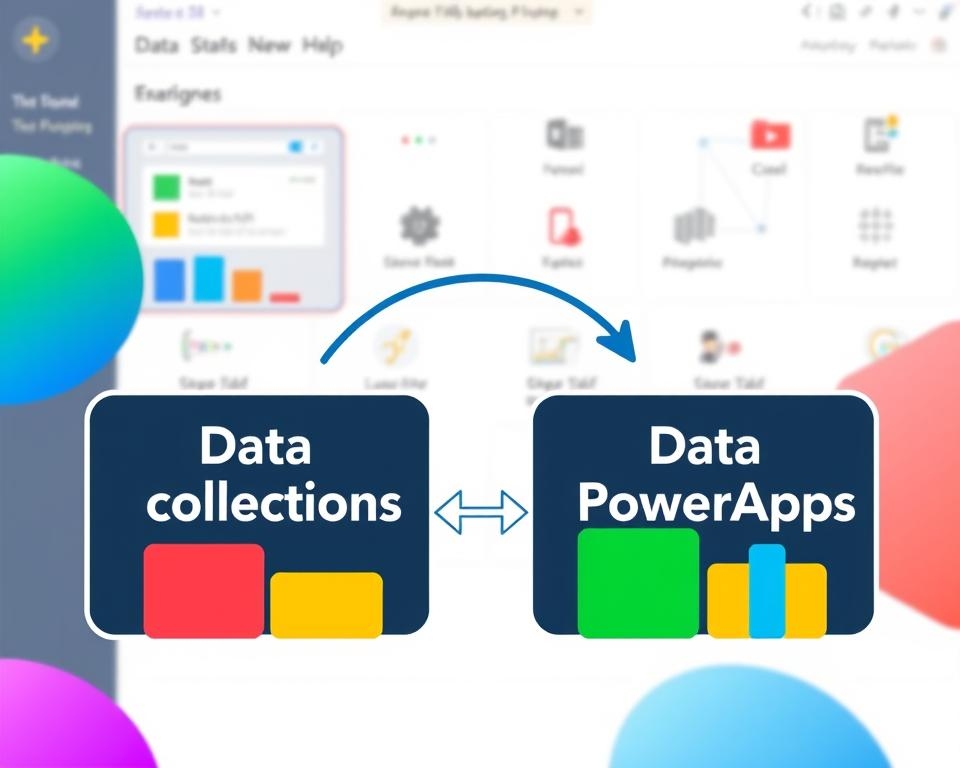
Key Takeaways
- Understanding collections is vital for efficient data management in PowerApps.
- Merging collections can enhance app performance and user experience.
- PowerApps offers various functions, including Collect and Merge, to manage data.
- Clear instructions can make the combination process much easier.
- Avoiding common mistakes is crucial for successful data operations.
Understanding Collections in PowerApps
PowerApps collections are key data tools in the platform. They help developers manage data well. A collection is like a temporary data table that changes as users interact with the app. Knowing how to use collections is vital for making efficient apps.
What are Collections?
Collections in PowerApps can hold different kinds of data, like text and numbers. They let users work with data without always needing to connect to a database, making apps run better. Users can input data, and the app keeps track, making the experience smooth.
Developers can create and change collections using special functions. This makes it easy to handle data in many ways.
Common Use Cases for Collections
Looking at common uses for collections shows their value. Here are some examples:
- Storing User Inputs: Collecting user data for processing or sending to a server.
- Caching Data for Offline Usage: Keeping data locally so apps work offline.
- Quick Access to Database Records: Keeping a local copy of data for fast access.
| Use Case | Description | Benefits |
|---|---|---|
| Storing User Inputs | Captures inputs from forms or user actions | Improves data handling and user experience |
| Caching Data | Retains data for offline app usage | Enhances app reliability without internet access |
| Quick Access | Maintains local versions of database records | Decreases load times and enhances performance |
Using collections well can make app development easier and faster. It's not just about knowing them; it's essential for creating successful apps.
PowerApps Collect Function
The PowerApps Collect function is key to managing collections in PowerApps. It helps users create or add items to a collection easily. Knowing its syntax is crucial for using it well. This section will explain the syntax and give examples of its use in real scenarios.
Syntax of the Collect Function
The syntax of the collect function is simple. It looks like this:
- Collect(CollectionName, Item1, Item2, ...)
Here, CollectionName is the collection's name, and Item1, Item2... are the items to add. Learning this syntax helps users better manage data in PowerApps.
Examples of Using Collect Function
Here are some examples showing how versatile the power apps collect function is:
- Collecting data from a form: Form responses can be stored in a collection for later use.
- Integrating external data sources: Users can collect data from other apps, making workflows smoother.
- Creating temporary collections: During app sessions, temporary collections help manage user input on the fly.
Using the powerapps collect function makes data management more efficient. This boosts app performance and usefulness.
PowerApps Merge Function
The powerapps merge function is key in combining data from different collections or updating current entries. It makes data management flexible and fits your app's changing needs. Knowing how to use it well boosts your app's performance.
How to Use the Merge Function
Using the powerapps merge function is easy, thanks to its simple syntax. Here's a basic example:
Merge(CollectionA, CollectionB) - This command merges both collections.
When merging collections in power apps, ensure the data types match. This way, the merge works smoothly, resulting in a single collection of data from both sources, simplifying data management.
Importance of Merging Collections
Merging collections in powerapps boosts data quality and cuts down on duplicate entries. Using the powerapps merge function helps smooth data flow, enhancing user experience. The main advantages are:
- Dynamic updates: Updates data without duplicates.
- Simplified data management: Easier handling of large data sets.
- Performance optimization: Faster app operations.
Developers should master merging collections to improve their apps. This ensures data stays unified and interactive.
| Benefit | Description |
|---|---|
| Reduces Redundancy | Merging eliminates duplicate entries, ensuring clean data. |
| Enhances Performance | Streamlined data processing leads to faster application response. |
| Flexibility | Easily adapt to changes in data structure without starting over. |
How to Combine Two Collections in PowerApps
Combining collections in PowerApps can make data handling easier. This guide shows you how to merge two collections. It helps you improve your apps with fewer mistakes.
Step-by-Step Instructions
To merge two collections in PowerApps, just follow these steps:
- Create the first collection using the Collect function.
- Make the second collection, ensuring the data types match the first one.
- Use the Collect or ClearCollect function to join the collections. Pick ClearCollect to replace old data.
- Check the merged collection by using the Gallery control or Data Table.
Common Mistakes to Avoid
When combining collections, watch out for common errors:
- Not matching data types can cause errors.
- Small mistakes in syntax, like wrong commas or brackets, can mess things up.
- Ignoring the order of operations can lead to problems with complex merges.
- Knowing these mistakes and following the steps helps avoid problems. You can merge collections smoothly.
| Collection | Data Type | Description |
|---|---|---|
| Collection1 | Text | The first set of data contains user names. |
| Collection2 | Text | The second set of data contains email addresses. |
| MergedCollection | Text | Combined results from Collection1 and Collection2. |
Combining Data Sources in PowerApps
PowerApps makes it easy to mix data sources for better app performance. By combining data, developers can use the best of different platforms, such as SharePoint, Excel, and SQL databases. This process helps create more dynamic and useful apps. Here's how to mix data sources and the perks of doing so.
Integrating Multiple Data Sources
Integrating data sources in PowerApps means linking various platforms to get the necessary info. This lets developers bring together data from different systems into one place. You can do this in a few ways:
- Using connectors for easy talk between apps.
- Creating custom APIs to connect special data systems.
- Using Power Automate for smooth workflow across sources.
Benefits of Combining Data Sources
There are many good reasons to mix data sources in PowerApps. Doing so helps developers:
- See data better: Merging data gives more profound insights and analysis.
- Work faster: Getting to all data at once saves time.
- Make smarter choices: Having all the data in one place helps make better decisions.
These points show why it's key to integrate data sources in PowerApps apps.
| Data Source | Integration Method | Benefits |
|---|---|---|
| SharePoint | Direct Connector | Real-time updates and document collaboration |
| Excel | Online Connector | Simplified data analysis and manipulation |
| SQL Database | Custom API | Advanced data querying and storage options |
PowerApps Concatenate Collections
Learning how to use concatenation in PowerApps can boost your app's performance. Concatenation is about combining two or more collections into one, which makes handling data easier and more efficient.
Definition of Concatenation in PowerApps
In PowerApps, concatenation means linking multiple collections together. It helps developers merge different data sets into one, which is key to improving apps.
Practical Uses of Concatenating Collections
There are many ways concatenation helps developers. For example, mixing user feedback with sales data can show how customers behave and what sells well. This info can guide future business plans. Other uses include:
- Aggregating reports for a full view of performance
- Streamlining data extraction for easier handling
- Keeping data up to date from various sources
Using powerapps concatenate collections lets developers make apps that work better with lots of data.
| Use Case | Description | Benefits |
|---|---|---|
| User Feedback & Sales Data | Combining feedback with sales statistics | Provides insights into customer preferences |
| Performance Reports | Aggregating various departmental reports | Gives a holistic view of organizational performance |
| Data Integration | Bringing together data from different sources | Simplifies data management and enhances decision-making |
Appending Collections in PowerApps
Appending collections in PowerApps is key to making apps better. It lets developers add new items to a collection without losing the old data. This helps manage data well and work together in app making.
Understanding Append Functionality
Appending collections in PowerApps means adding new data to an existing collection. This is crucial when you need more info without losing what you already have. Developers can use this feature to keep their data organized and complete.
Use Cases for Appending Collections
There are many reasons why appending collections is essential in PowerApps:
- Adding new user entries to a current user database without overwriting existing records.
- Extending product information based on feedback or external sources that enhance the details stored.
- Merging survey responses where new feedback needs to be included seamlessly into the primary dataset.
- Integrating transaction records from different sources for comprehensive reporting and analysis.
| Use Case | Description | Benefits |
|---|---|---|
| New User Entries | Appends new users to an existing list | Maintains current user data integrity |
| Product Information | Updates existing product details with new information | Ensures data relevance and accuracy |
| Survey Responses | Collects feedback without losing previous data | Enhances data retention for analysis |
| Transaction Records | Merges records from multiple transaction sources | Provides holistic views for reporting |
Performance Considerations When Merging Collections
PowerApps applications can slow down if collections are not managed well. Understanding how to merge collections efficiently is key. Using the right optimization techniques, developers can ensure their apps work well.
Optimization Techniques
Limiting collection sizes and choosing the right data types are crucial. Using specific data types can speed up processing and save memory. Regularly checking and cleaning up collection data also helps keep apps running smoothly.
Testing and Debugging Merge Operations
Testing and debugging merge operations in PowerApps is also vital. Thorough testing helps spot issues before they cause problems, and a solid testing plan improves app efficiency and user experience.
FAQs
What is the process for combining two collections in PowerApps?
To combine two collections in PowerApps, you can use the Collect function. It gathers data from outside sources. You can also use the Merge function to join existing collections. The choice depends on your needs, like adding or merging old data.
Can I concatenate collections in PowerApps?
Yes, PowerApps lets you join multiple collections into one. This is great for working with data from different sources at once.
What common mistakes should I avoid when merging collections in PowerApps?
Make sure to set up data types and remember to set up new collections right. Also, make sure to use the correct syntax. This helps avoid errors when you merge collections.
How do I append collections in PowerApps without overwriting existing data?
Use the Collect function to add to collections without losing data. It adds new items to a collection without deleting what's already there. This is handy for growing lists or adding new entries while keeping old ones.
What are some benefits of combining data sources in PowerApps?
Combining data sources gives better insights and faster data access. It also makes your app more unified. Working with sources like SharePoint, SQL databases, and Excel can make your app more robust.
Are there performance considerations when merging collections?
Yes, merging collections can slow things down if not done right. To improve performance, manage collection sizes, and use the right data types. Also, test and debug your merge operations to keep things running smoothly.
What is the syntax for the Collect function in PowerApps?
The Collect function's syntax is Collect(CollectionName, Item). This lets you name your collection and add items to it. It's a key tool for managing data in your apps.
What are some practical uses of concatenating collections?
Concatenating collections is useful for many things. For example, you can mix user feedback with sales data for deeper analysis, or you can create a single list of contacts by combining different databases.
Why is understanding collections important in PowerApps development?
Understanding collections is key because they handle data during the app's session. Using them well means better data management, faster app performance, and a better user experience.

