| Sana Mirza

What is a Business Process Flow?
A 'b' is a tool in Power Apps that provides a visual representation of the
steps needed to complete a process. Each flow consists of 'b' and 'b',
guiding users through key actions, ensuring they meet critical milestones
and comply with business standards.
For example, in a sales process, a BPF can guide a user from lead
qualification to closing a deal, ensuring no critical steps are missed.
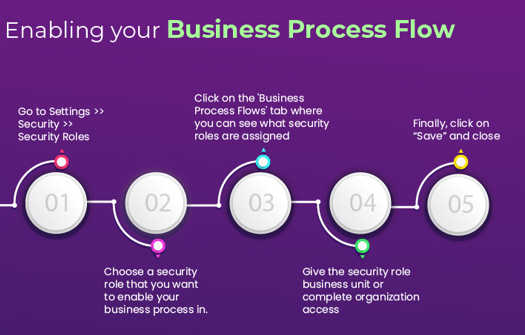
Benefits of Using Business Process Flows
- Consistency Across Teams: BPFs standardize how tasks are performed, ensuring uniformity in processes regardless of who executes them.
- Enhanced User Experience: By providing a clear roadmap, BPFs make complex workflows intuitive, reducing the learning curve for new employees.
- Improved Efficiency: Automating repetitive tasks and eliminating ambiguity enables teams to focus on value-added activities.
- Better Data Quality: With mandatory fields and validations, BPFs ensure that only accurate and complete data moves through the process.
- Actionable Insights: BPFs integrate seamlessly with analytics, offering insights into bottlenecks and areas for improvement.
Key Features of Business Process Flows
- Stage Indicators: Clearly define the current step in the process.
- Conditional Branching: Define different paths based on user input or data.
- Integration with Automation: Combine BPFs with Power Automate to trigger workflows.
- Role-Based Access: Restrict or allow access to certain stages or steps based on roles.
- Multilingual Support: Customize labels and stages for global teams.
Creating a Business Process Flow
Prerequisites:
- Access Power Apps or Dynamics 365.
- A model-driven app with relevant entities configured.
Step-by-Step Guide:
-
Open Power Apps
- Navigate to the app where you want to implement the BPF.
-
Create a New Process
- Go to Solutions in Power Apps.
- Click New > Process.
- Select Business Process Flow as the category and choose the entity it will apply to (e.g., Leads, Opportunities).
-
Define Stages and Steps
- Add stages that represent high-level actions (e.g., Qualification, Proposal, Close).
- Within each stage, define steps (e.g., validate contact details, set budget).
-
Configure Conditional Logic
- Use branching rules to guide users down different paths based on their input or criteria.
-
Set Permissions
- Assign roles to ensure only authorized users can progress or modify stages.
-
Validate and Publish
- Test your BPF to ensure it aligns with your process. Publish it to make it available to users.
Customizing Business Process Flows
- Integrate Automation: Use Power Automate to trigger emails, notifications, or data updates at specific stages.
- Personalize for Users: Adjust the process for different user roles or regions using conditional branching.
- Analytics Integration: Connect with Power BI to track the performance of processes.
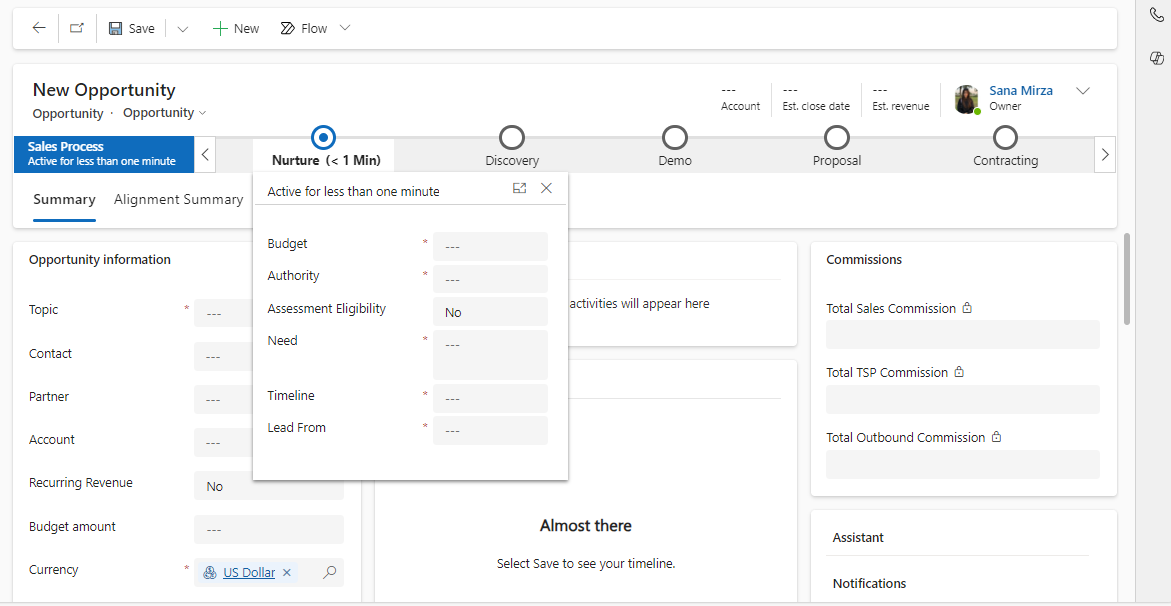
Real-Life Use Cases
- Sales Processes: Lead qualification, opportunity management, and deal closure.
- Customer Support: Incident resolution, escalation handling, and service tracking.
- Onboarding: Employee onboarding, training schedules, and document collection.
Conclusion
Business Process Flows in Power Apps are a powerful way to streamline processes, improve user experience, and ensure consistency across teams. By leveraging their features and customizing them to fit your business needs, you can enhance productivity and drive better outcomes.

